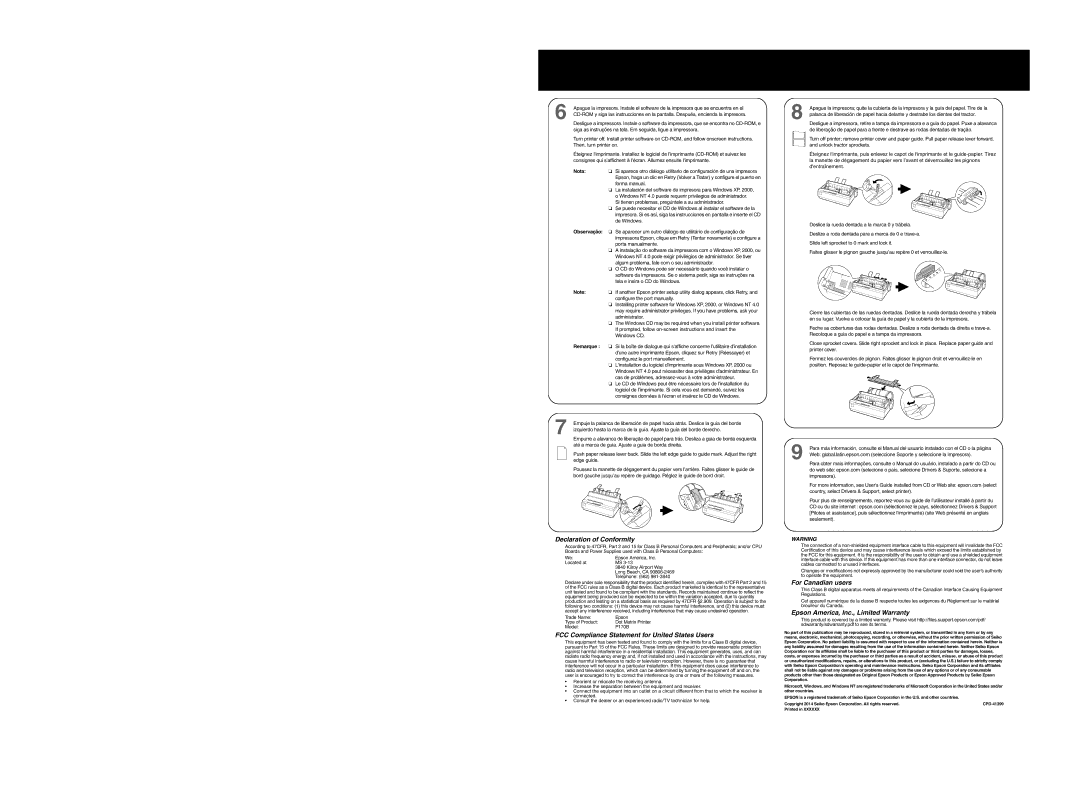6 | Apague la impresora. Instale el software de la impresora que se encuentra en el | |
| Desligue a impressora. Instale o software da impressora, que se encontra no | |
| siga as instruções na tela. Em seguida, ligue a impressora. | |
| Turn printer off. Install printer software on | |
| Then, turn printer on. | |
| Éteignez l’imprimante. Installez le logiciel de l’imprimante | |
| consignes qui s’affichent à l’écran. Allumez ensuite l’imprimante. | |
| Nota: | ❏ Si aparece otro diálogo utilitario de configuración de una impresora |
|
| Epson, haga un clic en Retry (Volver a Tratar) y configure el puerto en |
|
| forma manual. |
|
| ❏ La instalación del software de impresora para Windows XP, 2000, |
|
| o Windows NT 4.0 puede requerir privilegios de administrador. |
|
| Si tienen problemas, pregúntele a su administrador. |
|
| ❏ Se puede necesitar el CD de Windows al instalar el software de la |
|
| impresora. Si es así, siga las instrucciones en pantalla e inserte el CD |
|
| de Windows. |
| Observação: | ❏ Se aparecer um outro diálogo de utilitário de configuração de |
|
| impressora Epson, clique em Retry (Tentar novamente) e configure a |
|
| porta manualmente. |
|
| ❏ A instalação do software da impressora com o Windows XP, 2000, ou |
|
| Windows NT 4.0 pode exigir privilégios de administrador. Se tiver |
|
| algum problema, fale com o seu administrador. |
|
| ❏ O CD do Windows pode ser necessário quando você instalar o |
|
| software da impressora. Se o sistema pedir, siga as instruções na |
|
| tela e insira o CD do Windows. |
| Note: | ❏ If another Epson printer setup utility dialog appears, click Retry, and |
|
| configure the port manually. |
|
| ❏ Installing printer software for Windows XP, 2000, or Windows NT 4.0 |
|
| may require administrator privileges. If you have problems, ask your |
|
| administrator. |
|
| ❏ The Windows CD may be required when you install printer software. |
|
| If prompted, follow |
|
| Windows CD. |
| Remarque : | ❏ Si la boîte de dialogue qui s'affiche concerne l'utilitaire d'installation |
|
| d'une autre imprimante Epson, cliquez sur Retry (Réessayer) et |
|
| configurez le port manuellement. |
|
| ❏ L'installation du logiciel d'imprimante sous Windows XP, 2000 ou |
|
| Windows NT 4.0 peut nécessiter des privilèges d'administrateur. En |
|
| cas de problèmes, |
|
| ❏ Le CD de Windows peut être nécessaire lors de l’installation du |
|
| logiciel de l’imprimante. Si cela vous est demandé, suivez les |
|
| consignes données à l’écran et insérez le CD de Windows. |
7 Empuje la palanca de liberación de papel hacia atrás. Deslice la guía del borde izquierdo hasta la marca de la guía. Ajuste la guía del borde derecho.
Empurre a alavanca de liberação de papel para trás. Desliza a guia de borda esquerda até a marca de guia. Ajuste a guia de borda direita.
Push paper release lever back. Slide the left edge guide to guide mark. Adjust the right edge guide.
Poussez la manette de dégagement du papier vers l’arrière. Faites glisser le guide de bord gauche jusqu’au repère de guidage. Réglez le guide de bord droit.
8
9
Apague la impresora; quite la cubierta de la impresora y la guía del papel. Tire de la palanca de liberación de papel hacia delante y destrabe los dientes del tractor.
Desligue a impressora, retire a tampa da impressora e a guia do papel. Puxe a alavanca de liberação de papel para a frente e destrave as rodas dentadas de tração.
Turn off printer; remove printer cover and paper guide. Pull paper release lever forward, and unlock tractor sprockets.
Éteignez l'imprimante, puis enlevez le capot de l'imprimante et le
Deslice la rueda dentada a la marca 0 y trábela.
Deslize a roda dentada para a marca de 0 e
Slide left sprocket to 0 mark and lock it.
Faites glisser le pignon gauche jusqu’au repère 0 et
Cierre las cubiertas de las ruedas dentadas. Deslice la rueda dentada derecha y trábela en su lugar. Vuelva a colocar la guía de papel y la cubierta de la impresora.
Feche as coberturas das rodas dentadas. Deslize a roda dentada da direita e
Close sprocket covers. Slide right sprocket and lock in place. Replace paper guide and printer cover.
Fermez les couvercles de pignon. Faites glisser le pignon droit et
Para más información, consulte el Manual del usuario instalado con el CD o la página Web: global.latin.epson.com (seleccione Soporte y seleccione la impresora).
Para obter mais informações, consulte o Manual do usuário, instalado a partir do CD ou do web site: epson.com (selecione o país, selecione Drivers & Suporte, selecione a impressora).
For more information, see User’s Guide installed from CD or Web site: epson.com (select country, select Drivers & Support, select printer).
Pour plus de renseignements,
Declaration of Conformity
According to 47CFR, Part 2 and 15 for Class B Personal Computers and Peripherals; and/or CPU Boards and Power Supplies used with Class B Personal Computers:
We: | Epson America, Inc. |
Located at | MS |
| 3840 Kilroy Airport Way |
| Long Beach, CA |
| Telephone: (562) |
Declare under sole responsibility that the product identified herein, complies with 47CFR Part 2 and 15 of the FCC rules as a Class B digital device. Each product marketed is identical to the representative unit tested and found to be compliant with the standards. Records maintained continue to reflect the equipment being produced can be expected to be within the variation accepted, due to quantity production and testing on a statistical basis as required by 47CFR §2.909. Operation is subject to the following two conditions: (1) this device may not cause harmful interference, and (2) this device must accept any interference received, including interference that may cause undesired operation.
Trade Name: | Epson |
Type of Product: | Dot Matrix Printer |
Model: | P170B |
FCC Compliance Statement for United States Users
This equipment has been tested and found to comply with the limits for a Class B digital device, pursuant to Part 15 of the FCC Rules. These limits are designed to provide reasonable protection against harmful interference in a residential installation. This equipment generates, uses, and can radiate radio frequency energy and, if not installed and used in accordance with the instructions, may cause harmful interference to radio or television reception. However, there is no guarantee that interference will not occur in a particular installation. If this equipment does cause interference to radio and television reception, which can be determined by turning the equipment off and on, the user is encouraged to try to correct the interference by one or more of the following measures.
•Reorient or relocate the receiving antenna.
•Increase the separation between the equipment and receiver.
•Connect the equipment into an outlet on a circuit different from that to which the receiver is connected.
•Consult the dealer or an experienced radio/TV technician for help.
WARNING
The connection of a
Changes or modifications not expressly approved by the manufacturer could void the user’s authority to operate the equipment.
For Canadian users
This Class B digital apparatus meets all requirements of the Canadian Interface Causing Equipment Regulations.
Cet appareil numérique de la classe B respecte toutes les exigences du Règlement sur le matériel brouileur du Canada.
Epson America, Inc., Limited Warranty
This product is covered by a limited warranty. Please visit http://files.support.epson.com/pdf/ sdwarranty/sdwarranty.pdf to see its terms.
No part of this publication may be reproduced, stored in a retrieval system, or transmitted in any form or by any means, electronic, mechanical, photocopying, recording, or otherwise, without the prior written permission of Seiko Epson Corporation. No patent liability is assumed with respect to use of the information contained herein. Neither is any liability assumed for damages resulting from the use of the information contained herein. Neither Seiko Epson Corporation nor its affiliates shall be liable to the purchaser of this product or third parties for damages, losses, costs, or expenses incurred by the purchaser or third parties as a result of accident, misuse, or abuse of this product or unauthorized modifications, repairs, or alterations to this product, or (excluding the U.S.) failure to strictly comply with Seiko Epson Corporation’s operating and maintenance instructions. Seiko Epson Corporation and its affiliates shall not be liable against any damages or problems arising from the use of any options or of any consumable products other than those designated as Original Epson Products or Epson Approved Products by Seiko Epson Corporation.
Microsoft, Windows, and Windows NT are registered trademarks of Microsoft Corporation in the United States and/or other countries.
EPSON is a registered trademark of Seiko Epson Corporation in the U.S. and other countries. |
|
Copyright 2014 Seiko Epson Corporation. All rights reserved. | |
Printed in XXXXXX |
|