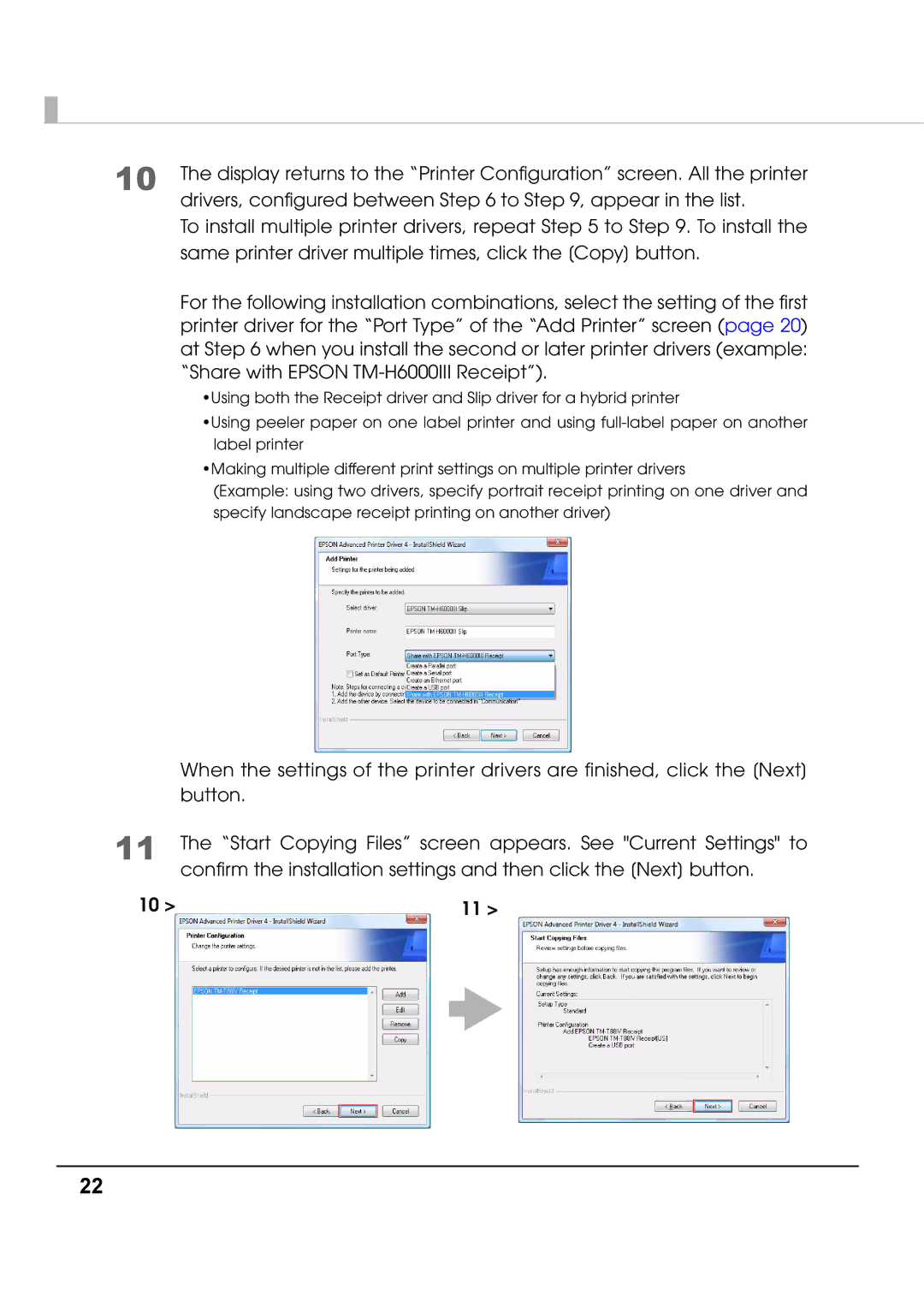M00002104 specifications
The Epson M00002104 is a highly regarded model in the realm of printing technology, known for its adaptability and advanced features that cater to both personal and professional needs. As part of Epson's commitment to innovation, this model incorporates several cutting-edge technologies, making it a standout choice for users seeking quality and efficiency.One of the key features of the M00002104 is its exceptional print quality. Utilizing Epson's PrecisionCore technology, the printer ensures sharp, vibrant images with impressive color accuracy. This technology allows for the creation of intricate details in both text and graphics, making it ideal for printing marketing materials, photographs, and documents with meticulous precision.
In addition to outstanding print quality, the M00002104 boasts remarkable print speeds, significantly improving productivity. The printer is designed to handle high-volume print jobs with ease, making it suitable for busy office environments as well as home users who require efficiency without compromising quality.
The M00002104 also emphasizes the importance of connectivity. It supports various connectivity options, including USB, Wi-Fi, and Ethernet, allowing users to print from multiple devices seamlessly. This versatility means that users can easily print from their computers, smartphones, or tablets, facilitating a more flexible workflow.
Another notable characteristic of the M00002104 is its energy efficiency. Epson is dedicated to sustainability, and this model features a range of energy-saving technologies that help reduce electricity consumption. Users can minimize their environmental impact while still enjoying high-performance printing.
Furthermore, the M00002104 is designed with user-friendly features that enhance the overall printing experience. The intuitive control panel and straightforward interface make it easy for users to navigate through settings and functions. Additionally, its compact design allows it to fit well in various office setups without taking up excessive space.
Overall, the Epson M00002104 is a versatile and reliable printer that combines advanced printing technologies with user-friendly features. Its exceptional print quality, efficient connectivity, and energy-saving capabilities make it a valuable asset for both home and office environments, catering to a wide range of printing needs. Whether for professional presentations or personal projects, the M00002104 is engineered to deliver outstanding results every time.