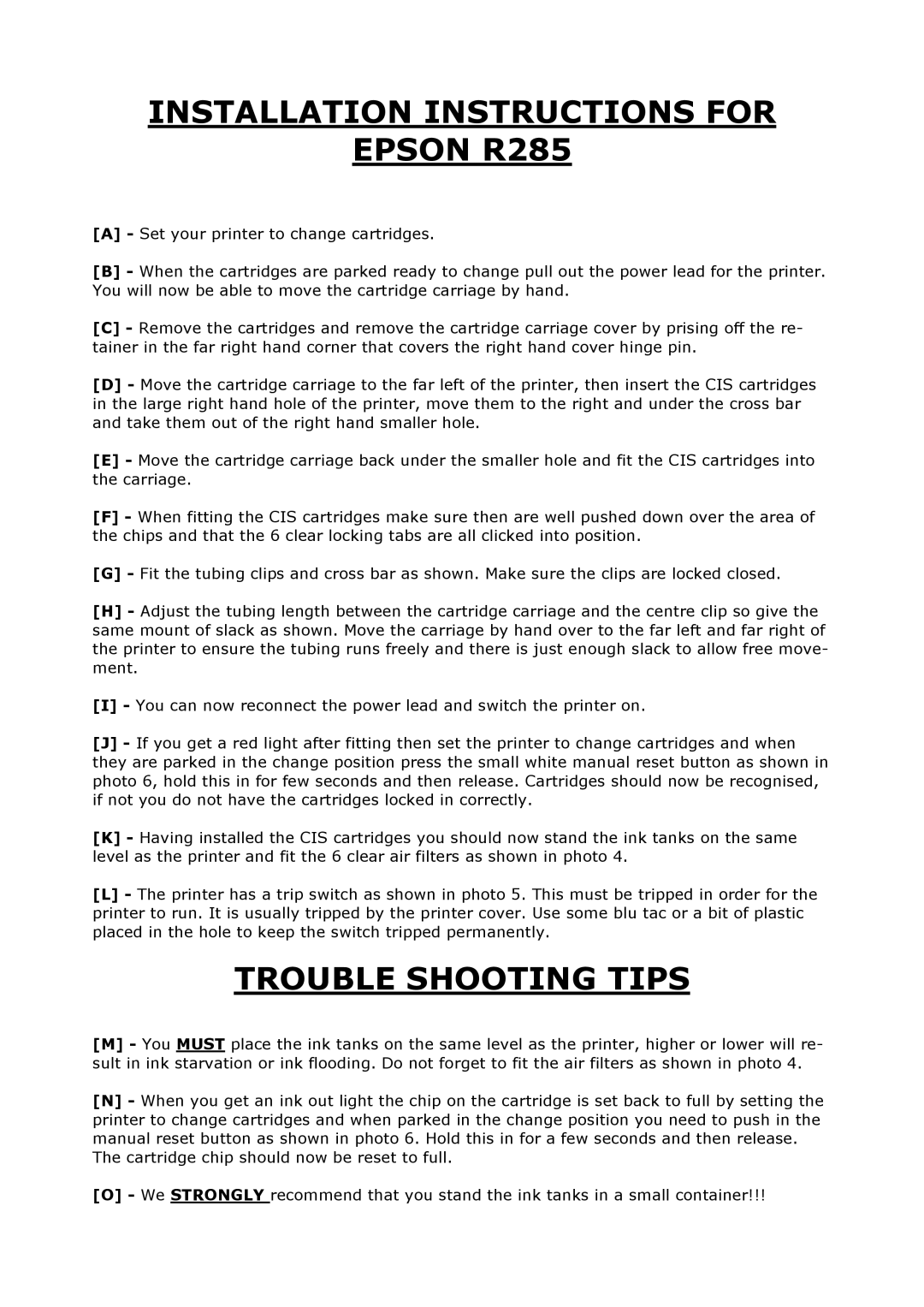INSTALLATION INSTRUCTIONS FOR
EPSON R285
[A]- Set your printer to change cartridges.
[B]- When the cartridges are parked ready to change pull out the power lead for the printer. You will now be able to move the cartridge carriage by hand.
[C]- Remove the cartridges and remove the cartridge carriage cover by prising off the re- tainer in the far right hand corner that covers the right hand cover hinge pin.
[D]- Move the cartridge carriage to the far left of the printer, then insert the CIS cartridges in the large right hand hole of the printer, move them to the right and under the cross bar and take them out of the right hand smaller hole.
[E]- Move the cartridge carriage back under the smaller hole and fit the CIS cartridges into the carriage.
[F]- When fitting the CIS cartridges make sure then are well pushed down over the area of the chips and that the 6 clear locking tabs are all clicked into position.
[G]- Fit the tubing clips and cross bar as shown. Make sure the clips are locked closed.
[H]- Adjust the tubing length between the cartridge carriage and the centre clip so give the same mount of slack as shown. Move the carriage by hand over to the far left and far right of the printer to ensure the tubing runs freely and there is just enough slack to allow free move- ment.
[I]- You can now reconnect the power lead and switch the printer on.
[J]- If you get a red light after fitting then set the printer to change cartridges and when they are parked in the change position press the small white manual reset button as shown in photo 6, hold this in for few seconds and then release. Cartridges should now be recognised, if not you do not have the cartridges locked in correctly.
[K]- Having installed the CIS cartridges you should now stand the ink tanks on the same level as the printer and fit the 6 clear air filters as shown in photo 4.
[L]- The printer has a trip switch as shown in photo 5. This must be tripped in order for the printer to run. It is usually tripped by the printer cover. Use some blu tac or a bit of plastic placed in the hole to keep the switch tripped permanently.
TROUBLE SHOOTING TIPS
[M]- You MUST place the ink tanks on the same level as the printer, higher or lower will re- sult in ink starvation or ink flooding. Do not forget to fit the air filters as shown in photo 4.
[N]- When you get an ink out light the chip on the cartridge is set back to full by setting the printer to change cartridges and when parked in the change position you need to push in the manual reset button as shown in photo 6. Hold this in for a few seconds and then release.
The cartridge chip should now be reset to full.
[O]- We STRONGLY recommend that you stand the ink tanks in a small container!!!