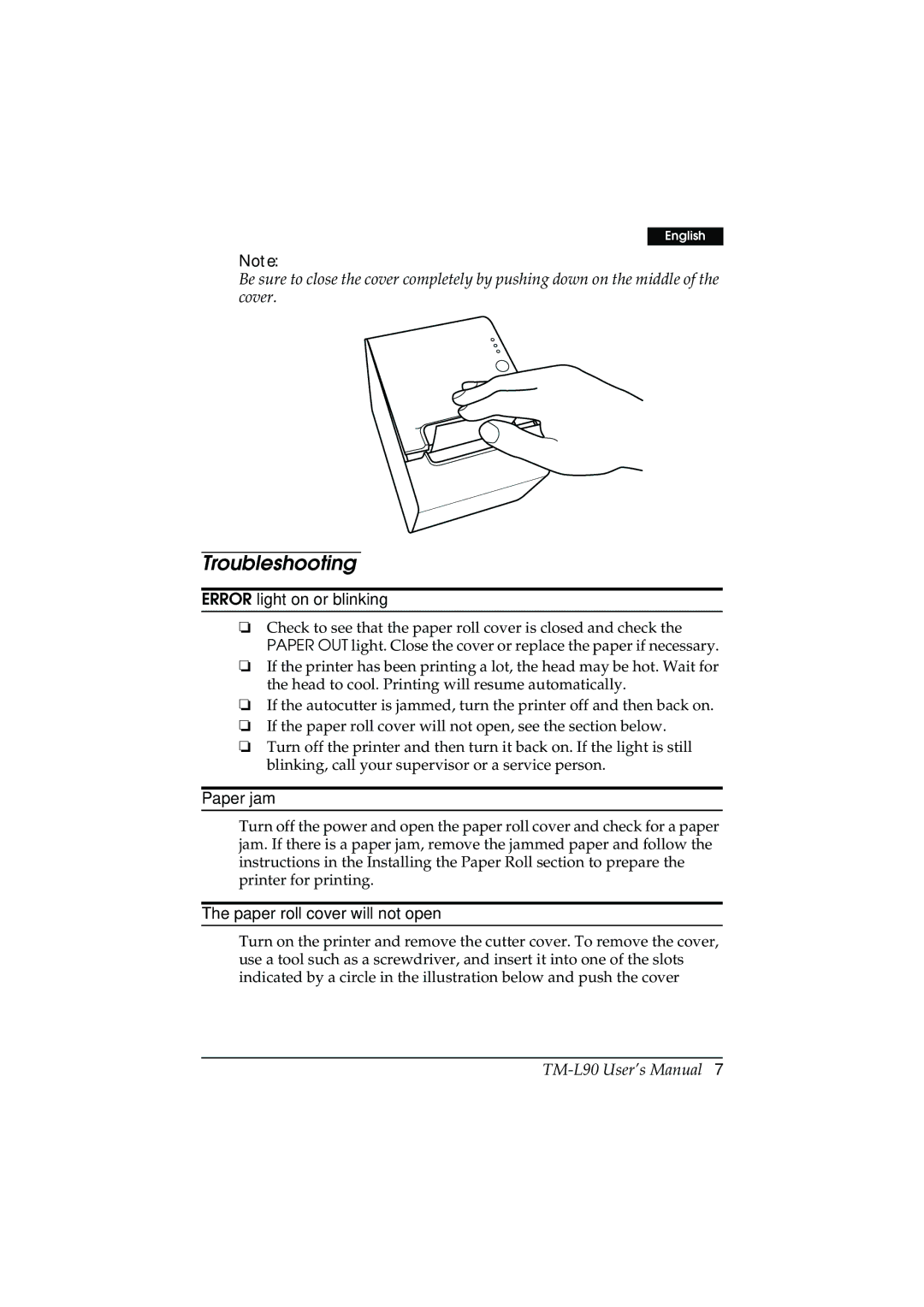English
Note:
Be sure to close the cover completely by pushing down on the middle of the cover.
Troubleshooting
ERROR light on or blinking
❏Check to see that the paper roll cover is closed and check the PAPER OUT light. Close the cover or replace the paper if necessary.
❏If the printer has been printing a lot, the head may be hot. Wait for the head to cool. Printing will resume automatically.
❏If the autocutter is jammed, turn the printer off and then back on.
❏If the paper roll cover will not open, see the section below.
❏Turn off the printer and then turn it back on. If the light is still blinking, call your supervisor or a service person.
Paper jam
Turn off the power and open the paper roll cover and check for a paper jam. If there is a paper jam, remove the jammed paper and follow the instructions in the Installing the Paper Roll section to prepare the printer for printing.
The paper roll cover will not open
Turn on the printer and remove the cutter cover. To remove the cover, use a tool such as a screwdriver, and insert it into one of the slots indicated by a circle in the illustration below and push the cover