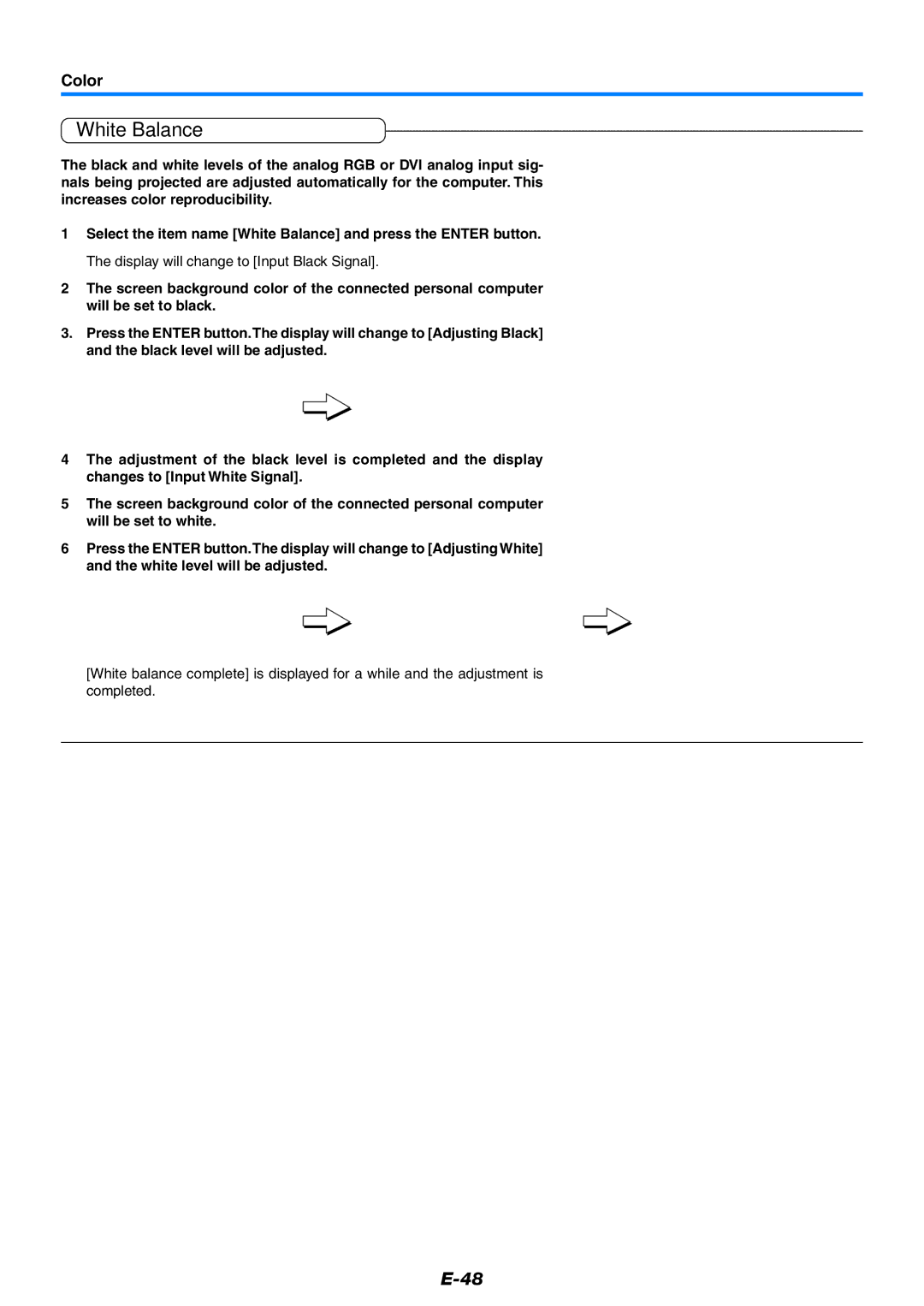Color
White Balance
The black and white levels of the analog RGB or DVI analog input sig- nals being projected are adjusted automatically for the computer. This increases color reproducibility.
1Select the item name [White Balance] and press the ENTER button. The display will change to [Input Black Signal].
2The screen background color of the connected personal computer will be set to black.
3.Press the ENTER button.The display will change to [Adjusting Black] and the black level will be adjusted.
4The adjustment of the black level is completed and the display changes to [Input White Signal].
5The screen background color of the connected personal computer will be set to white.
6Press the ENTER button.The display will change to [Adjusting White] and the white level will be adjusted.
[White balance complete] is displayed for a while and the adjustment is completed.