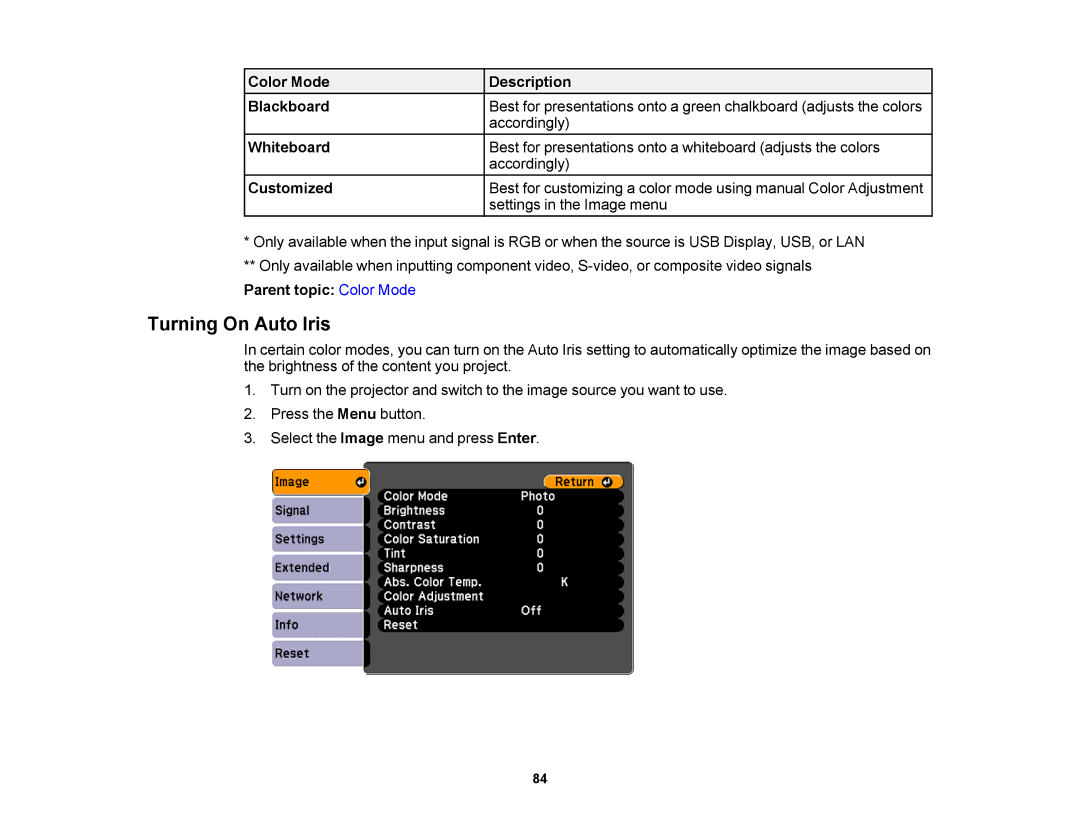V11H469020 specifications
The Epson V11H469020 is a versatile and high-performance projector that stands out for its quality and reliability, making it an excellent choice for both business and educational environments. This model is part of Epson's renowned range, designed to deliver stunning visuals and exceptional performance.One of the key features of the Epson V11H469020 is its advanced 3LCD technology. This technology offers bright, vibrant colors and sharp images, ensuring that presentations and videos appear clear and engaging. With a brightness output of around 3,600 lumens, this projector is capable of delivering crisp visuals even in well-lit rooms. The 3LCD system also enhances color accuracy, resulting in a more lifelike representation of images that is crucial for dynamic presentations.
The V11H469020 offers a native resolution of WXGA (1280 x 800 pixels), which is ideal for displaying HD content and making sure that text and detailed graphics are rendered beautifully. With a high contrast ratio, the projector ensures deep blacks and bright whites, further enriching the viewing experience. The ability to project images up to 300 inches diagonally allows for flexible setup in various environments, from spacious auditoriums to smaller conference rooms.
Connectivity is a strong point of this Epson model, featuring multiple inputs including HDMI, USB, and VGA ports. This versatility ensures compatibility with a wide range of devices such as laptops, tablets, and even smartphones. The wireless capability enhances user convenience, allowing for easy screen mirroring and content sharing without the hassle of tangled cables.
Another important aspect is the projector’s energy efficiency. With a long lamp life of up to 10,000 hours in Eco Mode, users can reduce maintenance costs and enjoy excellent performance over time. The lightweight design and easy setup make it a portable solution, perfect for on-the-go presentations and mobile use.
In summary, the Epson V11H469020 is a robust projector that combines advanced technologies with user-friendly features, making it a smart investment for those in need of a reliable visual solution for various settings. Its high brightness, exceptional image quality, and connectivity options make it suitable for a wide range of applications, ensuring that your presentations leave a lasting impression.