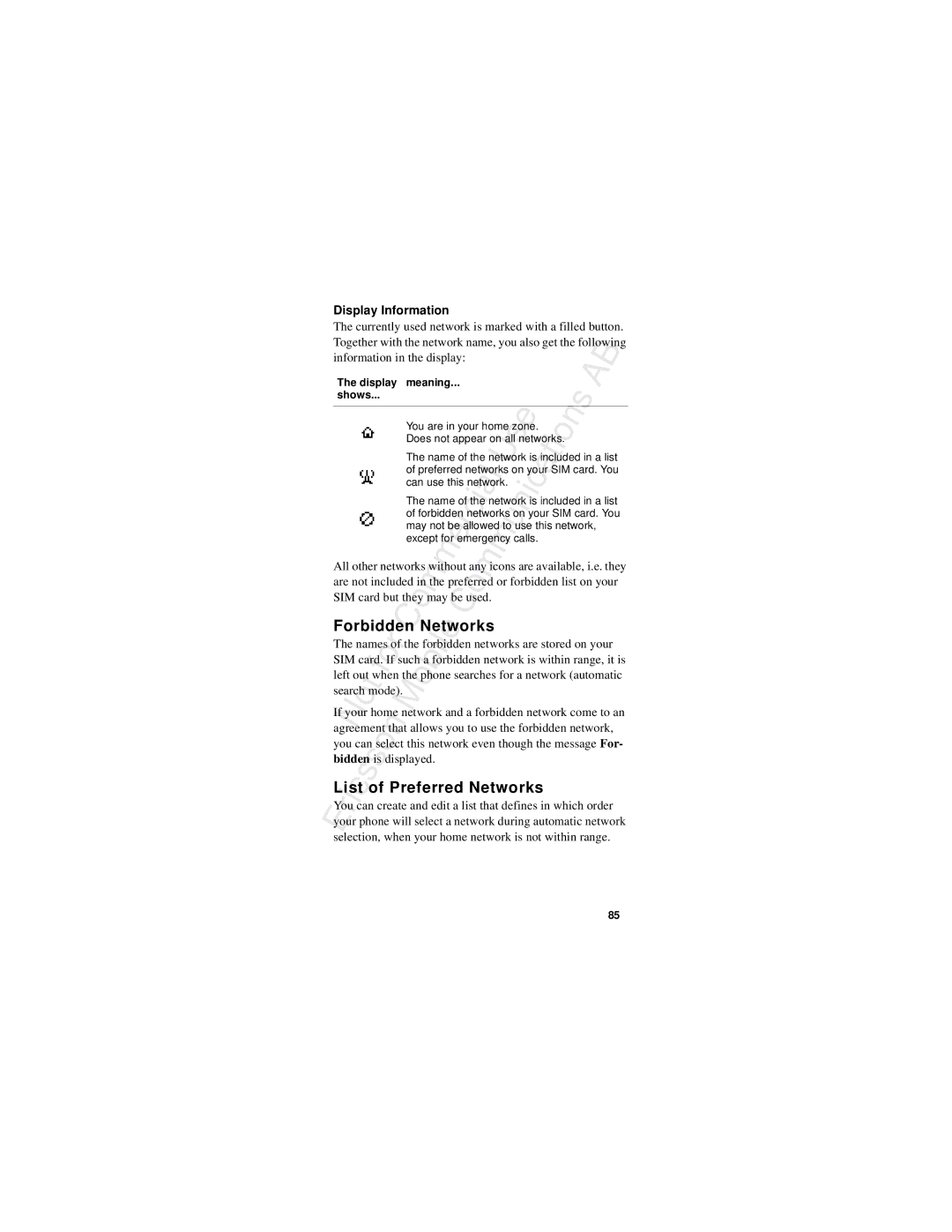User’s Guide Mobile Phone R310s
Contents
Accessories Without Direct Connection To a Cellular Phone
Please note
Phone for Use
Front
Back
Assembly
SIM Card
Wise. Remove Cover from the phone
Remove n Battery by Upulling the upper rub
Card you need to remove
Slide the SIM card
Holder by
PIN
Battery
When to Charge the Battery
Properly attached
Products than Ericsson chargers
Charging the Battery
Mains socket in your country. The mains plug may not
Be used for othern
Your Phone Taking t
Ibattery is being
Disconnecting the Charger
Charging time
Back cover, or inside
Washing the phone
Proof
Off
Turning your Phone on
To changer the displayl
Initial Settings
Turning Your Phone Off
Display Information Key Functions
Icon Name Explanation
Key Use
Key Functionsi
Graphics on
Menus, see Moving through the Menus on
Dial a previously called number
Making Receiving Calls
Use area codes
Making Emergency Calls
You hear the ring signal. Automatic re c-dialling is not
Making International Calls
Available for fax and data calls
Rejecting a Call
Cipheringt
Answering a Call
Put the call on hold
Changing the Listening Volume
During a Call
More than nOne Call Simultaneously
To use the notepad during a call
Minderf Minute
Using the Menus
Menu Graphics
Symbol Name Description
Through the menus Scrolling with uor d
Uor dkey or press and hold any of the volume keys
Moving through the Menus
Letters on
Is to press and hold d. a quicker way to enter the first
How To Interpret the Instructionsm
Using Shortcuts
Display Text
Shortcuts’ menu is to press and hold u
To add a setting to My Shortcuts
My Shortcuts
Your phone includes pop-up help texts that explain the sub
Scroll to Settings, YE S , Display
Help texts
To turn the help texts on or off
Page
Creating a Personal l
Your Personal Phone Book
Phone a
Phone Book Memories
Example
Entering Letters
Press and hold 0 to enter the + sign
To enter an international phone number
Holding #
With a Name
Tip! You can chose another alphabet by pressing
Scroll to
Ask to Save
You
Phone m
Is to press and hold d
Speed Dialling
Keeping the Phone Book Up to Date
Shortcuts to Phone Book Entries
To edit an entry
When the Card Memory Is Full
Overwrite Protectione
Case it is stolen.n
Telephone Banking m
To delete an entry from the memory
To save a phone number with codes
Press
Groups
With a Name on
To send the codes during a call
Mail o Addresses
To check the statuso Your different Phone book memories
Memories
Checking the Statuse
Using the Call List
What Calls Are Saved?
List
To call a number from the call list
Directly to the call list
To turn the call list on or off
Must be on
Showing And Hiding Your Number
To be able to see if you have missed a call, the call list
Operator
Your Voice Mail Service
Communicating With Your Voicet Mail Service
To store your Voice Mail number
Alert signal
Changing Numberr Signal
Mail Service
To the Two Line Service, you may
Silent
Ring Signal Volume
Personalizing Your Phone
Ring
Ring Signals for Personal Calls
Ring Signal Type
Different Ring Signals for Voice, Data and Fax
For Line 1 and Line
Composingf o
Ring signal
To ocompose a ring signal
To specify a caller’s number andsthe accompanyingo
Matically
Message Signal
Vibrating Alert
Key Sound
Alarm Signal
To change the alarm signal for the alarm clock
Minute Minder
Text
Display Light
Display Language
To turn the greeting off
Time
To write a new greeting
To enter your phone number
To set the clock
Automatic Time Zone
Date
Zone off
Menu Help
Master Reset
To reset the phone
To the way they were
Operators may only allow
Enable To Send SMS
Text Messages SMS
Phonee
Sending a New Text Message
To enter the phone number to your service centre
Composing a Text Message
Tip! You can chose another alphabet by pressing Holding #f
You can use
Messages to a Group
Saving the Message for Later Use
Tossend a text message to a group
Message Type
Customizing your Text Messages
That group
Sage will be deleted
Templates
Validity Period
Reply to Messages
To send a template
Message
To save a template
Templateb
Network operator. If you do not want to reply, press no
When oyou press YE S, if this function is supported by your
Message ‘Reply requested Reply?’ appears in the display
To read the message later
Do not want to reply, press N O
This message when replying
Message
Have completed your message, press Y ES
Saving Incoming Messages c
SIM Card Memory
Can reach them if you should use your SIM card with
Reading a saved Messagei a
Area Information
Another phone
Three-digit code. The list below shows examples
To turn Area Information on or off
Scroll to Messages, Y ES , Options, Y ES , Area Info, YE S
Area Information Message Types
Area Information Message List
Feature may not be supported by your network
Cell Informationi
To delete the code
Diverting Incoming Calls
Networks
Then recall
Activating Divert Calls
Calls
Which informs you whether the Divert Calls is on or
Checking the Divert Status
To check the status of a certain Divert Calls
Not
Card
Subscription
SIM Card Lock
Contact your network operator
Enter your PIN and press Y ES
To change your PIN code
Off
Inserted
Phone Lock
Phone
Code on
Keypad
Keypad Lock
ERestrict Calls
Diverting Incoming Calls on
Enter your password and press Y ES
Restriction
Fixed Dialling
To check the status of a call restriction
Edit
To turn the Fixed Dialling service on or off
Press Y ES Select
Name in the CUG List
Closed User Groups
User
Accepted Callers List
Accept Calls
To delete a group from the CUG List
Scroll to the number you want to delete and press C
To accept calls from all
To reject all calls
Standby
To check the Accepted Calls function
To cancel the Call Waiting service
Call Waiting Servicem
Service may not be available on
Handling More than One Call Simultaneously
Put the current call on hold Call Answer the waitingi
Making a Second Call
Receiving a Second Call
Continuen
One Active Call One Call On Hold
Receivingt
On all networks
Conference Calls
End the current call and accept the waiting call
Call
Group
Scroll with dto check the other participants
To the conference group
Certain participant
Conference
Making a Call while a Conference Call Is in Progress
Make a new call
Group
Your SIM card
Searching for Networks
Network search
Display Information
Forbidden Networks
Preferred Networks
Search
List
Delete networks from it
Use uor dto scroll through the networkst
Enter a position number and press YE S
To rearrange the list
To turn on the manual search mode
Search Modes
To turno
Call cost
Knowing the Call Time Call Cost
To check the time of your outgoing calls
PIN2 to clear the cost or time counter
To revert to call units
Determining the Call Cost
CreditoLimit for Calls
Callingr
To set a specific credit limit
Thea Cost counter Starts from zero and increases
Lines
Using Two Voice Lines
Line
Each phone line, if supported by your subscription
To turn Voice Dialling on
Voice Control
Preparing your Phonec For Voice Dialling
Voice label
Recording Problems
To record voice labels for existing phone book entries
Press YE S to save the voice label you Have recorded
To makeo Call
Making Calls Using your Voice
Voice Label Playback
Presssand hold YE S until you hear a tone Releases
Voice Answering
Calling Card Numbers
Activating CallingC Card Service
Calling Card Calls
Savingc
Choosing a Card
Needed for the verification codes To delete a card number
Making a Calling Card Call
To select a card
Receiving Fax and e Data Calls
Fax and Data Calls
Sending Fax and Data Calls
Receiving Fax and Data Calls Multi Numbering
To set the next incoming call type
Call by pressing N O
Receiving Fax and Data Calls Single Numbering
Extras
Alarm Clock
To turn off the alarm function
Calculator
Stopwatch
To set a new time when the timer is running
Timer
To set the timer
Games
To start Solitaire
To control the game
Solitaire
To control the game
105
Normal Meeting Car
Profile Concept
Profiles
Home
Select the profile you want
You can always choose a profile manually
Select a profile manually Toc
Wishes
Changing the profile settingsc
Profile settings are reset
Exist in your market
Accessories
Press any of the volume keys in standby mode or when
You choose f Another b Profile
To answer an incoming call
Portable Handsfree
Vation to off
Second call
Vehicle Handsfree e
Control Voices
To answer a
To voice dial using the Vehicle Handsfree
Handsfree Types
Basic Handsfreeo
Answering r Mode
Full Handsfree
Infrared modem
Accessories to a Profile
To set an answering mode
Modem with a profile
Portable and vehicle handsfree
Units, you can add another 12 accessories to a profile
Any accessory above this number will work as ordinary
Compatibility
Online Services
What is Online Services?
New Menu
Which can be used instantly
Software
Resetting your SIM Card
Very often
Ices
Details of Services Offered
Send a SIM Card Initiated SMS
119
Quick Keys
From the standby mode Combina
Do this Mode
Tions
Do thisMode
121
Menu or sub
122
SOS Calls Only
Troubleshooting
Error Messages
Wrong PIN, Wrong PIN2
Phone Lock Code
PIN/PIN2 Blocked
Times in a
No Indication of Charging
Phone Cannot Be Switched on
Other Problems
Calls
Ericsson Mobile Internet
Product Care Maintenance
Product Care
Antenna Care and Replacement
Operation Efficient Phoneo
Energy
General
Exposure to Radio
Vehicles Equipped withC
Driving
Devices ElectronicN
Explosive Atmospheres
Aircraft
Blasting Areas
Metal powders
Power Supply
Calls Emergencyr
Childrenn
Services and/or phone features are in use. Check with your
Cellular signal strength. Emergency calls may not be possi
Ble on all cellular phone networks or when certain network
Local service provider
Whato
Warranty
Our Warranty
ConditionsE
Ised persons Warranty does not cover product failures which
Use and maintenancem
Tion or adjustment, acts of God, improper ventilation
Limited to use in other than the normal and customary
No Event Shall Ericsson be Liable for
136
Ate standards TBR 19, TBR 20, TBR31, TBR32, ETS
Declaration of Conformity
To which this declaration relates, conforms to the appropri
EN 60950, followingi Provisions of Teleter EMC directiven
138
Index
CLI
140
Pukn
141
Stored messages SMS reading Text messages SMS 53 Time
142