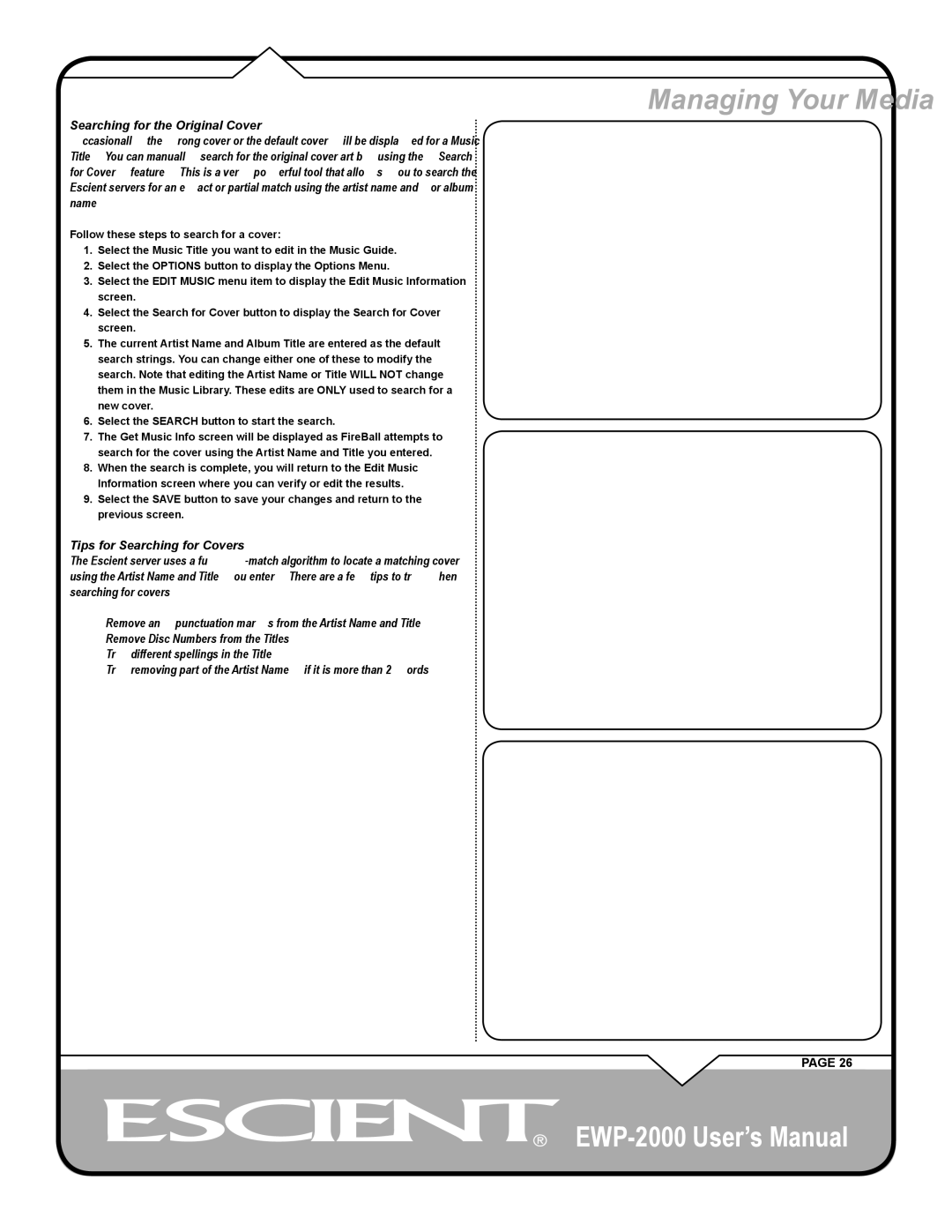Searching for the Original Cover
Occasionally the wrong cover or the default cover will be displayed for a Music Title. You can manually search for the original cover art by using the “Search for Cover” feature. This is a very powerful tool that allows you to search the Escient servers for an exact or partial match using the artist name and/or album name.
Follow these steps to search for a cover:
1.Select the Music Title you want to edit in the Music Guide.
2.Select the OPTIONS button to display the Options Menu.
3.Select the EDIT MUSIC menu item to display the Edit Music Information screen.
4.Select the Search for Cover button to display the Search for Cover screen.
5.The current Artist Name and Album Title are entered as the default search strings. You can change either one of these to modify the search. Note that editing the Artist Name or Title WILL NOT change them in the Music Library. These edits are ONLY used to search for a new cover.
6.Select the SEARCH button to start the search.
7.The Get Music Info screen will be displayed as FireBall attempts to search for the cover using the Artist Name and Title you entered.
8.When the search is complete, you will return to the Edit Music Information screen where you can verify or edit the results.
9.Select the SAVE button to save your changes and return to the previous screen.
Tips for Searching for Covers
The Escient server uses a
•Remove any punctuation marks from the Artist Name and Title.
•Remove Disc Numbers from the Titles.
•Try different spellings in the Title.
•Try removing part of the Artist Name (if it is more than 2 words).
Managing Your Media
PAGE 26