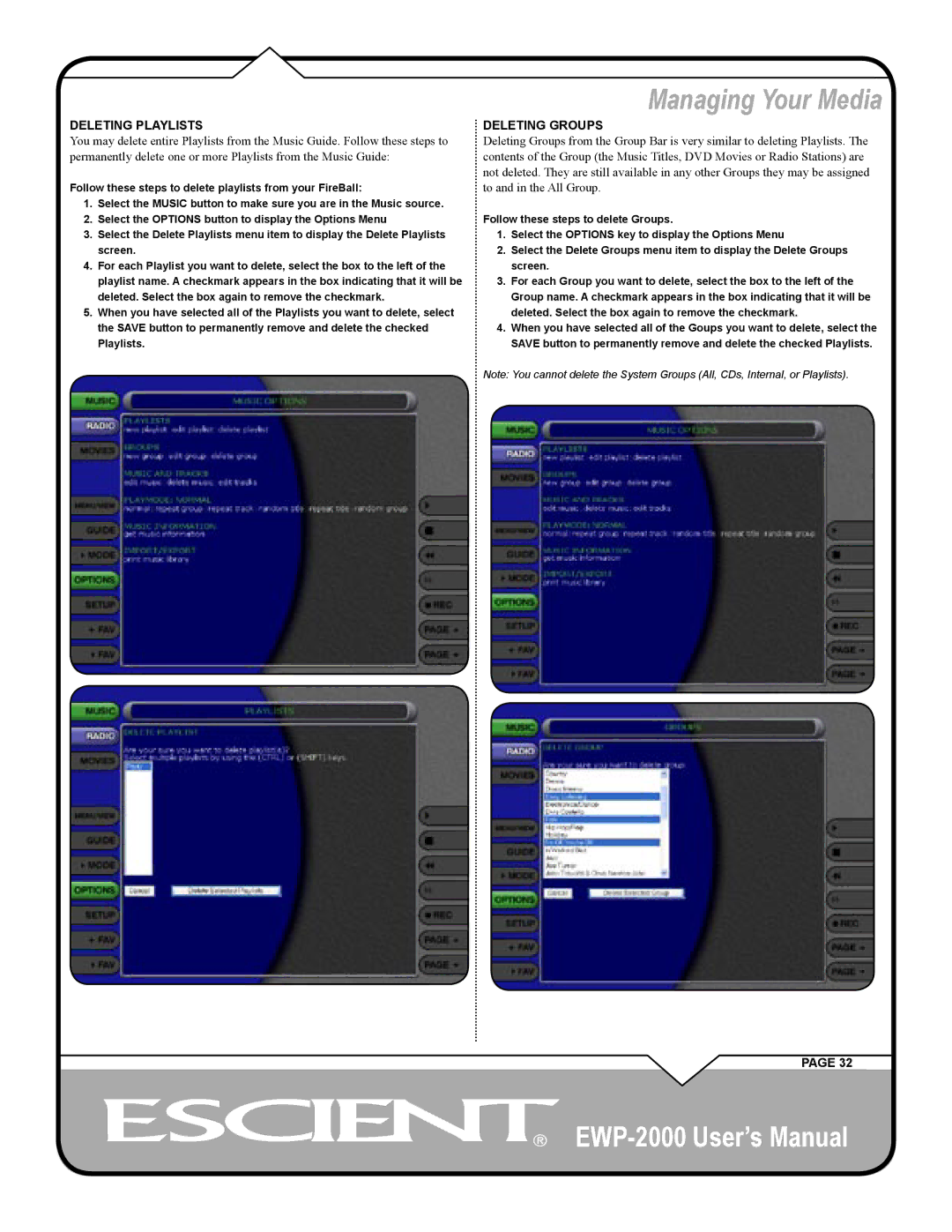DELETING PLAYLISTS
You may delete entire Playlists from the Music Guide. Follow these steps to permanently delete one or more Playlists from the Music Guide:
Follow these steps to delete playlists from your FireBall:
1.Select the MUSIC button to make sure you are in the Music source.
2.Select the OPTIONS button to display the Options Menu
3.Select the Delete Playlists menu item to display the Delete Playlists screen.
4.For each Playlist you want to delete, select the box to the left of the playlist name. A checkmark appears in the box indicating that it will be deleted. Select the box again to remove the checkmark.
5.When you have selected all of the Playlists you want to delete, select the SAVE button to permanently remove and delete the checked Playlists.
Managing Your Media
DELETING GROUPS
Deleting Groups from the Group Bar is very similar to deleting Playlists. The contents of the Group (the Music Titles, DVD Movies or Radio Stations) are not deleted. They are still available in any other Groups they may be assigned to and in the All Group.
Follow these steps to delete Groups.
1.Select the OPTIONS key to display the Options Menu
2.Select the Delete Groups menu item to display the Delete Groups screen.
3.For each Group you want to delete, select the box to the left of the Group name. A checkmark appears in the box indicating that it will be deleted. Select the box again to remove the checkmark.
4.When you have selected all of the Goups you want to delete, select the SAVE button to permanently remove and delete the checked Playlists.
Note: You cannot delete the System Groups (All, CDs, Internal, or Playlists).
PAGE 32