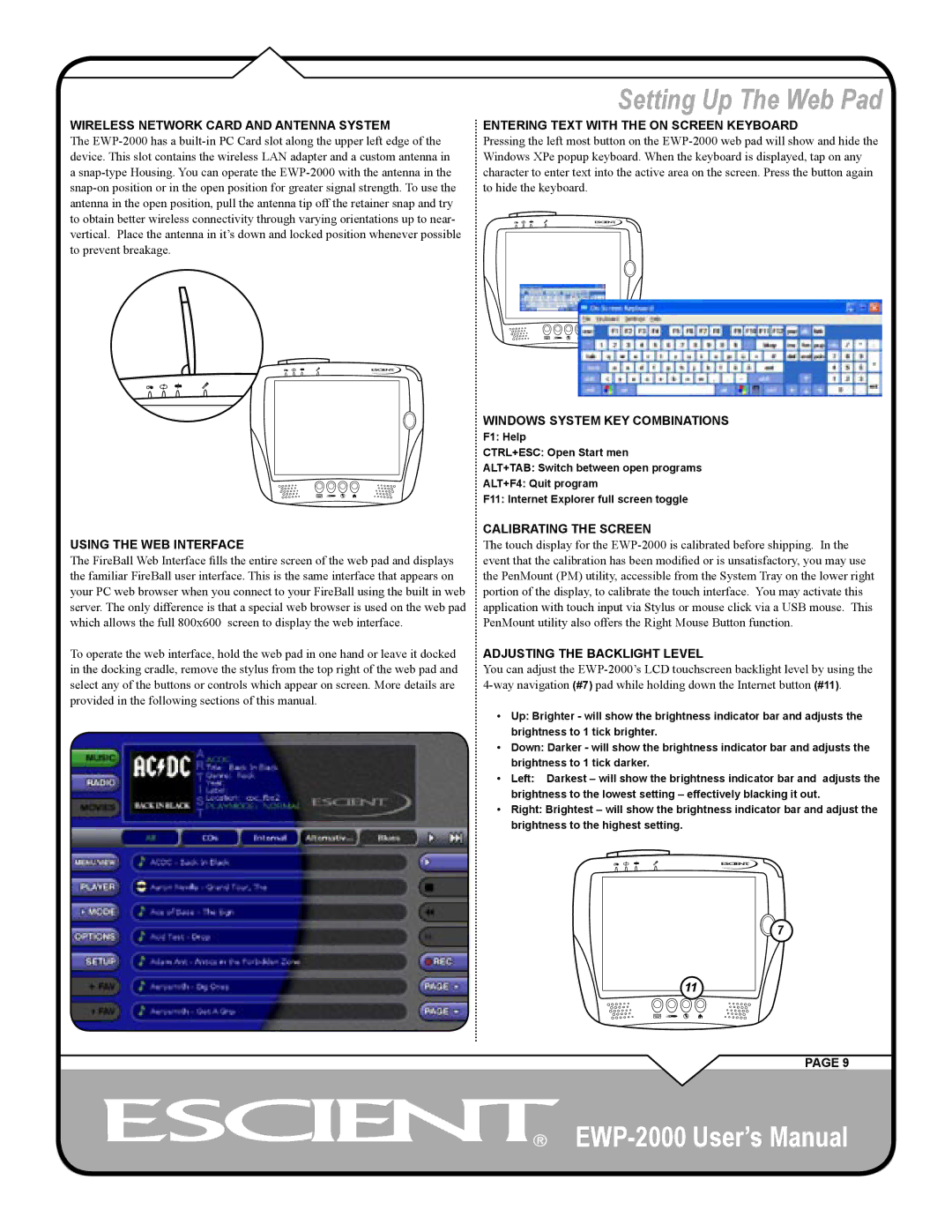WIRELESS NETWORK CARD AND ANTENNA SYSTEM
The
USING THE WEB INTERFACE
The FireBall Web Interface fills the entire screen of the web pad and displays the familiar FireBall user interface. This is the same interface that appears on your PC web browser when you connect to your FireBall using the built in web server. The only difference is that a special web browser is used on the web pad which allows the full 800x600 screen to display the web interface.
To operate the web interface, hold the web pad in one hand or leave it docked in the docking cradle, remove the stylus from the top right of the web pad and select any of the buttons or controls which appear on screen. More details are provided in the following sections of this manual.
Setting Up The Web Pad
ENTERING TEXT WITH THE ON SCREEN KEYBOARD
Pressing the left most button on the
WINDOWS SYSTEM KEY COMBINATIONS
F1: Help
CTRL+ESC: Open Start men
ALT+TAB: Switch between open programs
ALT+F4: Quit program
F11: Internet Explorer full screen toggle
CALIBRATING THE SCREEN
The touch display for the
ADJUSTING THE BACKLIGHT LEVEL
You can adjust the
•Up: Brighter - will show the brightness indicator bar and adjusts the brightness to 1 tick brighter.
•Down: Darker - will show the brightness indicator bar and adjusts the brightness to 1 tick darker.
•Left: Darkest – will show the brightness indicator bar and adjusts the brightness to the lowest setting – effectively blacking it out.
•Right: Brightest – will show the brightness indicator bar and adjust the brightness to the highest setting.
![]() 7
7
11
PAGE 9