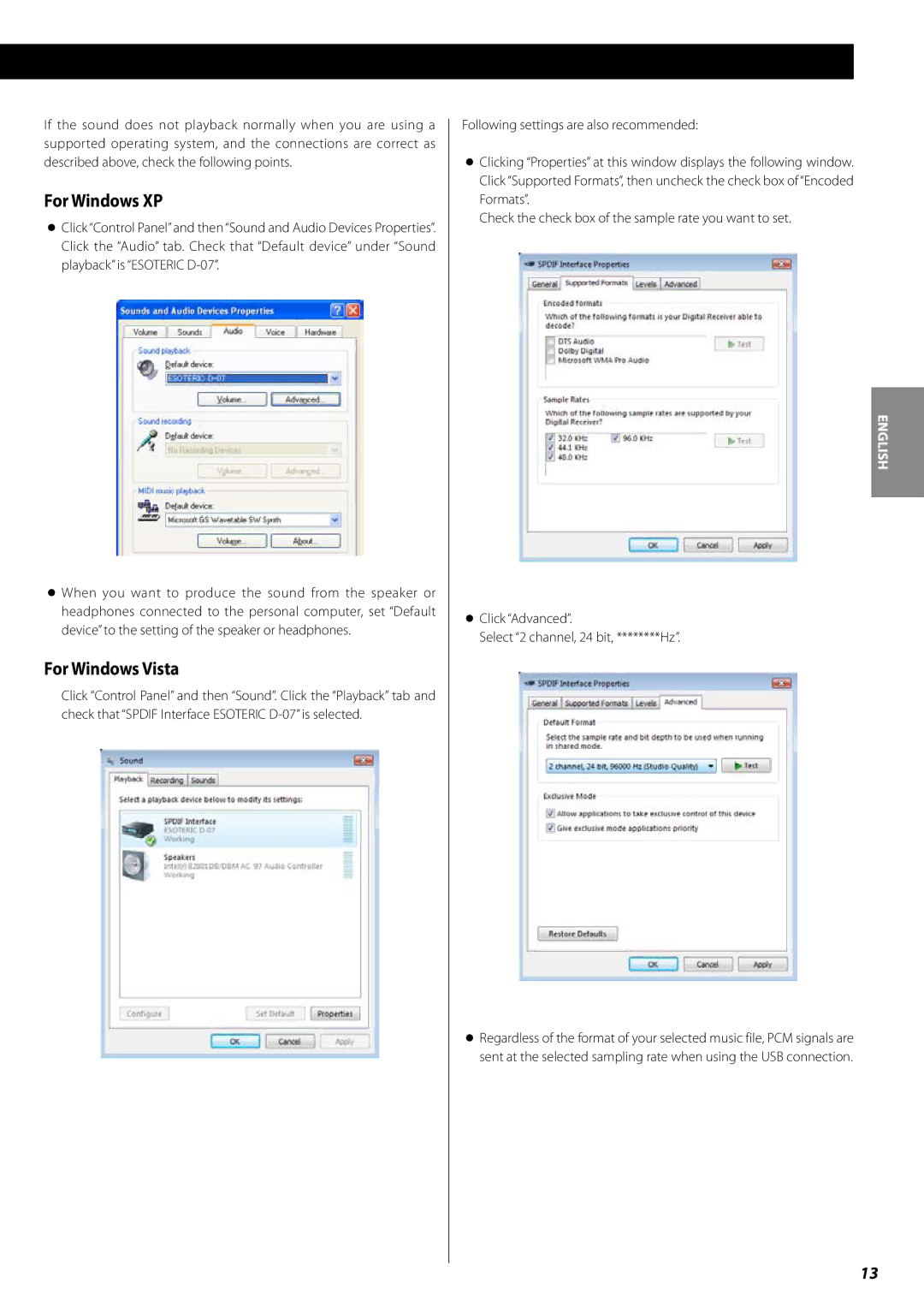D-07 specifications
The Esoteric D-07 is a state-of-the-art digital audio converter designed for audiophiles who seek high-fidelity sound reproduction. This model encapsulates the core principles of Esoteric’s commitment to exceptional audio quality, advanced technology, and meticulous craftsmanship.At the heart of the D-07 is its sophisticated D/A conversion technology. Utilizing a dual differential, four DAC architecture, it ensures the highest level of signal integrity. Each channel features independent digital-to-analog conversion, which significantly minimizes distortion and enhances dynamic range. The D-07 is capable of handling high-resolution audio formats, including DSD and PCM, boasting sample rates up to 768 kHz and bit depths up to 32-bit, allowing users to enjoy the rich detail and depth of their music.
One of the standout features of the Esoteric D-07 is its extensive input compatibility. It includes multiple digital inputs such as USB, coaxial, and optical options, ensuring seamless connectivity with a wide array of digital sources, from computers to CD players. The USB input is particularly optimized, supporting USB Audio Class 2.0, which facilitates high-resolution audio data transmission, further improving the listening experience.
In addition to its high-performance D/A conversion capabilities, the D-07 is equipped with advanced jitter reduction technologies. Esoteric’s proprietary clocking system works to eliminate timing discrepancies in digital signal transmission, providing a more stable and coherent soundstage. This results in a cleaner, more engaging listening experience, where nuances in the music are faithfully reproduced.
The design of the Esoteric D-07 also reflects its dedication to quality. Housed in a robust chassis with an elegant finish, it is built to minimize resonance and external interference. The intuitive user interface, along with a clear and informative display, ensures that users can easily navigate through various settings and configurations.
In summary, the Esoteric D-07 is a remarkable digital audio converter that combines cutting-edge technology with high-quality construction. Its advanced D/A conversion, extensive connectivity options, and focus on jitter reduction make it an excellent choice for audiophiles seeking to elevate their listening experience. With the D-07, Esoteric delivers on its promise of ultimate sound fidelity, making it a prized addition to any audio setup.