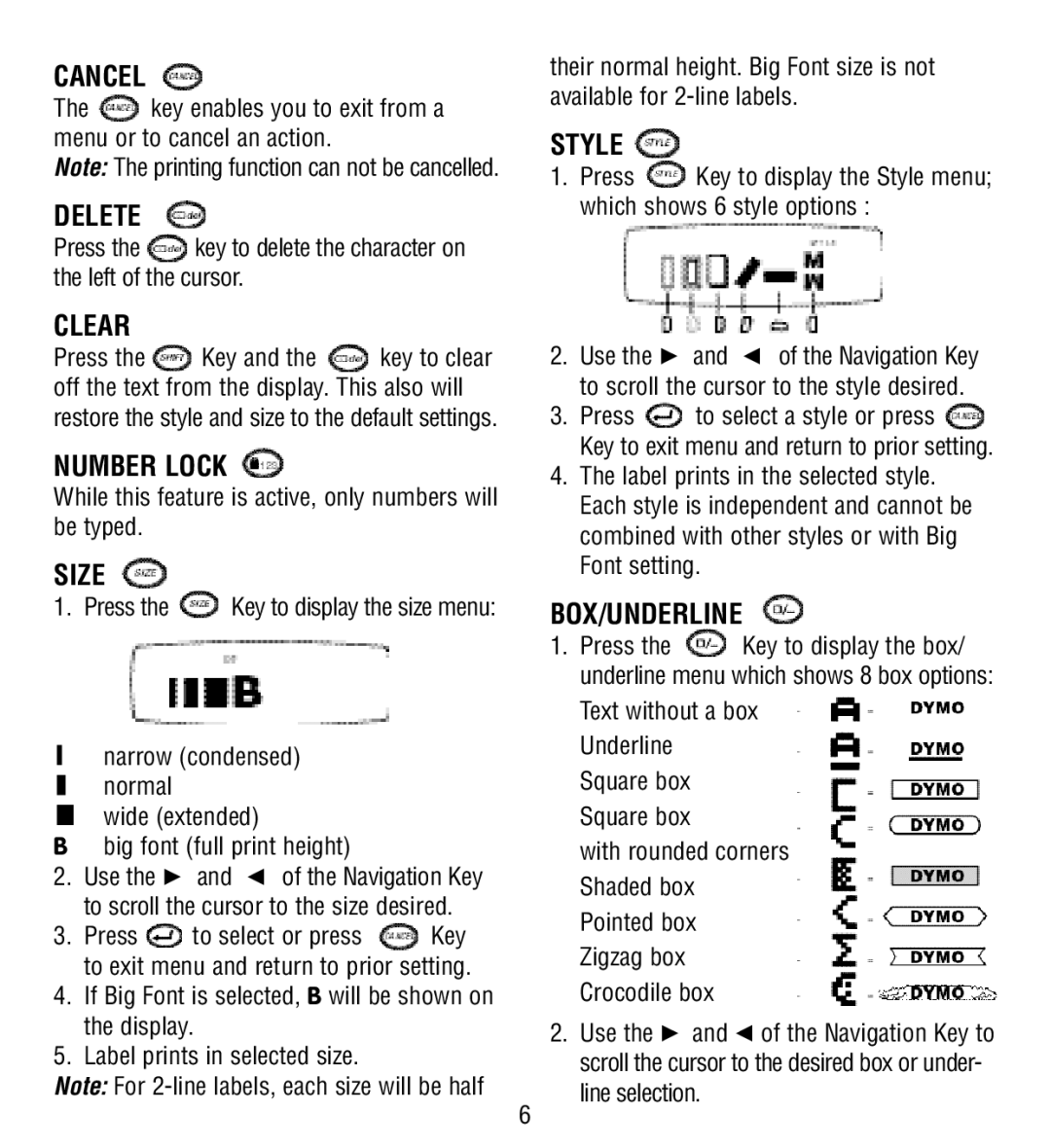CANCEL
The ![]() key enables you to exit from a menu or to cancel an action.
key enables you to exit from a menu or to cancel an action.
Note: The printing function can not be cancelled.
DELETE
Press the ![]() key to delete the character on the left of the cursor.
key to delete the character on the left of the cursor.
CLEAR
Press the ![]() Key and the
Key and the ![]() key to clear off the text from the display. This also will restore the style and size to the default settings.
key to clear off the text from the display. This also will restore the style and size to the default settings.
NUMBER LOCK
While this feature is active, only numbers will be typed.
SIZE
1. Press the ![]() Key to display the size menu:
Key to display the size menu:
narrow (condensed) normal
wide (extended)
Bbig font (full print height)
2.Use the R and Q of the Navigation Key to scroll the cursor to the size desired.
3.Press ![]() to select or press
to select or press ![]() Key to exit menu and return to prior setting.
Key to exit menu and return to prior setting.
4.If Big Font is selected, B will be shown on the display.
5.Label prints in selected size.
Note: For
their normal height. Big Font size is not available for
STYLE 
1.Press ![]() Key to display the Style menu; which shows 6 style options :
Key to display the Style menu; which shows 6 style options :
2.Use the R and Q of the Navigation Key to scroll the cursor to the style desired.
3.Press ![]() to select a style or press
to select a style or press ![]() Key to exit menu and return to prior setting.
Key to exit menu and return to prior setting.
4.The label prints in the selected style. Each style is independent and cannot be combined with other styles or with Big Font setting.
BOX/UNDERLINE
1.Press the ![]() Key to display the box/ underline menu which shows 8 box options:
Key to display the box/ underline menu which shows 8 box options:
Text without a box Underline Square box Square box
with rounded corners Shaded box Pointed box
Zigzag box Crocodile box
2.Use the R and Q of the Navigation Key to scroll the cursor to the desired box or under- line selection.
6