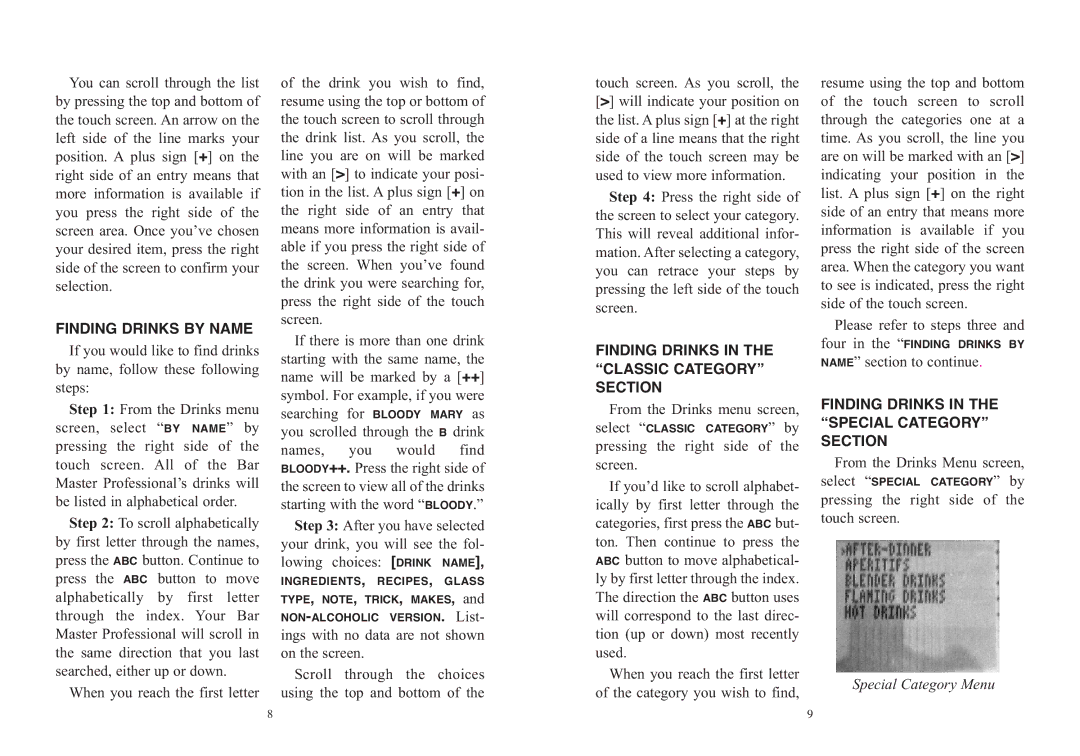You can scroll through the list | of the drink you wish to find, | ||||||
by pressing the top and bottom of | resume using the top or bottom of | ||||||
the touch screen. An arrow on the | the touch screen to scroll through | ||||||
left side of the line marks your | the drink list. As you scroll, the | ||||||
position. A plus sign [+] on the | line you are on will be marked | ||||||
right side of an entry means that | with an [>] to indicate your posi- | ||||||
more information is available if | tion in the list. A plus sign [+] on | ||||||
you press the right side of the | the right side of an entry that | ||||||
screen area. Once you’ve chosen | means more information is avail- | ||||||
your desired item, press the right | able if you press the right side of | ||||||
side of the screen to confirm your | the screen. When you’ve found | ||||||
selection. |
| the drink you were searching for, | |||||
|
| press the right side of the touch | |||||
FINDING DRINKS BY NAME | screen. |
|
|
|
|
| |
If there is more than one drink | |||||||
If you would like to find drinks | starting with the same name, the | ||||||
by name, follow these following | name will be marked by a [++] | ||||||
steps: |
| symbol. For example, if you were | |||||
Step 1: From the Drinks menu | searching | for | BLOODY MARY as | ||||
screen, select “BY NAME” by | you scrolled through the | B drink | |||||
pressing the right side of the | names, | you | would |
| find | ||
touch screen. All of the Bar | BLOODY++. Press the right side of | ||||||
Master Professional’s drinks will | the screen to view all of the drinks | ||||||
be listed in alphabetical order. | starting with the word “BLOODY.” | ||||||
Step 2: To scroll alphabetically | Step 3: After you have selected | ||||||
by first letter through the names, | your drink, you will see the fol- | ||||||
press the ABC button. Continue to | lowing choices: [DRINK NAME], | ||||||
press the ABC | button to move | INGREDIENTS, | RECIPES, | GLASS | |||
alphabetically | by first letter | TYPE, NOTE, TRICK, | MAKES, | and | |||
through the index. Your Bar | List- | ||||||
Master Professional will scroll in | ings with no data are not shown | ||||||
the same direction that you last | on the screen. |
| the | choices | |||
searched, either up or down. | Scroll | through | |||||
When you reach the first letter | 8 using the top and bottom of the | ||||||
touch screen. As you scroll, the [>] will indicate your position on the list. A plus sign [+] at the right side of a line means that the right side of the touch screen may be used to view more information.
Step 4: Press the right side of the screen to select your category. This will reveal additional infor- mation. After selecting a category, you can retrace your steps by pressing the left side of the touch screen.
FINDING DRINKS IN THE “CLASSIC CATEGORY” SECTION
From the Drinks menu screen,
select “CLASSIC CATEGORY” by
pressing the right side of the screen.
If you’d like to scroll alphabet- ically by first letter through the categories, first press the ABC but- ton. Then continue to press the ABC button to move alphabetical- ly by first letter through the index. The direction the ABC button uses will correspond to the last direc- tion (up or down) most recently used.
When you reach the first letter of the category you wish to find,
9
resume using the top and bottom of the touch screen to scroll through the categories one at a time. As you scroll, the line you are on will be marked with an [>] indicating your position in the list. A plus sign [+] on the right side of an entry that means more information is available if you press the right side of the screen area. When the category you want to see is indicated, press the right side of the touch screen.
Please refer to steps three and
four in the “FINDING DRINKS BY
NAME” section to continue.
FINDING DRINKS IN THE “SPECIAL CATEGORY” SECTION
From the Drinks Menu screen,
select “SPECIAL CATEGORY” by
pressing the right side of the touch screen.