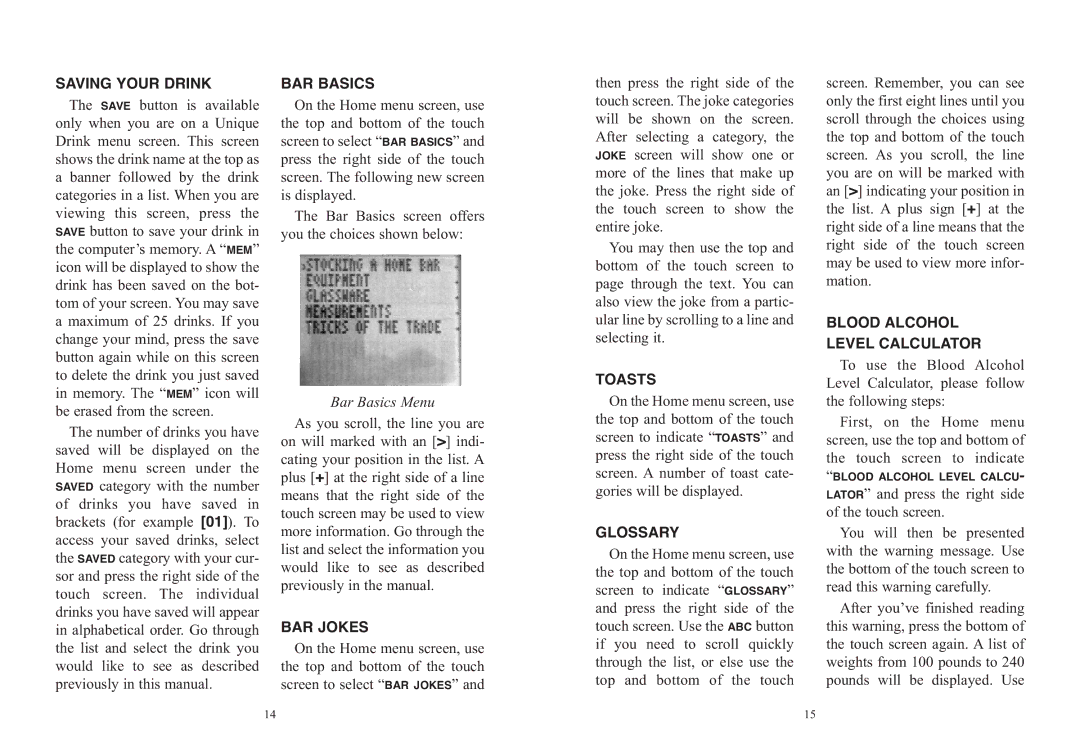SAVING YOUR DRINK
The SAVE button is available only when you are on a Unique Drink menu screen. This screen shows the drink name at the top as a banner followed by the drink categories in a list. When you are viewing this screen, press the SAVE button to save your drink in the computer’s memory. A “MEM” icon will be displayed to show the drink has been saved on the bot- tom of your screen. You may save a maximum of 25 drinks. If you change your mind, press the save button again while on this screen to delete the drink you just saved in memory. The “MEM” icon will be erased from the screen.
The number of drinks you have saved will be displayed on the Home menu screen under the SAVED category with the number of drinks you have saved in brackets (for example [01]). To access your saved drinks, select the SAVED category with your cur- sor and press the right side of the touch screen. The individual drinks you have saved will appear in alphabetical order. Go through the list and select the drink you would like to see as described previously in this manual.
BAR BASICS
On the Home menu screen, use the top and bottom of the touch screen to select “BAR BASICS” and press the right side of the touch screen. The following new screen is displayed.
The Bar Basics screen offers you the choices shown below:
Bar Basics Menu
As you scroll, the line you are on will marked with an [>] indi- cating+your position in the list. A plus [ ] at the right side of a line means that the right side of the touch screen may be used to view more information. Go through the list and select the information you would like to see as described previously in the manual.
BAR JOKES
On the Home menu screen, use the top and bottom of the touch screen to select “BAR JOKES” and
then press the right side of the touch screen. The joke categories will be shown on the screen. After selecting a category, the JOKE screen will show one or more of the lines that make up the joke. Press the right side of the touch screen to show the entire joke.
You may then use the top and bottom of the touch screen to page through the text. You can also view the joke from a partic- ular line by scrolling to a line and selecting it.
TOASTS
On the Home menu screen, use the top and bottom of the touch screen to indicate “TOASTS” and press the right side of the touch screen. A number of toast cate- gories will be displayed.
GLOSSARY
On the Home menu screen, use the top and bottom of the touch screen to indicate “GLOSSARY” and press the right side of the touch screen. Use the ABC button if you need to scroll quickly through the list, or else use the top and bottom of the touch
screen. Remember, you can see only the first eight lines until you scroll through the choices using the top and bottom of the touch screen. As you scroll, the line you>are on will be marked with an [ ] indicating your position in the list. A plus sign [+] at the right side of a line means that the right side of the touch screen may be used to view more infor- mation.
BLOOD ALCOHOL LEVEL CALCULATOR
To use the Blood Alcohol Level Calculator, please follow the following steps:
First, on the Home menu screen, use the top and bottom of the touch screen to indicate
“BLOOD ALCOHOL LEVEL CALCU-
LATOR” and press the right side of the touch screen.
You will then be presented with the warning message. Use the bottom of the touch screen to read this warning carefully.
After you’ve finished reading this warning, press the bottom of the touch screen again. A list of weights from 100 pounds to 240 pounds will be displayed. Use
14 | 15 |