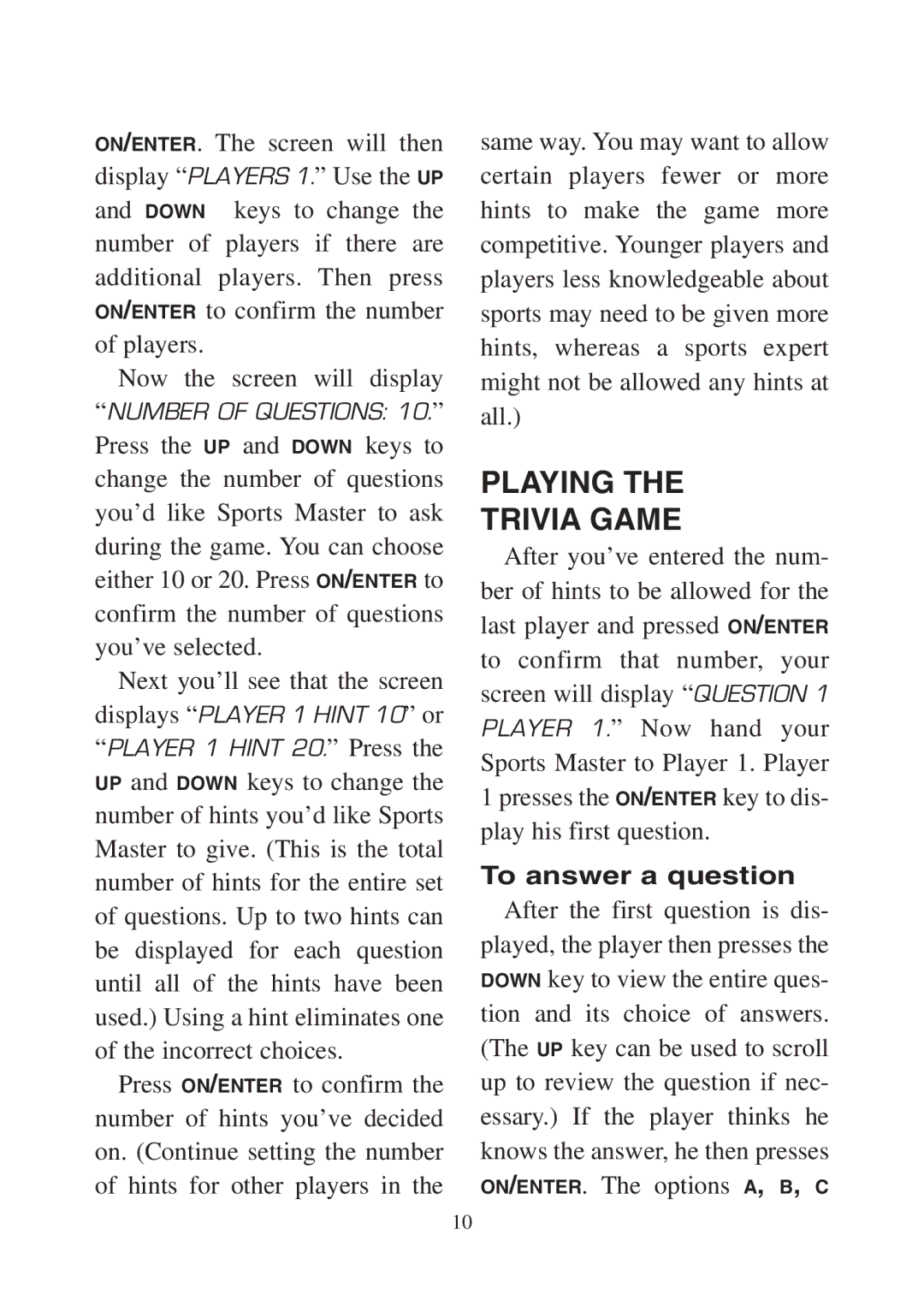ON/ENTER. The screen will then display “PLAYERS 1.” Use the UP
and DOWN keys to change the number of players if there are additional players. Then press ON/ENTER to confirm the number of players.
Now the screen will display “NUMBER OF QUESTIONS: 10.”
Press the UP and DOWN keys to change the number of questions you’d like Sports Master to ask during the game. You can choose either 10 or 20. Press ON/ENTER to confirm the number of questions you’ve selected.
Next you’ll see that the screen displays “PLAYER 1 HINT 10” or “PLAYER 1 HINT 20.” Press the
UP and DOWN keys to change the number of hints you’d like Sports Master to give. (This is the total number of hints for the entire set of questions. Up to two hints can be displayed for each question until all of the hints have been used.) Using a hint eliminates one of the incorrect choices.
Press ON/ENTER to confirm the number of hints you’ve decided on. (Continue setting the number of hints for other players in the
same way. You may want to allow certain players fewer or more hints to make the game more competitive. Younger players and players less knowledgeable about sports may need to be given more hints, whereas a sports expert might not be allowed any hints at all.)
PLAYING THE
TRIVIA GAME
After you’ve entered the num- ber of hints to be allowed for the last player and pressed ON/ENTER
to confirm that number, your screen will display “QUESTION 1 PLAYER 1.” Now hand your
Sports Master to Player 1. Player 1 presses the ON/ENTER key to dis- play his first question.
To answer a question
After the first question is dis- played, the player then presses the DOWN key to view the entire ques- tion and its choice of answers. (The UP key can be used to scroll up to review the question if nec- essary.) If the player thinks he knows the answer, he then presses ON/ENTER. The options A, B, C
10