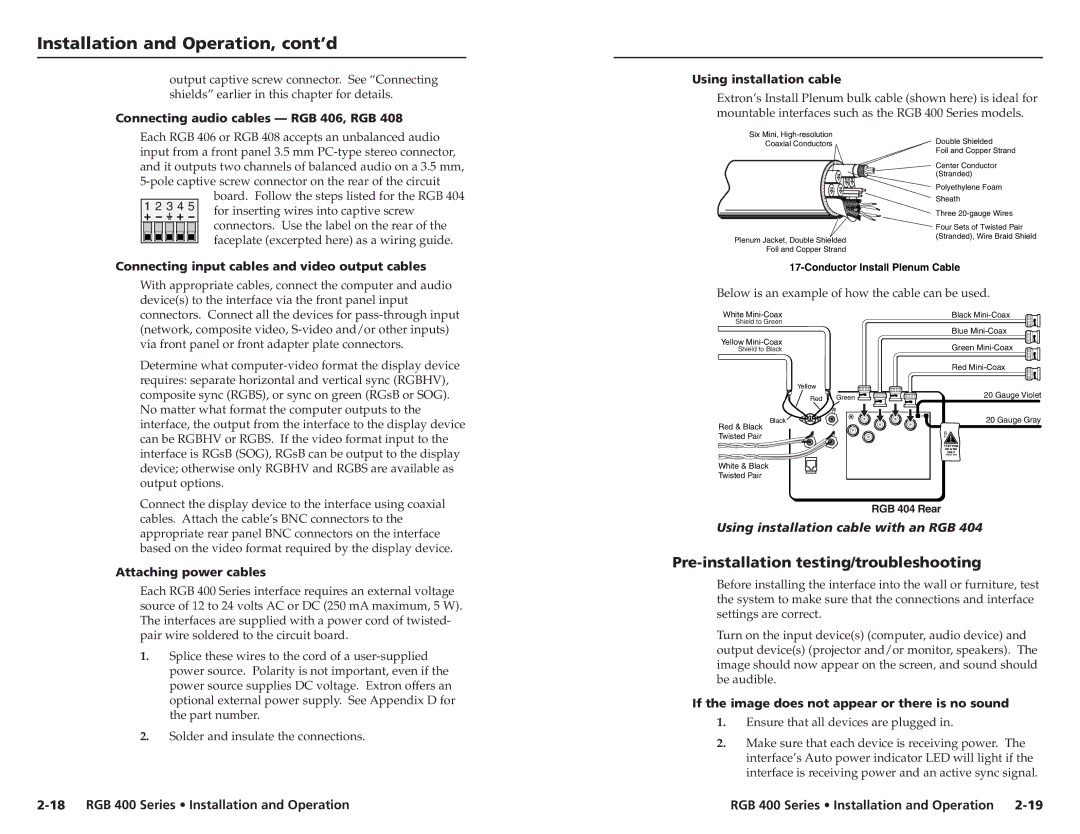400 specifications
Extron Electronics is renowned for its innovative audiovisual solutions, and among its diverse range of products, the PVS (Presentation and Video System) series stands out. The PVS 400, PVS 300, and PVS 200 models are designed to streamline multimedia presentations while offering various features tailored to different user needs.The Extron PVS 400 is the flagship model, ideal for sophisticated presentation environments. This powerful device supports 4K video distribution and includes multiple input capabilities including HDMI, VGA, and composite video. A significant feature of the PVS 400 is its ability to scale video inputs to fit various resolutions, ensuring optimal quality performance during presentations. The built-in streaming technology allows real-time video feeds to remote audiences, making it an excellent choice for hybrid and online meetings.
Built with advanced processing capabilities, the PVS 400 supports audio embedding and de-embedding, ensuring high-quality sound is delivered alongside the video. Additionally, the intuitive user interface simplifies operation, making it accessible for presenters at all levels. The system is designed for integration with Extron's global control platform, allowing seamless control of AV functions through a single touch panel.
The Extron PVS 300 serves as a mid-range solution offering robust features without compromising quality. It supports up to 1080p resolution, making it suitable for most conventional presentation environments. The PVS 300 incorporates essential features like audio mixing, simple video switching, and basic scaling capabilities. It's particularly well-suited for educational institutions and small to mid-sized conference rooms where high performance is necessary but extensive features are not required.
Lastly, the Extron PVS 200 is tailored for users needing a straightforward and cost-effective presentation tool. Designed for small meetings and classrooms, this model includes essential input options, basic video switching, and audio support. The PVS 200 is easy to set up and use, making it a popular choice for users seeking reliability without complex configurations.
In conclusion, the Extron PVS 400, PVS 300, and PVS 200 models represent a versatile range of solutions catering to various audiovisual needs. Whether it's the high-powered capabilities of the PVS 400, the balanced features of the PVS 300, or the budget-friendly nature of the PVS 200, Extron has positioned itself as a leader in the presentation technology market. Each model provides distinct characteristics that ensure effective communication and impactful presentations, contributing to the overall success of any meeting or event.