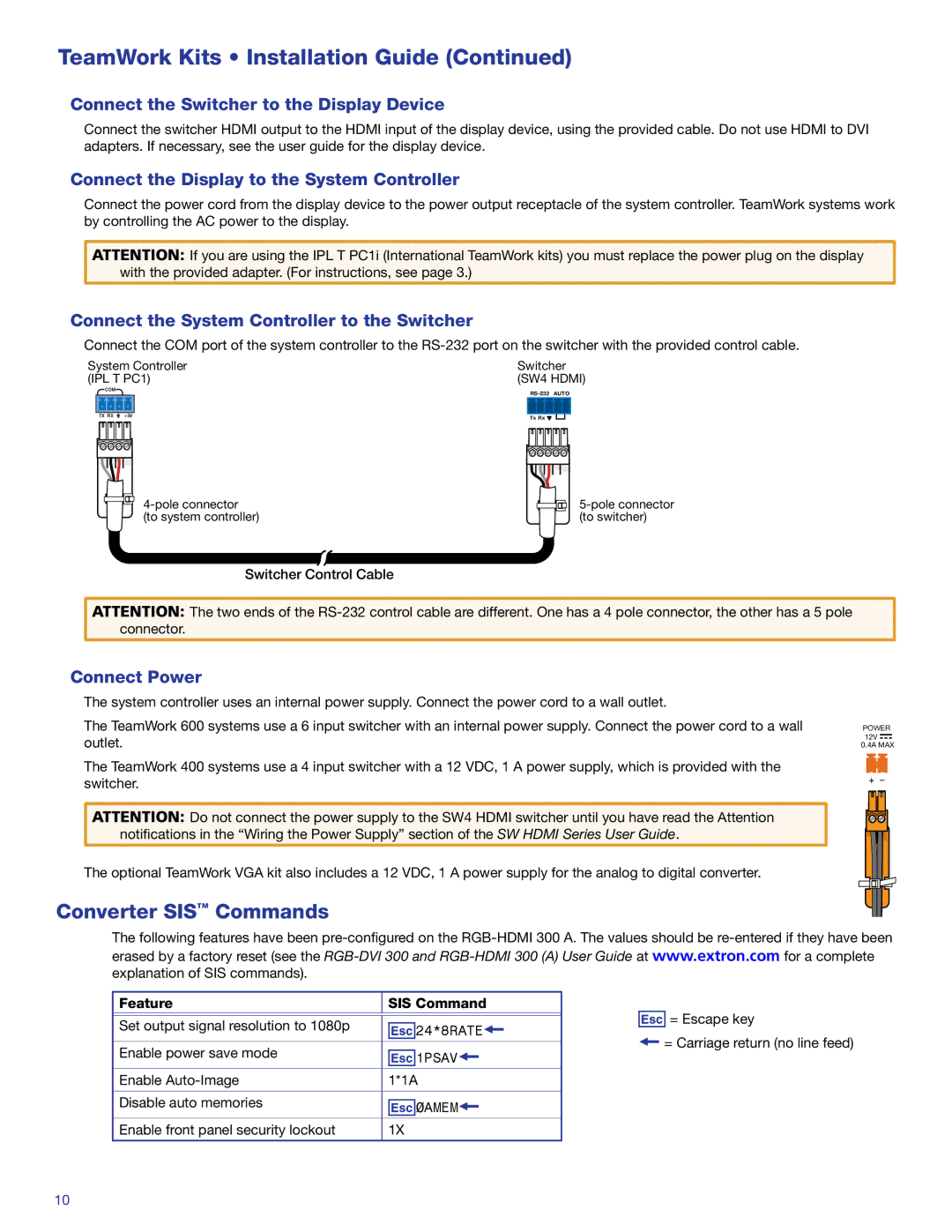600 specifications
Extron Electronics is a well-respected name in the audiovisual industry, providing a range of sophisticated solutions to meet the needs of various installations. Among its notable offerings is the Extron 600 series, a line of products designed to elevate the performance and functionality of AV systems.The Extron 600 series includes various devices primarily focused on video processing and scaling. One of the standout features of this series is its ability to handle multiple video formats. It supports high-definition resolutions, ensuring compatibility with a wide range of source devices and displays. This flexibility allows users to connect various equipment without worrying about format discrepancies.
Another prominent characteristic of the Extron 600 is its advanced scaling technology. The products in this series feature powerful DEEP COLOR support and exceptional image quality, providing sharp, vibrant outputs that enhance the overall viewing experience. The intelligent scaling algorithms automatically adjust content, maintaining visual integrity across different resolutions, which is crucial for professional presentations and high-stakes environments.
Connectivity options are abundant in the Extron 600 series. The devices often include HDMI, DisplayPort, and analog inputs, enabling seamless integration with diverse AV setups and ensuring that users can connect their preferred devices without hassle. Additionally, many units are equipped with built-in audio features, allowing for streamlined AV distribution while reducing the need for extra hardware.
The Extron 600 also boasts user-friendly controls. With intuitive interfaces and programmable presets, setup and operation are simplified, making it easy for users to manage their AV environments effectively. Remote management capabilities are often included as well, allowing for easy monitoring and adjustments through a centralized system.
Durability is a key characteristic of the Extron 600 series, built with high-quality components that withstand the rigors of continual use in commercial environments. Extron backs its products with robust support and warranty options, assuring users of reliable performance.
Overall, the Extron 600 series exemplifies cutting-edge technology, exceptional versatility, and user-centric design, making it an excellent choice for any professional AV application. With its combination of advanced features and reliable operation, it stands out as a significant contribution to modern audiovisual systems.