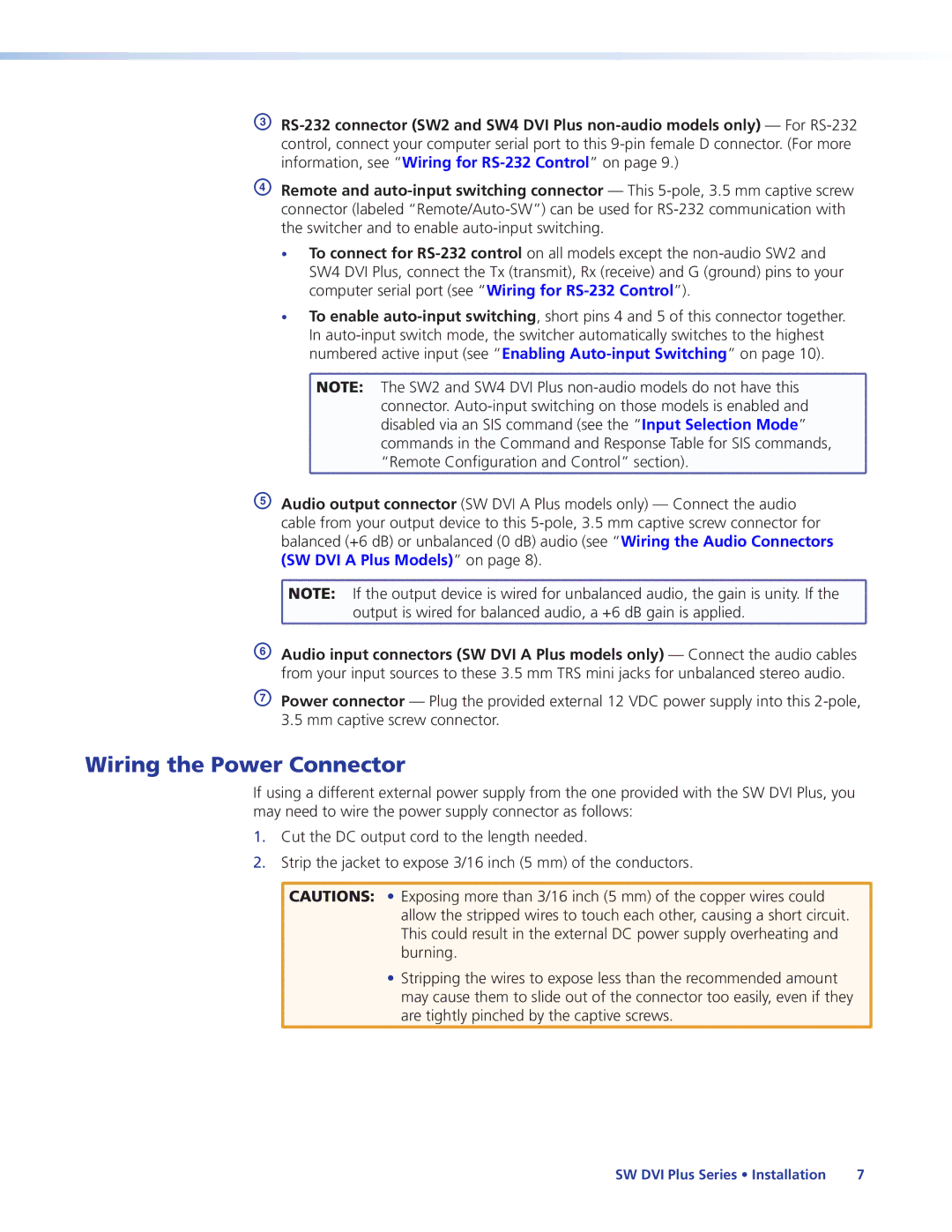68-1316-02 specifications
The Extron Electronic 68-1316-02 is a versatile, professional-grade component designed for seamless integration into various audio-visual systems. Designed primarily for the educational and corporate environments, this device offers a range of features that enhance user experience and operational reliability.One of the main features of the Extron 68-1316-02 is its robust connectivity options. Equipped with multiple input and output configurations, it supports a wide range of devices including computers, projectors, and displays. This flexibility ensures that various audio and video sources can be connected effortlessly, allowing for an efficient and dynamic setup.
The device utilizes Extron's renowned signal processing technology, which provides superior signal integrity and quality. This technology minimizes signal degradation, ensuring that high-definition images and clear audio are delivered consistently. Additionally, the unit supports resolutions up to 4K, making it suitable for modern high-resolution display systems.
Another characteristic that sets the Extron 68-1316-02 apart is its intuitive user interface. The device features a straightforward control panel that allows users to navigate through settings and options easily. This user-centric design ensures that even individuals with minimal technical expertise can operate the system effectively.
Moreover, the Extron 68-1316-02 includes advanced features such as EDID (Extended Display Identification Data) management, which optimizes the compatibility between the connected sources and displays. This reduces the occurrence of display issues, contributing to a smoother operation in environments where multiple devices are utilized.
The device also boasts a range of mounting options, whether ensuring it fits seamlessly within a rack or being wall-mounted in a conference room. Its compact design allows for flexible placement in various settings without compromising on performance.
Further enhancing its appeal, the Extron 68-1316-02 comes with comprehensive technical support and documentation, which ensures that users can maximize the device's potential.
In conclusion, the Extron Electronic 68-1316-02 is a highly capable component tailored for the demands of contemporary audiovisual environments. With its excellent connectivity, superior signal processing technology, and user-friendly features, it stands out as a reliable solution for educational and corporate applications alike, facilitating enhanced communication and collaboration.