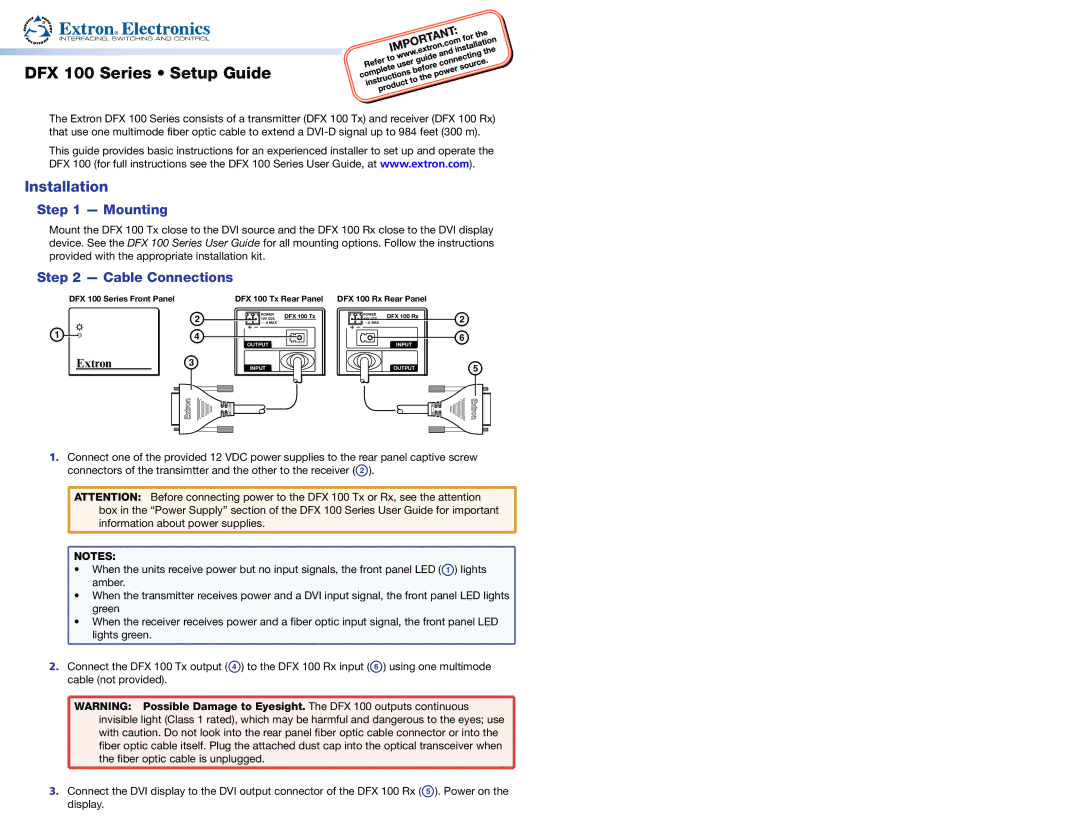DFX 100 Series • Setup Guide
The Extron DFX 100 Series consists of a transmitter (DFX 100 Tx) and receiver (DFX 100 Rx) that use one multimode fiber optic cable to extend a
This guide provides basic instructions for an experienced installer to set up and operate the DFX 100 (for full instructions see the DFX 100 Series User Guide, at www.extron.com).
Installation
Step 1 — Mounting
Mount the DFX 100 Tx close to the DVI source and the DFX 100 Rx close to the DVI display device. See the DFX 100 Series User Guide for all mounting options. Follow the instructions provided with the appropriate installation kit.
Step 2 — Cable Connections
DFX 100 Series Front Panel |
| DFX 100 Tx Rear Panel | DFX 100 Rx Rear Panel | ||
| b | POWEERR | DFX 100 Tx | POWERER | DFX 100 Rx |
| 12VV | 12V | |||
|
|
| |||
| - - |
| - - A X |
| |
| - |
| - - AMAX |
| |
a | d | OUTPUT |
|
| INPUTI |
|
|
|
| ||
Extron | c | INPUTI |
|
| OUTPUT |
b f
e
1.Connect one of the provided 12 VDC power supplies to the rear panel captive screw connectors of the transimtter and the other to the receiver (B).
ATTENTION: Before connecting power to the DFX 100 Tx or Rx, see the attention box in the “Power Supply” section of the DFX 100 Series User Guide for important information about power supplies.
NOTES: |
|
• When the units receive power but no input signals, the front panel LED (A) lights | |
amber. |
|
• When the transmitter receives power and a DVI input signal, the front panel LED lights | |
green |
|
• When the receiver receives power and a fiber | optic input signal, the front panel LED |
lights green. |
|
2. | Connect the DFX 100 Tx output (D) to the DFX 100 Rx input (F) using one multimode | |
| cable (not provided). |
|
| WARNING: Possible Damage to Eyesight. The DFX 100 outputs continuous | |
| invisible light (Class 1 rated), which may be harmful and dangerous to the eyes; use | |
| with caution. Do not look into the rear panel fiber optic cable connector or into the | |
| fiber optic cable itself. | Plug the attached dust cap into the optical transceiver when |
| the fiber optic cable is | unplugged. |
3. | Connect the DVI display to the DVI output connector of the DFX 100 Rx (E). Power on the | |
| display. |
|