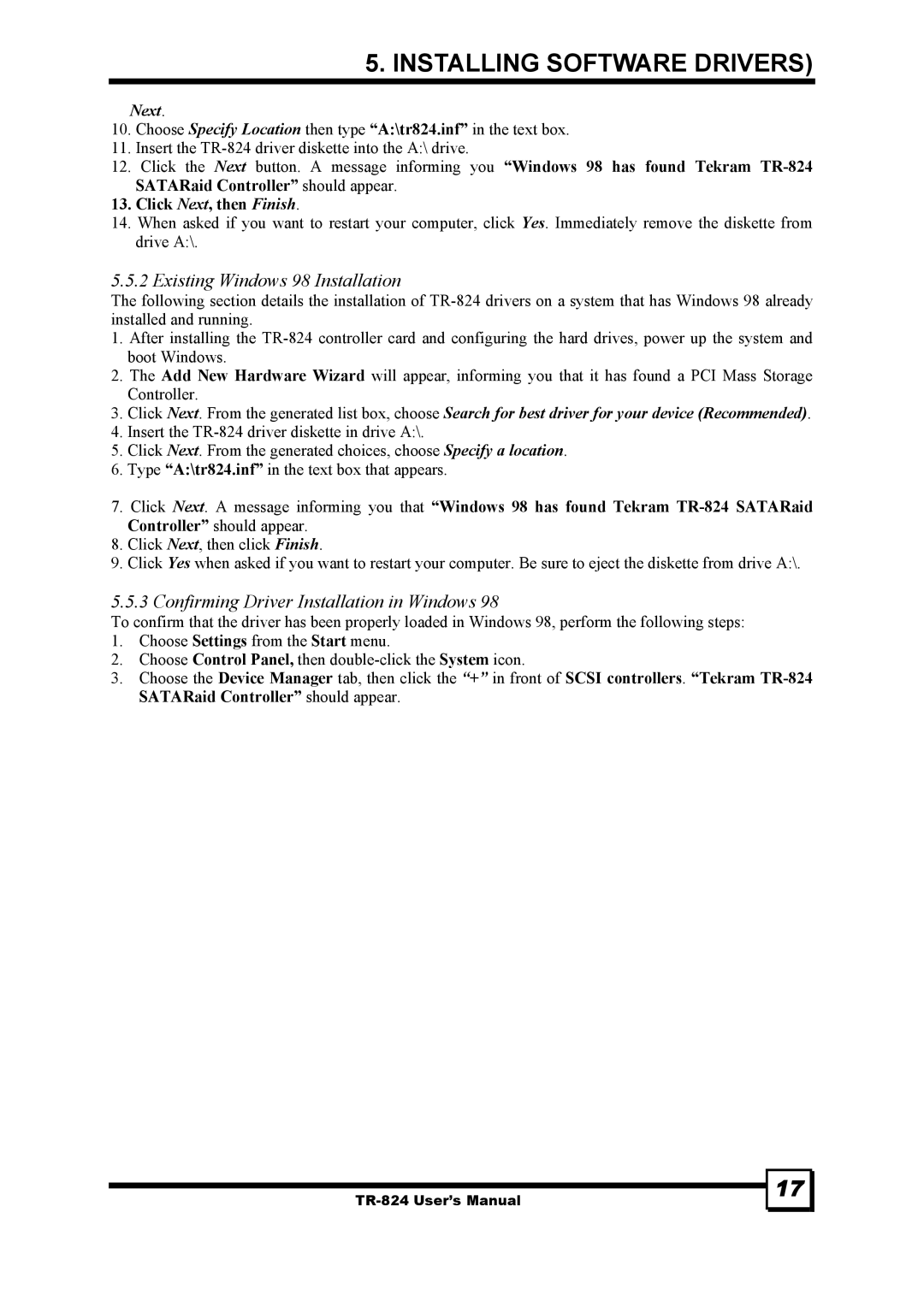5. INSTALLING SOFTWARE DRIVERS)
Next.
10.Choose Specify Location then type “A:\tr824.inf” in the text box.
11.Insert the
12.Click the Next button. A message informing you “Windows 98 has found Tekram
13.Click Next, then Finish.
14.When asked if you want to restart your computer, click Yes. Immediately remove the diskette from drive A:\.
5.5.2 Existing Windows 98 Installation
The following section details the installation of
1.After installing the
2.The Add New Hardware Wizard will appear, informing you that it has found a PCI Mass Storage Controller.
3.Click Next. From the generated list box, choose Search for best driver for your device (Recommended).
4.Insert the
5.Click Next. From the generated choices, choose Specify a location.
6.Type “A:\tr824.inf” in the text box that appears.
7.Click Next. A message informing you that “Windows 98 has found Tekram
8.Click Next, then click Finish.
9.Click Yes when asked if you want to restart your computer. Be sure to eject the diskette from drive A:\.
5.5.3 Confirming Driver Installation in Windows 98
To confirm that the driver has been properly loaded in Windows 98, perform the following steps:
1.Choose Settings from the Start menu.
2.Choose Control Panel, then
3.Choose the Device Manager tab, then click the “+” in front of SCSI controllers. “Tekram
17