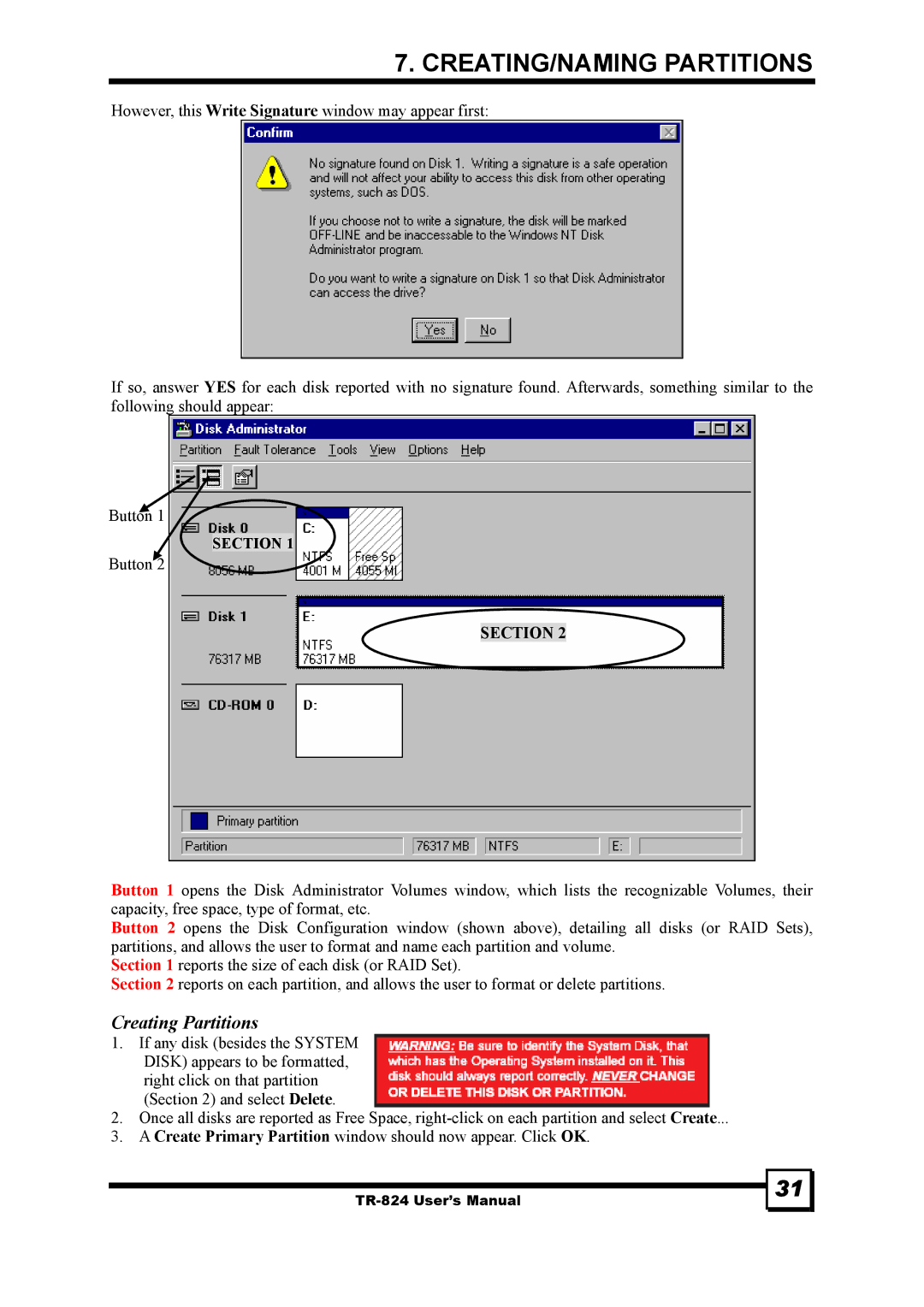7. CREATING/NAMING PARTITIONS
However, this Write Signature window may appear first:
If so, answer YES for each disk reported with no signature found. Afterwards, something similar to the following should appear:
Button 1
SECTION 1
Button 2
SECTION 2
Button 1 opens the Disk Administrator Volumes window, which lists the recognizable Volumes, their capacity, free space, type of format, etc.
Button 2 opens the Disk Configuration window (shown above), detailing all disks (or RAID Sets), partitions, and allows the user to format and name each partition and volume.
Section 1 reports the size of each disk (or RAID Set).
Section 2 reports on each partition, and allows the user to format or delete partitions.
Creating Partitions
1.If any disk (besides the SYSTEM DISK) appears to be formatted, right click on that partition (Section 2) and select Delete.
2.Once all disks are reported as Free Space,
3.A Create Primary Partition window should now appear. Click OK.
31