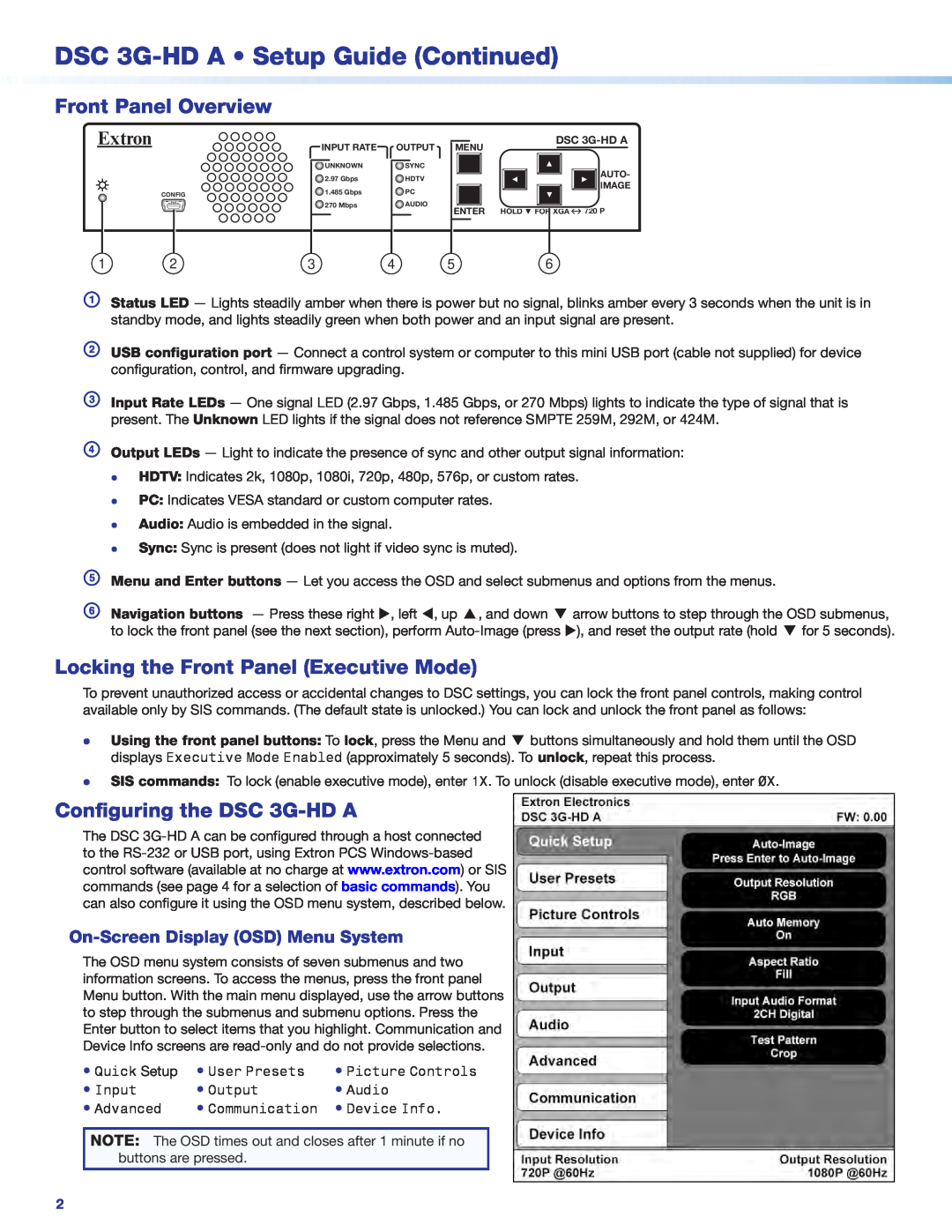Contents
Rear Panel Features
DSC 3G-HD A Scaler Setup Guide
Installation
Mounting and Cabling the DSC 3G-HD A
Front Panel Overview
DSC 3G-HD A Setup Guide Continued
Configuring the DSC 3G-HD A
Locking the Front Panel Executive Mode
Output Scaler Rates
Output Rate Reset
Setting Up the DSC 3G-HD A Using the OSD Menu
Response
Command
ASCII Command
Additional Description