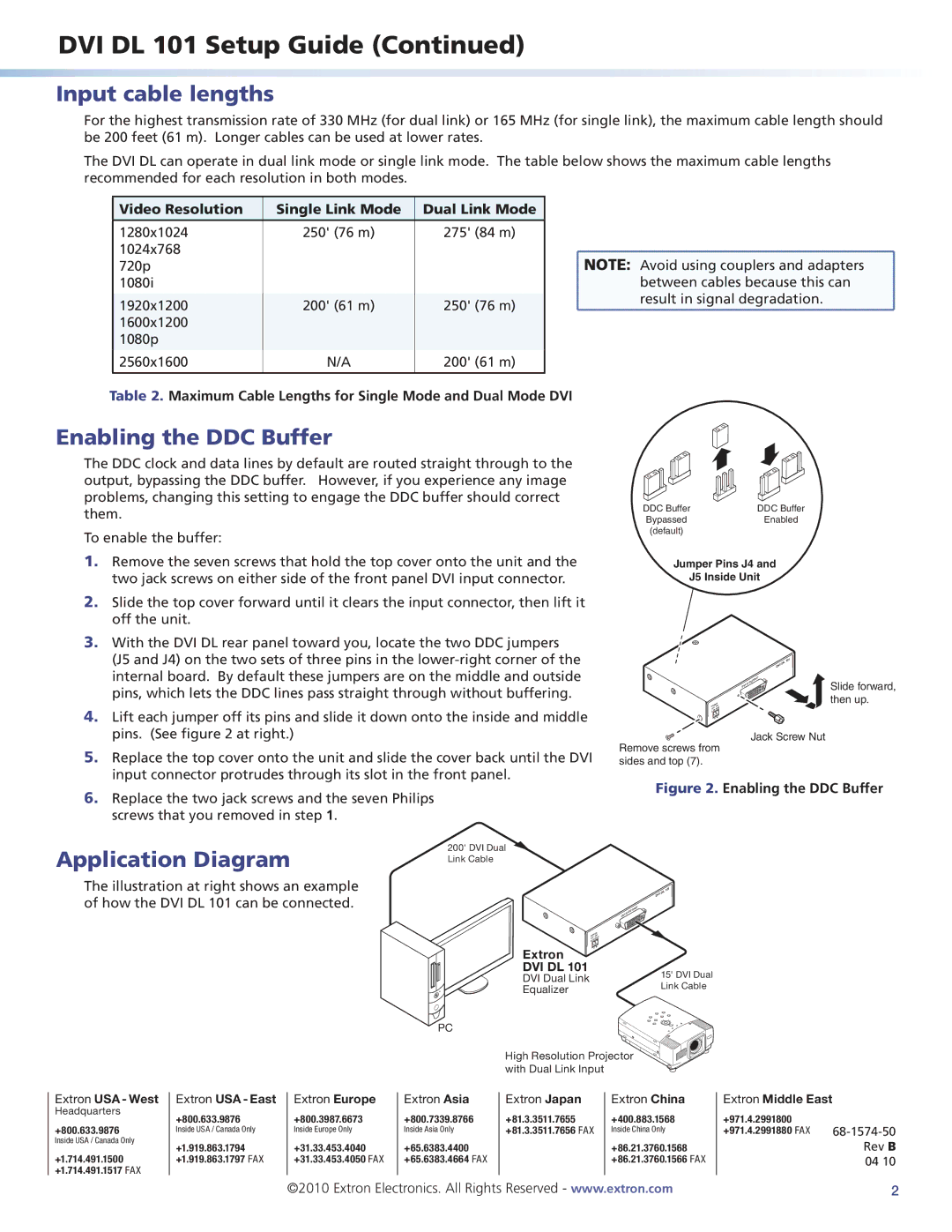DVI DL 101 Setup Guide (Continued)
Input cable lengths
For the highest transmission rate of 330 MHz (for dual link) or 165 MHz (for single link), the maximum cable length should be 200 feet (61 m). Longer cables can be used at lower rates.
The DVI DL can operate in dual link mode or single link mode. The table below shows the maximum cable lengths recommended for each resolution in both modes.
Video Resolution | Single Link Mode | Dual Link Mode |
|
|
|
1280x1024 | 250' (76 m) | 275' (84 m) |
1024x768 |
|
|
720p |
|
|
1080i |
|
|
1920x1200 | 200' (61 m) | 250' (76 m) |
1600x1200 |
|
|
1080p |
|
|
2560x1600 | N/A | 200' (61 m) |
|
|
|
![]() NOTE: Avoid using couplers and adapters
NOTE: Avoid using couplers and adapters
between cables because this can result in signal degradation.
Table 2. Maximum Cable Lengths for Single Mode and Dual Mode DVI
Enabling the DDC Buffer
The DDC clock and data lines by default are routed straight through to the output, bypassing the DDC buffer. However, if you experience any image problems, changing this setting to engage the DDC buffer should correct them.
To enable the buffer:
1.Remove the seven screws that hold the top cover onto the unit and the two jack screws on either side of the front panel DVI input connector.
2.Slide the top cover forward until it clears the input connector, then lift it off the unit.
3.With the DVI DL rear panel toward you, locate the two DDC jumpers
(J5 and J4) on the two sets of three pins in the
4.Lift each jumper off its pins and slide it down onto the inside and middle pins. (See figure 2 at right.)
DDC Buffer | DDC Buffer |
Bypassed | Enabled |
(default) |
|
Jumper Pins J4 and
J5 Inside Unit
|
|
|
|
|
| DL | 101 |
|
|
|
|
| DVI |
| |
|
|
|
|
|
|
| |
|
|
| OUTPUT |
|
| Slide forward, | |
|
| DVI |
|
|
| ||
|
|
|
|
|
|
| |
POWE | R |
|
|
|
|
| then up. |
12V | MAX |
|
|
|
|
|
|
0.2A |
|
|
|
|
|
|
|
Jack Screw Nut
5.Replace the top cover onto the unit and slide the cover back until the DVI input connector protrudes through its slot in the front panel.
Remove screws from sides and top (7).
6.Replace the two jack screws and the seven Philips screws that you removed in step 1.
Application Diagram
The illustration at right shows an example of how the DVI DL 101 can be connected.
200' DVI Dual Link Cable
Figure 2. Enabling the DDC Buffer
| DL | 101 |
DVI |
| |
|
|
| OUTPUT | |
DVI |
| |
|
|
POWER | |
12V | MAX |
0.2A |
|
Extron |
|
DVI DL 101 | 15' DVI Dual |
DVI Dual Link | |
Equalizer | Link Cable |
PC
High Resolution Projector with Dual Link Input
Extron USA - West
Headquarters
+800.633.9876
Inside USA / Canada Only
+1.714.491.1500 +1.714.491.1517 FAX
Extron USA - East
+800.633.9876
Inside USA / Canada Only
+1.919.863.1794 +1.919.863.1797 FAX
Extron Europe
+800.3987.6673
Inside Europe Only
+31.33.453.4040 +31.33.453.4050 FAX
Extron Asia
+800.7339.8766
Inside Asia Only
+65.6383.4400 +65.6383.4664 FAX
Extron Japan
+81.3.3511.7655 +81.3.3511.7656 FAX
Extron China
+400.883.1568
Inside China Only
+86.21.3760.1568 +86.21.3760.1566 FAX
Extron Middle East
+971.4.2991800
+971.4.2991880 FAX
©2010 Extron Electronics. All Rights Reserved - www.extron.com | 2 |