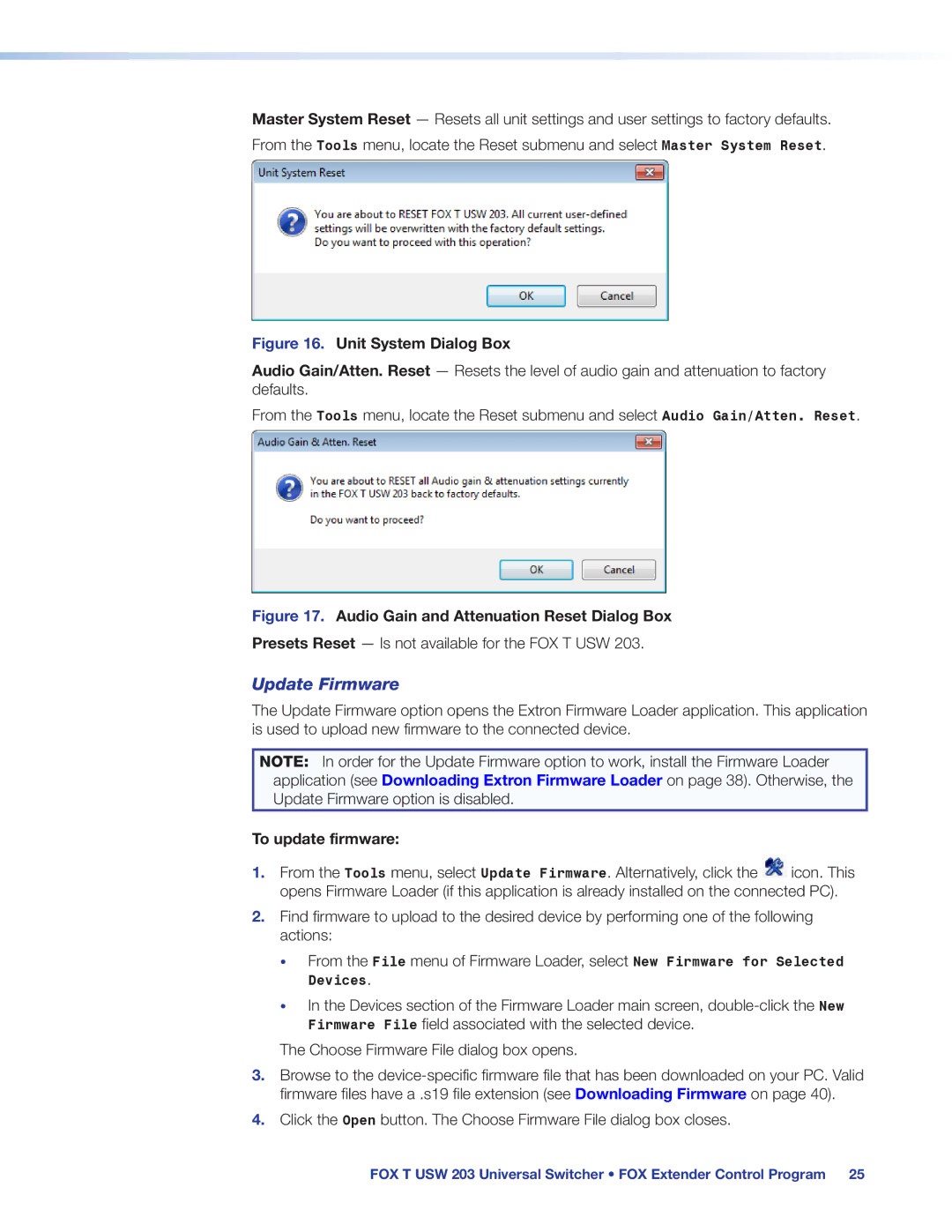FOX T USW 203 specifications
Extron Electronics has long been a trusted name in the field of audio-visual technology, and their FOX T USW 203 model is a testament to their commitment to quality and innovation. The FOX T USW 203 is an advanced transmitter designed to deliver exceptional video and audio performance over long distances, making it an ideal choice for various applications, including corporate environments, educational facilities, and live events.One of the standout features of the FOX T USW 203 is its support for ultra-high-definition (UHD) signals. This model can handle resolutions up to 4K at 60 Hz with 4:4:4 color sampling, ensuring that users can experience crystal-clear images with vibrant colors and sharp details. The transmitter supports multiple video formats, including HDMI, making it versatile for connecting various AV sources.
Equipped with Extron’s patented EDID and HDCP management technologies, the FOX T USW 203 ensures a seamless integration with existing AV systems. The transmitter dynamically manages Extended Display Identification Data (EDID) to guarantee that the video content is accurately transmitted from the source to the display. This functionality greatly reduces compatibility issues and streamlines the setup process.
An important characteristic of the FOX T USW 203 is its ability to transmit signals over long distances. With the use of fiber optic cables, users can extend their video and audio signals beyond the limitations of traditional copper cabling, reaching distances of up to 300 meters for 4K content. This capability allows for flexible installations and positioning of audiovisual components where they are needed the most.
Moreover, the FOX T USW 203 features advanced audio capabilities, supporting multi-channel audio formats, including Dolby TrueHD and DTS-HD Master Audio. This ensures that users can enjoy immersive sound quality alongside stunning visuals, delivering a complete AV experience.
The unit is also designed with user-friendly features, including a built-in web interface for easy configuration and monitoring. This makes it simple for AV professionals to manage the device's settings and maintain optimal performance.
In summary, the Extron FOX T USW 203 is a reliable and sophisticated solution for transmitting high-quality video and audio signals over vast distances. With its 4K support, advanced EDID and HDCP management, long-distance capabilities, and user-friendly interface, this model is an excellent choice for anyone looking to elevate their AV capabilities in various settings.