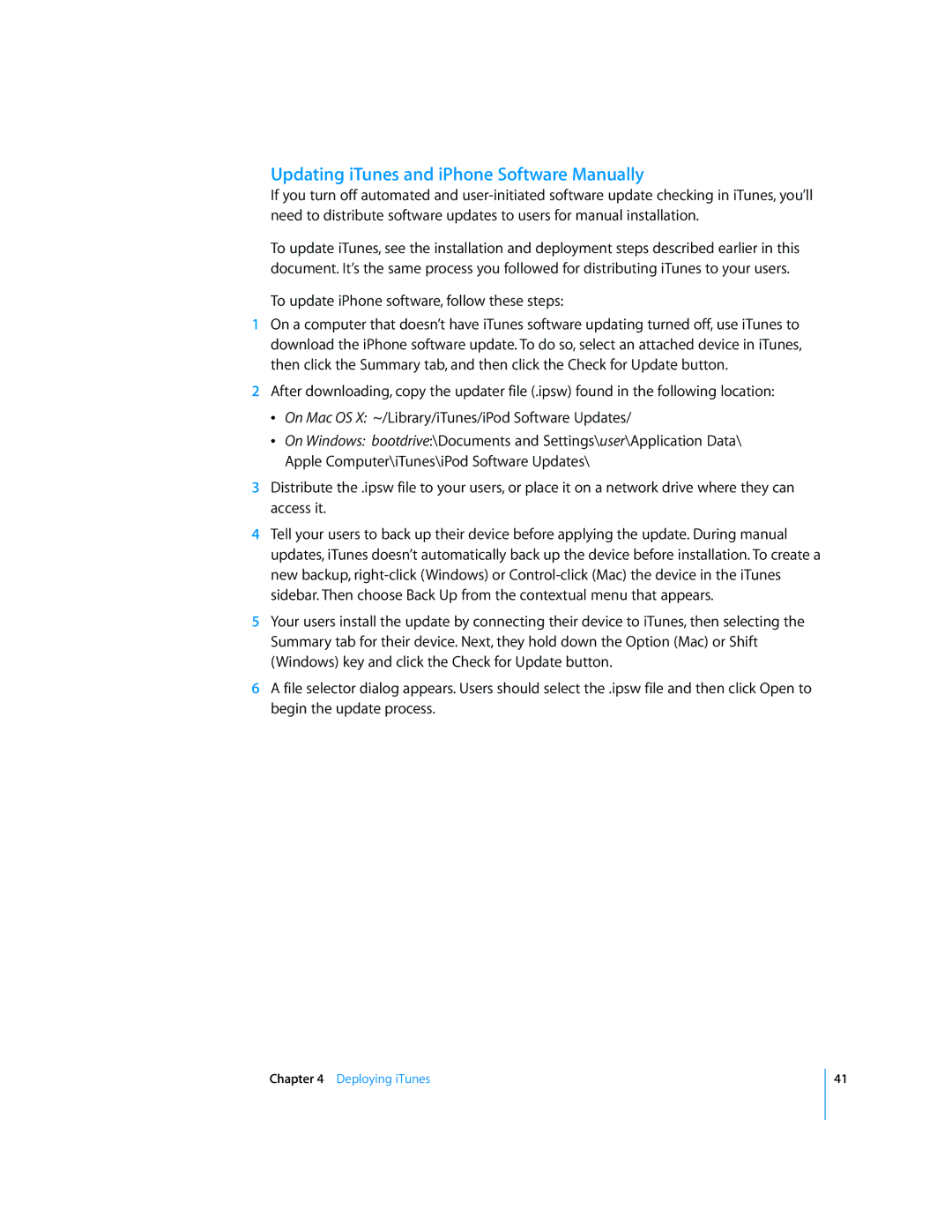iPod and iPod Touch specifications
The Apple iPod, first released in 2001, revolutionized the way we listen to music. This portable media player, with its sleek design and user-friendly interface, quickly garnered a dedicated following. The original iPod featured a mechanical scroll wheel and a minimalist aesthetic, allowing users to carry their music libraries wherever they went. It was a game changer in the digital music landscape, encouraging both casual listeners and audiophiles to embrace the concept of portability.As technology evolved, so did the iPod. The introduction of the iPod Mini in 2004 marked a transition to a smaller, more compact design. In 2005, Apple launched the iPod Nano, which showcased an even slimmer profile, vibrant color displays, and flash storage for improved resistance to shocks. The most significant evolution came with the introduction of the iPod Touch in 2007, which transformed the iPod into a more multifaceted device.
The iPod Touch brought a touchscreen interface, resembling the iPhone. It allowed users to access not only their music but also apps, games, and web browsing capabilities. The device was powered by Apple's iOS, featuring a robust App Store that offered thousands of applications, from productivity tools to entertainment options. With Wi-Fi connectivity, the iPod Touch enabled users to stream music and videos, browse the internet, and utilize apps without being tethered to a computer.
In terms of audio quality, iPods have consistently featured high-performance DACs and audio processors, capable of delivering excellent sound reproduction. With support for various audio formats, including AAC, MP3, and Apple Lossless, users could enjoy their music without compromise. The integration of iTunes provided a seamless ecosystem for purchasing, organizing, and syncing music.
Throughout its iterations, the design of the iPod Touch has also evolved. The latest generations sport a sleek aluminum casing, Retina displays, and advanced camera systems. Features such as FaceTime, iMessage, and Apple Music integration have positioned the iPod Touch as a versatile device, appealing not only to music lovers but to a broader audience seeking a portable multimedia experience.
Ultimately, while the rise of smartphones may have overshadowed the iPod, its impact on the music industry and digital media consumption remains undeniable. The legacy of the iPod and iPod Touch is characterized by innovation, portability, and a continuous quest to enhance how we experience music and entertainment in our daily lives.