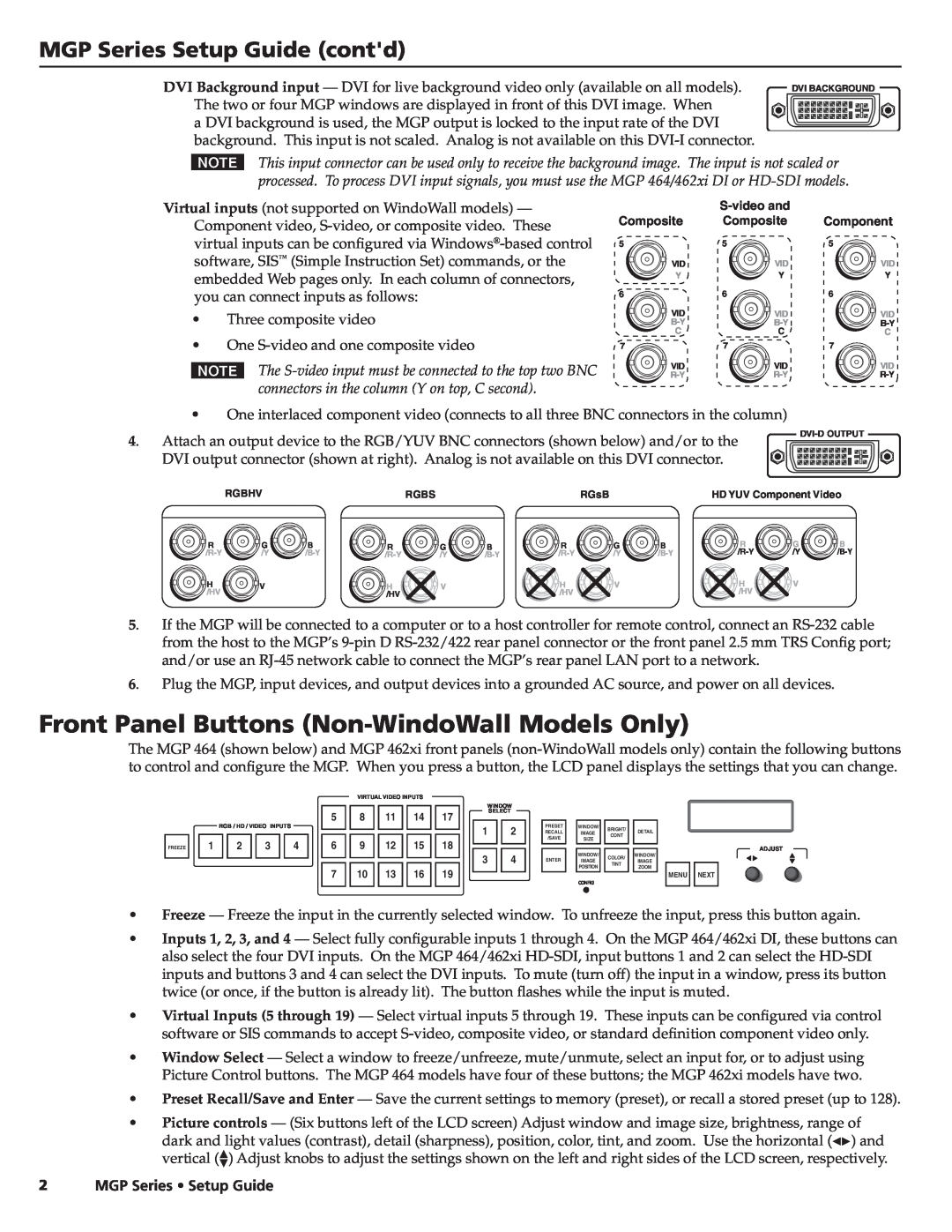MGP Series Setup Guide (cont'd)
DVI Background input — DVI for live background video only (available on all models). The two or four MGP windows are displayed in front of this DVI image. When
a DVI background is used, the MGP output is locked to the input rate of the DVI background. This input is not scaled. Analog is not available on this
DVI BACKGROUND
NThis input connector can be used only to receive the background image. The input is not scaled or processed. To process DVI input signals, you must use the MGP 464/462xi DI or
Virtual inputs (not supported on WindoWall models) — Component video,
•Three composite video
•One
NThe
Composite
5
VID
Y
6
![]() VID
VID
7
![]() VID
VID
5
VID
Y
6
![]()
![]()
![]() VID
VID
7
![]() VID
VID
Component
5
![]()
![]()
![]() VID Y
VID Y
6
![]()
![]()
![]() VID
VID
7
![]() VID
VID
•One interlaced component video (connects to all three BNC connectors in the column)
4. Attach an output device to the RGB/YUV BNC connectors (shown below) and/or to the DVI output connector (shown at right). Analog is not available on this DVI connector.
|
| RGBHV |
|
| RGBS |
|
| RGsB |
| HD YUV Component Video | ||
| R | G | B | R | G | B | R | G | B | R | G | B |
| /Y | /Y | /Y | /Y | ||||||||
| H | V |
| H | V |
| H | V |
| H | V |
|
| /HV |
|
| /HV |
|
| /HV |
|
| /HV |
|
|
5. | If the MGP will be connected to a computer or to a host controller for remote control, connect an | |||||||||||
| from the host to the MGP’s | |||||||||||
| and/or use an |
|
| |||||||||
6. | Plug the MGP, input devices, and output devices into a grounded AC source, and power on all devices. |
| ||||||||||
Front Panel Buttons (Non-WindoWall Models Only)
The MGP 464 (shown below) and MGP 462xi front panels
FREEZE |
RGB / HD / VIDEO INPUTS
1 | 2 | 3 | 4 |
VIRTUAL VIDEO INPUTS
5 | 8 | 11 | 14 | 17 |
6 | 9 | 12 | 15 | 18 |
7 | 10 | 13 | 16 | 19 |
WINDOW | |
| SELECT |
1 | 2 |
3 | 4 |
PRESET RECALL /SAVE
ENTER |
WINDOW/ | BRIGHT/ | DETAIL | |
IMAGE | |||
CONT | |||
SIZE |
| ||
|
|
WINDOW/ | COLOR/ | WINDOW/ | |
IMAGE | IMAGE | ||
TINT | |||
POSITION | ZOOM | ||
|
CONFIG
ADJUST
MENU | NEXT |
•Freeze — Freeze the input in the currently selected window. To unfreeze the input, press this button again.
•Inputs 1, 2, 3, and 4 — Select fully configurable inputs 1 through 4. On the MGP 464/462xi DI, these buttons can also select the four DVI inputs. On the MGP 464/462xi
•Virtual Inputs (5 through 19) — Select virtual inputs 5 through 19. These inputs can be configured via control software or SIS commands to accept
•Window Select — Select a window to freeze/unfreeze, mute/unmute, select an input for, or to adjust using Picture Control buttons. The MGP 464 models have four of these buttons; the MGP 462xi models have two.
•Preset Recall/Save and Enter — Save the current settings to memory (preset), or recall a stored preset (up to 128).
•Picture controls — (Six buttons left of the LCD screen) Adjust window and image size, brightness, range of dark and light values (contrast), detail (sharpness), position, color, tint, and zoom. Use the horizontal ([) and vertical ({) Adjust knobs to adjust the settings shown on the left and right sides of the LCD screen, respectively.