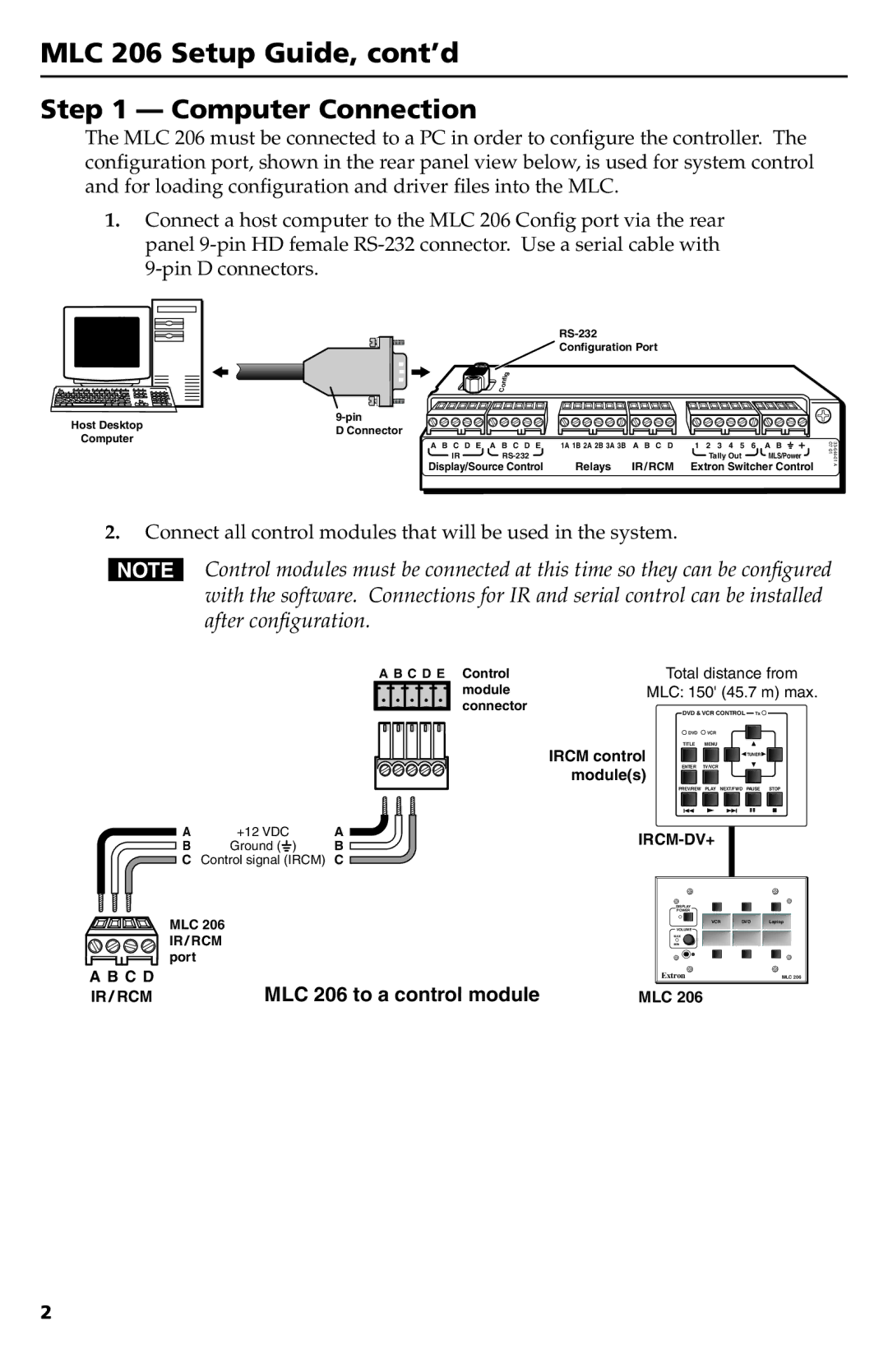MLC 206 specifications
Extron Electronics has long been recognized as a leader in the field of audiovisual (AV) technology, and the MLC 206 is a key part of their product lineup designed for enhancing user control in meeting rooms, classrooms, and other professional environments. This Media Link Controller provides intuitive control over various AV equipment and is designed with advanced features that streamline the AV experience.One of the standout features of the MLC 206 is its comprehensive control capabilities. The device can control a wide range of AV components, including projectors, displays, speakers, and cameras. This flexibility allows users to manage complex AV environments with ease. The MLC 206 includes customizable buttons for frequently used functions, reducing the time spent searching for the right controls and simplifying the AV user experience.
The MLC 206 is built on Extron's reliable control technology. It integrates seamlessly with Extron's extensive line of control products, allowing for easy scaling from simple setups to complex systems. The controller is equipped with Ethernet, which enables communication with networked AV devices. This network capability extends the range of control and monitoring options available to users, ensuring that they have the tools needed for effective AV management.
Another critical aspect of the MLC 206 is its support for various control protocols. This versatility allows the device to interface with third-party AV equipment, making it a valuable asset in diverse AV setups. The controller can be programmed using Extron's intuitive Global Configurator software, allowing users to customize functionality according to their specific needs.
The design of the MLC 206 emphasizes user-friendliness. It features a sleek, wall-mountable enclosure that fits well with the aesthetics of modern spaces. The faceplate can be easily customized to match the environment, promoting a professional appearance. Additionally, the MLC 206 incorporates a variety of connectivity options, making it adaptable to numerous setups and configurations.
In summary, the Extron MLC 206 is a robust, flexible, and user-friendly media control system designed for various applications. Its intuitive controls, compatibility with multiple AV devices, and network capabilities make it an ideal solution for enhancing the AV experience in any environment. Whether in educational institutions or corporate settings, the MLC 206 stands out as a reliable choice for efficient AV management.