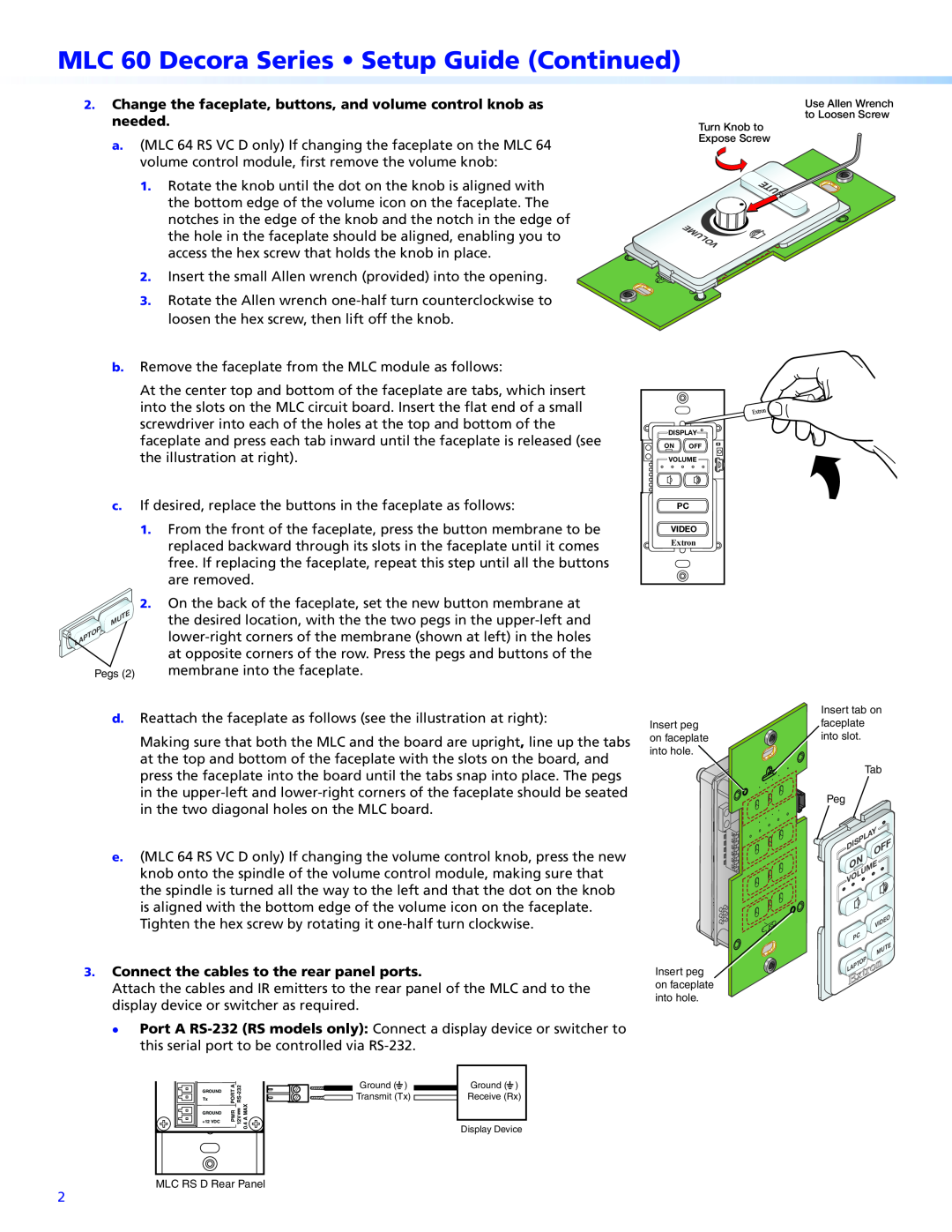MLC 60 Decora Series • Setup Guide (Continued)
2. Change the faceplate, buttons, and volume control knob as needed.
a. (MLC 64 RS VC D only) If changing the faceplate on the MLC 64 volume control module, first remove the volume knob:
1. Rotate the knob until the dot on the knob is aligned with the bottom edge of the volume icon on the faceplate. The notches in the edge of the knob and the notch in the edge of the hole in the faceplate should be aligned, enabling you to access the hex screw that holds the knob in place.
2. Insert the small Allen wrench (provided) into the opening.
3. Rotate the Allen wrench
b. Remove the faceplate from the MLC module as follows:
At the center top and bottom of the faceplate are tabs, which insert into the slots on the MLC circuit board. Insert the flat end of a small screwdriver into each of the holes at the top and bottom of the faceplate and press each tab inward until the faceplate is released (see the illustration at right).
c. If desired, replace the buttons in the faceplate as follows:
1. From the front of the faceplate, press the button membrane to be replaced backward through its slots in the faceplate until it comes free. If replacing the faceplate, repeat this step until all the buttons are removed.
| 2. On the back of the faceplate, set the new button membrane at |
MUTE | the desired location, with the the two pegs in the |
LAPTOP | |
| at opposite corners of the row. Press the pegs and buttons of the |
Pegs (2) | membrane into the faceplate. |
Use Allen Wrench to Loosen Screw
Turn Knob to
Expose Screw
MUTE
VOLUME
DISPLAY | |
ON | OFF |
VOLUME | |
| PC |
VIDEO | |
Extron | |
d.Reattach the faceplate as follows (see the illustration at right):
Making sure that both the MLC and the board are upright, line up the tabs at the top and bottom of the faceplate with the slots on the board, and press the faceplate into the board until the tabs snap into place. The pegs in the
e.(MLC 64 RS VC D only) If changing the volume control knob, press the new knob onto the spindle of the volume control module, making sure that the spindle is turned all the way to the left and that the dot on the knob is aligned with the bottom edge of the volume icon on the faceplate. Tighten the hex screw by rotating it
3.Connect the cables to the rear panel ports.
Attach the cables and IR emitters to the rear panel of the MLC and to the display device or switcher as required.
zzPort A
GROUND | S |
Tx/IR | IR/ |
GROUND | PORT A | Ground ( ) | Ground ( ) | |
Transmit (Tx) | Receive (Rx) | |||
Tx | ||||
| 0.4 A MAX |
| ||
GROUND | PWR 12V |
| ||
+12 VDC | Display Device | |||
| ||||
|
|
|
Insert peg on faceplate into hole.
Insert peg on faceplate into hole.
Insert tab on faceplate into slot.
Tab | |
Peg |
|
Y | |
DISPLA | OFF |
| |
ON |
|
VOLUME | |
| O |
| VIDE |
PC |
|
| MUTE |
LAPTOP |
|
MLC RS D Rear Panel
2