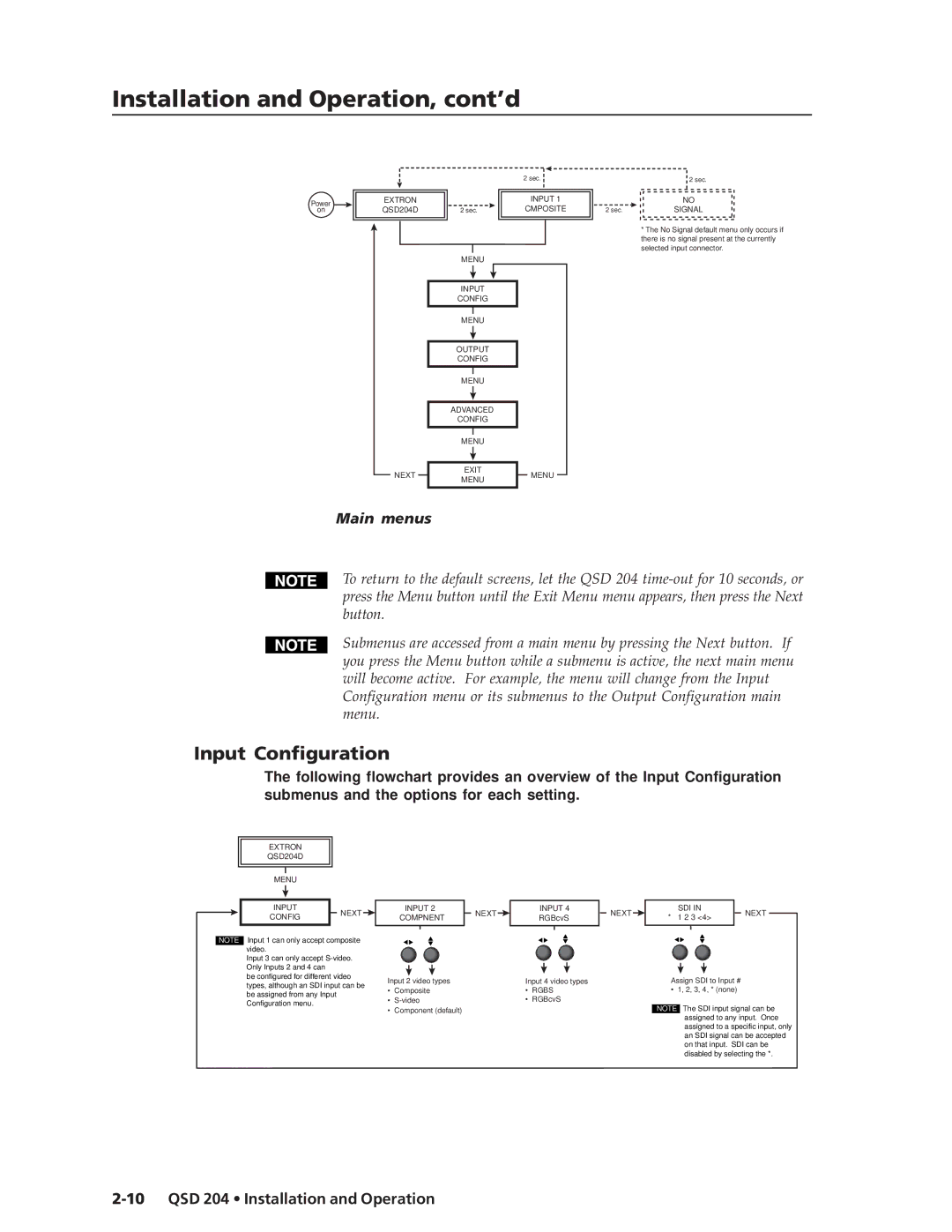QSD 204, QSD 204 D specifications
Extron Electronics has established itself as a leader in professional AV technology, and the QSD 204 series is a testament to this innovation. The QSD 204 and QSD 204 D are powerful presentation switchers designed for seamless connectivity and enhanced video performance in various AV applications.One of the main features of the QSD 204 is its capability to switch up to four input signals to a single output, providing flexibility in managing multiple sources. This is particularly beneficial in conference rooms, educational institutions, and event spaces, where different content sources need to be showcased efficiently. The switcher's compact design ensures it can fit easily into any AV setup without taking up excessive space.
The QSD 204 is equipped with Extron's renowned video processing technology, ensuring high-quality signal transmission with minimal distortion. It supports various video formats, including SD, HD, and even UHD signals, up to 4K resolution, accommodating a wide range of devices, from legacy equipment to modern sources. The automatic input signal scaling feature also allows for a hassle-free experience, as it adjusts the input resolution to match the output requirements, eliminating resolution mismatch issues.
Another hallmark of the QSD 204 series is its robust integration capabilities. The QSD 204 and QSD 204 D come with various control options, including RS-232 and Ethernet, facilitating easy integration into larger control systems. This feature is pivotal in environments where centralized control is necessary, enabling seamless operation through an intuitive user interface.
Moreover, the QSD 204 D variant provides additional features such as built-in audio de-embedding. This functionality allows users to extract audio signals from the video stream for independent processing or amplification. This is especially useful in professional settings where audio clarity is as crucial as video quality.
The QSD 204 and QSD 204 D are designed with reliability in mind, featuring redundant power supply options for critical AV environments. In addition, they come with Extron's industry-leading support and warranty, ensuring that users have access to top-notch customer service and backup.
With their combination of advanced technology, robust functionality, and exceptional reliability, the Extron QSD 204 and QSD 204 D are ideal solutions for any professional AV setup, delivering high performance and ease of use across a variety of applications. Whether it's for corporate settings, educational institutions, or live events, these presentation switchers are geared to meet the demands of modern AV integration.