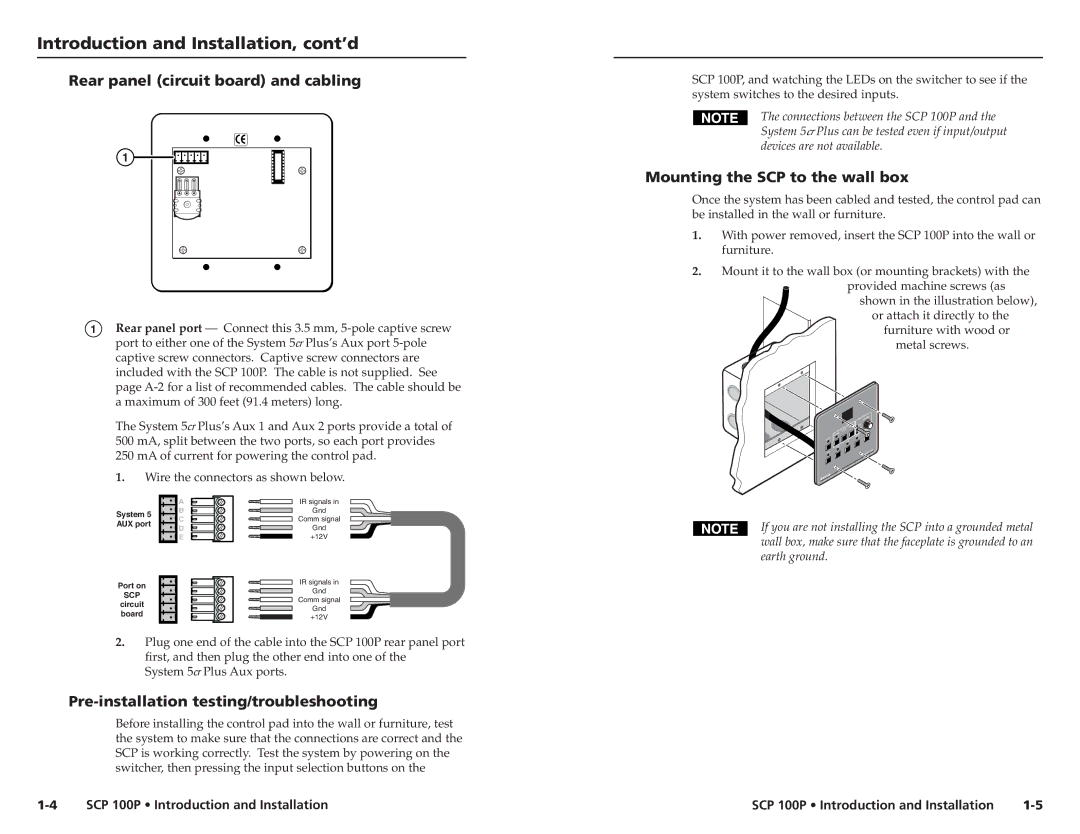Introduction and Installation, cont’d
Rear panel (circuit board) and cabling
1
1Rear panel port — Connect this 3.5 mm,
The System 5cr Plus’s Aux 1 and Aux 2 ports provide a total of
500mA, split between the two ports, so each port provides
250mA of current for powering the control pad.
1.Wire the connectors as shown below.
SCP 100P, and watching the LEDs on the switcher to see if the system switches to the desired inputs.
The connections between the SCP 100P and the System 5cr Plus can be tested even if input/output devices are not available.
Mounting the SCP to the wall box
Once the system has been cabled and tested, the control pad can be installed in the wall or furniture.
1.With power removed, insert the SCP 100P into the wall or furniture.
2.Mount it to the wall box (or mounting brackets) with the
provided machine screws (as shown in the illustration below),
or attach it directly to the furniture with wood or
metal screws.
IO
UD
A VOLUMN
| . |
|
LAY MODE | MIN |
|
UNITY |
| |
DISP | . |
|
MUTE | MAX | VID2 |
POWER | VID1 |
|
ROOM |
|
| PC3 |
| PC2 |
PC1 | |
SCP |
| A | |
System 5 | B | |
C | ||
AUX port | ||
D | ||
| ||
| E |
Port on
SCP
circuit board
IR signals in
Gnd
Comm signal
Gnd
+12V
IR signals in
Gnd
Comm signal
Gnd
+12V
If you are not installing the SCP into a grounded metal wall box, make sure that the faceplate is grounded to an earth ground.
2.Plug one end of the cable into the SCP 100P rear panel port first, and then plug the other end into one of the
System 5cr Plus Aux ports.
Pre-installation testing/troubleshooting
Before installing the control pad into the wall or furniture, test the system to make sure that the connections are correct and the SCP is working correctly. Test the system by powering on the switcher, then pressing the input selection buttons on the
SCP 100P • Introduction and Installation | SCP 100P • Introduction and Installation |