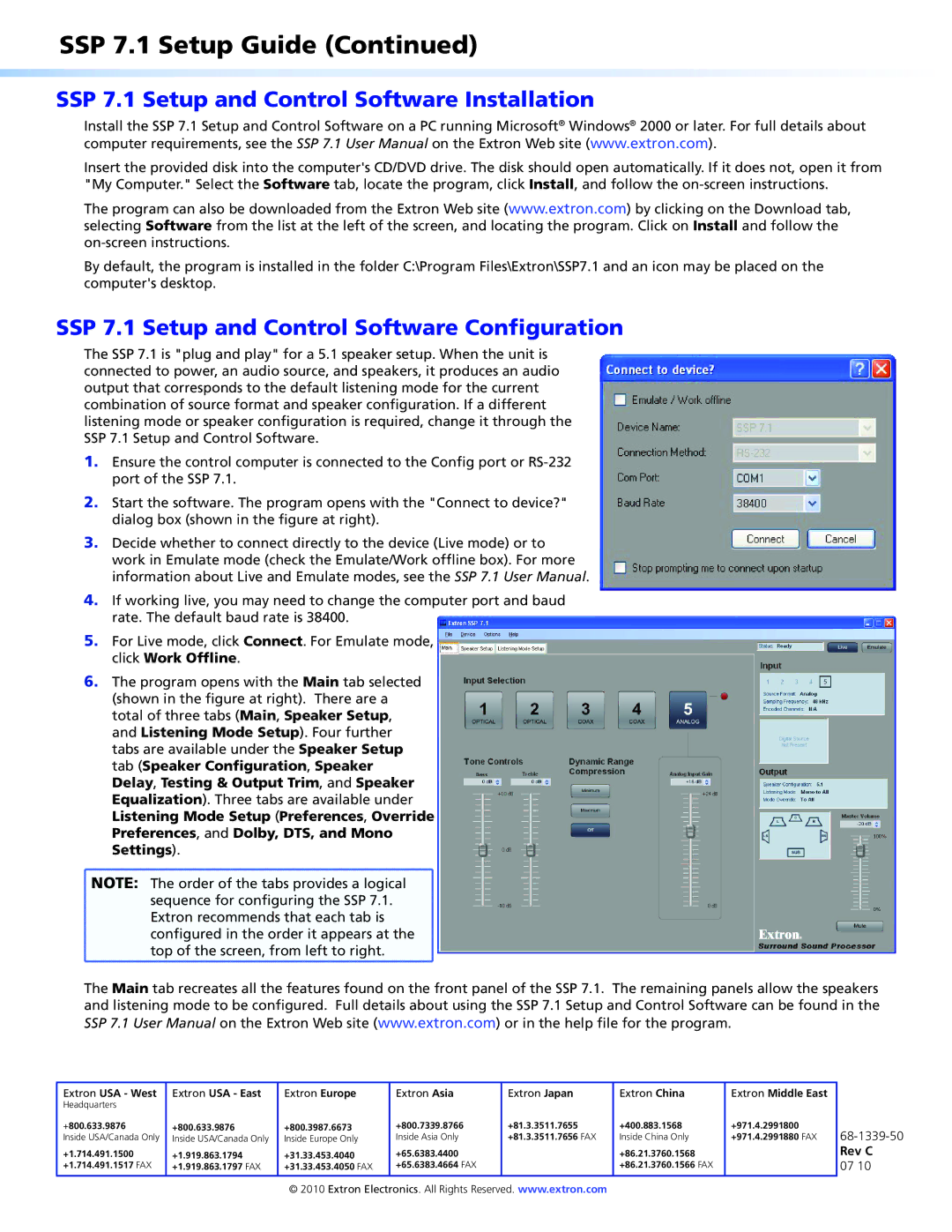SSP 7.1 Setup Guide (Continued)
SSP 7.1 Setup and Control Software Installation
Install the SSP 7.1 Setup and Control Software on a PC running Microsoft® Windows® 2000 or later. For full details about computer requirements, see the SSP 7.1 User Manual on the Extron Web site (www.extron.com).
Insert the provided disk into the computer's CD/DVD drive. The disk should open automatically. If it does not, open it from "My Computer." Select the Software tab, locate the program, click Install, and follow the on‑screen instructions.
The program can also be downloaded from the Extron Web site (www.extron.com) by clicking on the Download tab, selecting Software from the list at the left of the screen, and locating the program. Click on Install and follow the on‑screen instructions.
By default, the program is installed in the folder C:\Program Files\Extron\SSP7.1 and an icon may be placed on the computer's desktop.
SSP 7.1 Setup and Control Software Configuration
The SSP 7.1 is "plug and play" for a 5.1 speaker setup. When the unit is connected to power, an audio source, and speakers, it produces an audio output that corresponds to the default listening mode for the current combination of source format and speaker configuration. If a different listening mode or speaker configuration is required, change it through the SSP 7.1 Setup and Control Software.
1.Ensure the control computer is connected to the Config port or
2.Start the software. The program opens with the "Connect to device?" dialog box (shown in the figure at right).
3.Decide whether to connect directly to the device (Live mode) or to work in Emulate mode (check the Emulate/Work offline box). For more information about Live and Emulate modes, see the SSP 7.1 User Manual.
4.If working live, you may need to change the computer port and baud rate. The default baud rate is 38400.
5.For Live mode, click Connect. For Emulate mode, click Work Offline.
6.The program opens with the Main tab selected (shown in the figure at right). There are a total of three tabs (Main, Speaker Setup, and Listening Mode Setup). Four further tabs are available under the Speaker Setup tab (Speaker Configuration, Speaker Delay, Testing & Output Trim, and Speaker Equalization). Three tabs are available under Listening Mode Setup (Preferences, Override Preferences, and Dolby, DTS, and Mono Settings).
![]() NOTE: The order of the tabs provides a logical
NOTE: The order of the tabs provides a logical
sequence for configuring the SSP 7.1.
Extron recommends that each tab is
configured in the order it appears at the top of the screen, from left to right.
The Main tab recreates all the features found on the front panel of the SSP 7.1. The remaining panels allow the speakers and listening mode to be configured. Full details about using the SSP 7.1 Setup and Control Software can be found in the SSP 7.1 User Manual on the Extron Web site (www.extron.com) or in the help file for the program.
Extron USA - West | Extron USA - East | Extron Europe | Extron Asia | Extron Japan | Extron China | Extron Middle East |
|
Headquarters |
|
|
|
|
|
|
|
+800.633.9876 | +800.633.9876 | +800.3987.6673 | +800.7339.8766 | +81.3.3511.7655 | +400.883.1568 | +971.4.2991800 |
|
Inside USA/Canada Only | Inside USA/Canada Only | Inside Europe Only | Inside Asia Only | +81.3.3511.7656 FAX | Inside China Only | +971.4.2991880 FAX | |
+1.714.491.1500 | +1.919.863.1794 | +31.33.453.4040 | +65.6383.4400 |
| +86.21.3760.1568 |
| Rev C |
+1.714.491.1517 FAX | +1.919.863.1797 FAX | +31.33.453.4050 FAX | +65.6383.4664 FAX |
| +86.21.3760.1566 FAX |
| 07 10 |
© 2010 Extron Electronics. All Rights Reserved. www.extron.com