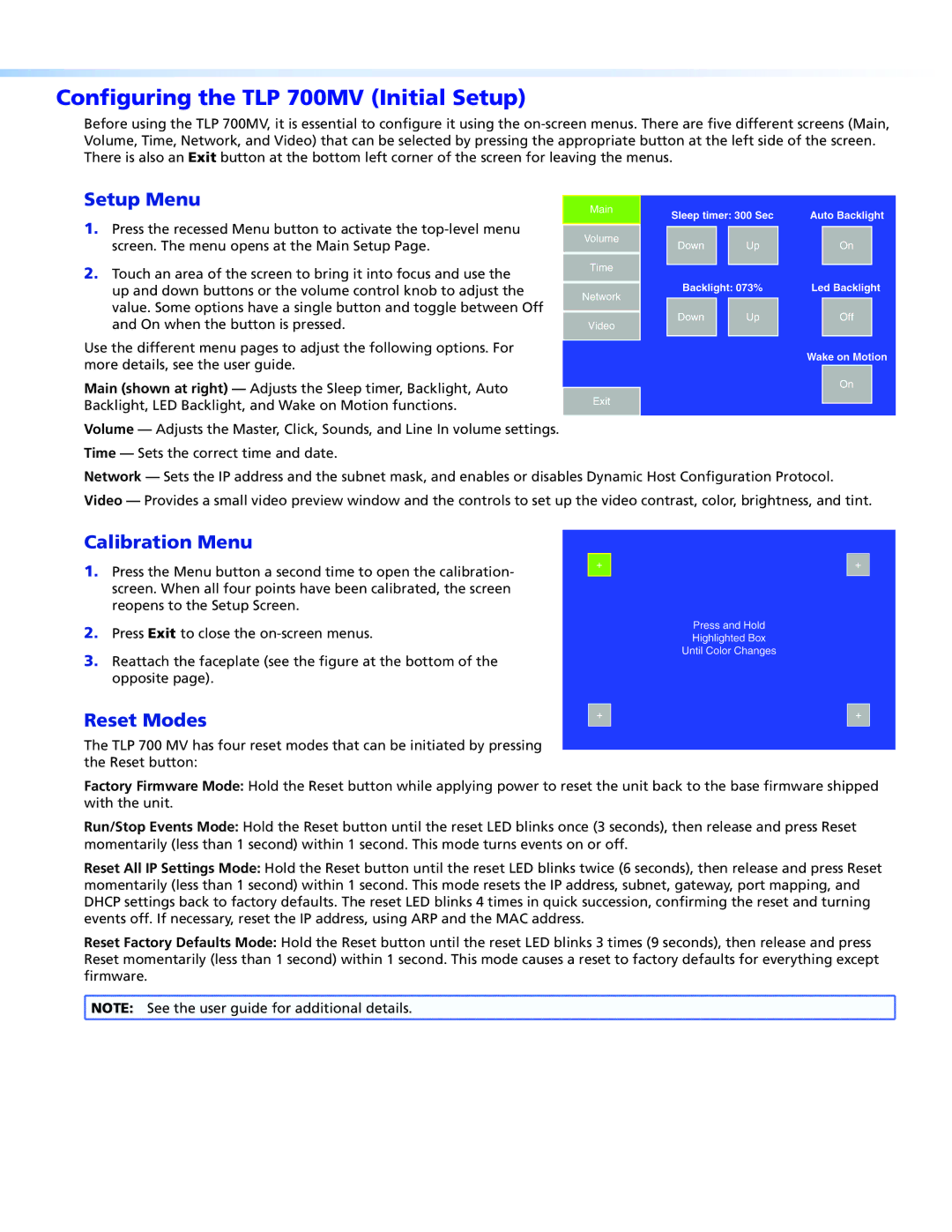TLP 700MV specifications
The Extron TLP 700MV is a cutting-edge touchpanel that combines advanced functionality with a sleek design, making it an ideal choice for various applications, including classrooms, conference rooms, and collaboration spaces. This versatile touchpanel stands out for its intuitive user interface and rich feature set, providing users with seamless control over a variety of AV devices and systems.One of the main features of the TLP 700MV is its 7-inch color display, which delivers vibrant visuals and crisp touch sensitivity. The panel boasts a resolution of 800 x 480 pixels, ensuring that users can easily read text and view graphical content. The high-quality display is further enhanced by a user-friendly interface, enabling users to navigate and control AV systems with minimal effort.
The TLP 700MV incorporates Extron’s unique MV technology, which stands for "Multi-View." This innovative feature allows users to control multiple devices and inputs simultaneously, providing a comprehensive overview of the system at a glance. The touchpanel is compatible with various Extron products, including switches, scalers, and media processors, making it a versatile solution for any AV setup.
Another significant aspect of the TLP 700MV is its built-in Ethernet connectivity, which integrates seamlessly into existing network infrastructures. This capability enables communication with other devices on the network, allowing users to control AV systems remotely via the Extron control software. Additionally, the panel supports PoE (Power over Ethernet), simplifying installation by eliminating the need for separate power supplies.
The TLP 700MV is designed for durability and ease of use. Its sleek, low-profile design allows it to blend seamlessly into any environment, while its capacitive touch technology ensures smooth and responsive operation. The panel includes customizable buttons and graphical user interfaces, enabling users to tailor the experience to their specific needs.
Moreover, the TLP 700MV is equipped with a variety of security features, such as password protection and configurable user permissions, ensuring safe and reliable operation in shared spaces. With its combination of functionality, connectivity, and security, the Extron TLP 700MV is an ideal choice for enhancing the control and management of AV systems in diverse settings. Whether for educational environments or corporate boardrooms, this touchpanel delivers an exceptional user experience while simplifying AV control.