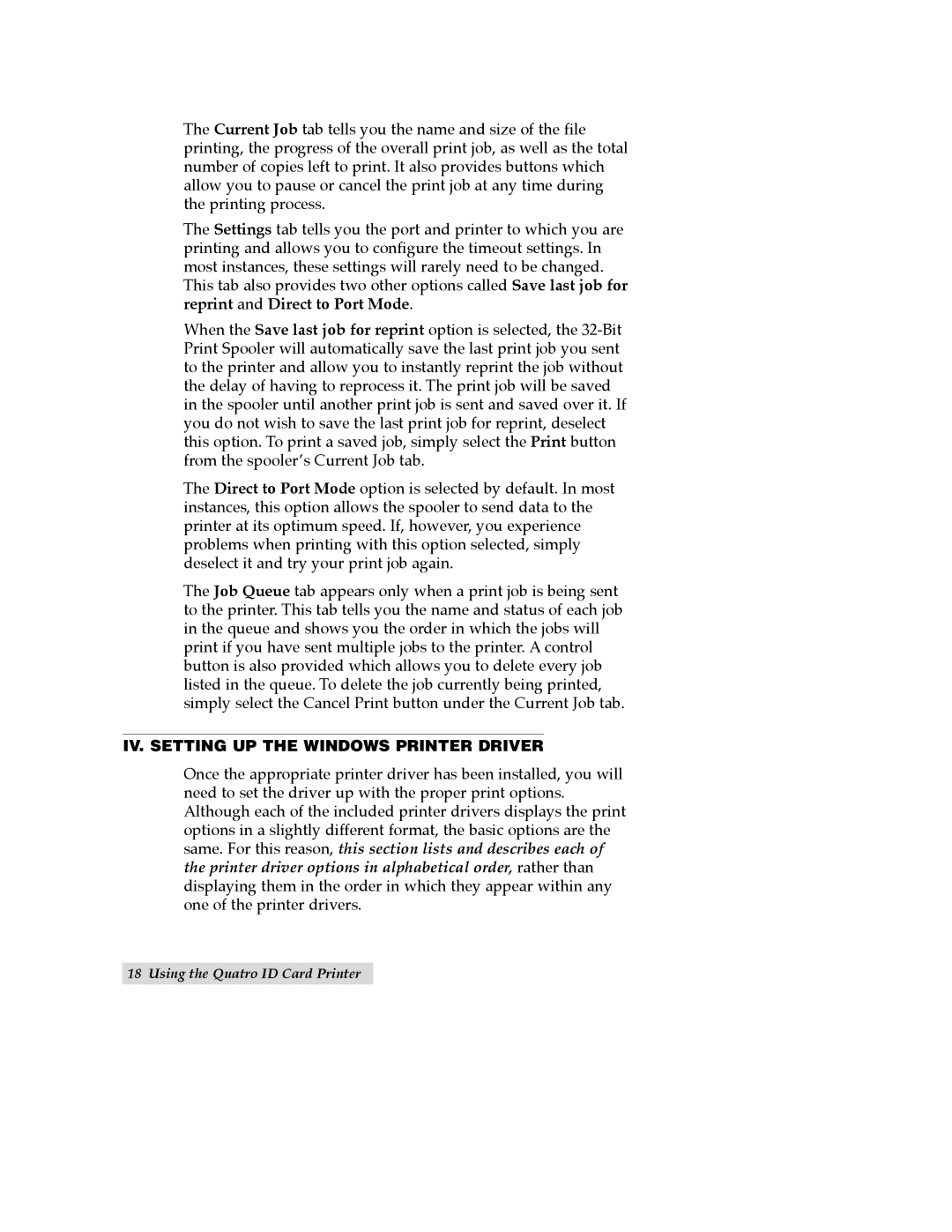Quatro ID Card Printer specifications
The FARGO Electronic Quattro ID Card Printer is a versatile and efficient solution for creating high-quality identification cards. This state-of-the-art printer is designed to cater to a variety of industries, including education, healthcare, and corporate environments, making it an ideal choice for organizations that require reliable and secure ID card printing.One of the standout features of the Quattro ID Card Printer is its ability to produce vibrant, full-color cards with exceptional clarity. Utilizing advanced dye-sublimation technology, the printer ensures that images and text are reproduced with remarkable precision. The printer has a resolution of 300 dpi, providing sharp details and rich colors that enhance the overall appearance of the ID cards.
Another key characteristic of the Quattro printer is its dual-sided printing capability. This feature allows users to print on both sides of the card in a single pass, significantly reducing production time and enhancing productivity. Organizations can utilize the back side of the card for vital information, such as magnetic stripes, barcodes, or additional identification details.
The Quattro ID Card Printer also incorporates smart card encoding technology, which enables the printing and encoding of RFID and smart chip technology onto cards. This is particularly beneficial for organizations that require heightened security measures, as it allows for the storage of sensitive information directly on the ID card itself.
User-friendliness is another essential aspect of the FARGO Quattro ID Card Printer. The device features an intuitive interface with easy-to-navigate controls, making it accessible for operators of all skill levels. Additionally, the printer is designed for seamless integration with existing software systems, facilitating a smooth workflow.
The robust build and compact design of the Quattro printer make it suitable for a variety of settings. Its durable construction ensures longevity while occupying minimal space on a desk or workstation. Furthermore, the printer is equipped with USB and Ethernet connectivity options, providing flexibility in how it can be deployed within an organization.
In conclusion, the FARGO Electronic Quattro ID Card Printer is a powerful tool for creating secure, professional-grade identification cards. With its advanced printing technology, dual-sided printing capability, smart card encoding, and user-friendly features, it stands out as a reliable choice for organizations looking to enhance their ID card issuance processes. Whether for employee badges, student IDs, or membership cards, the Quattro printer is an excellent investment in security and quality.