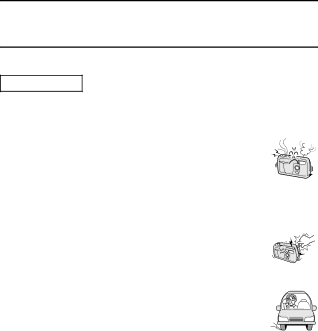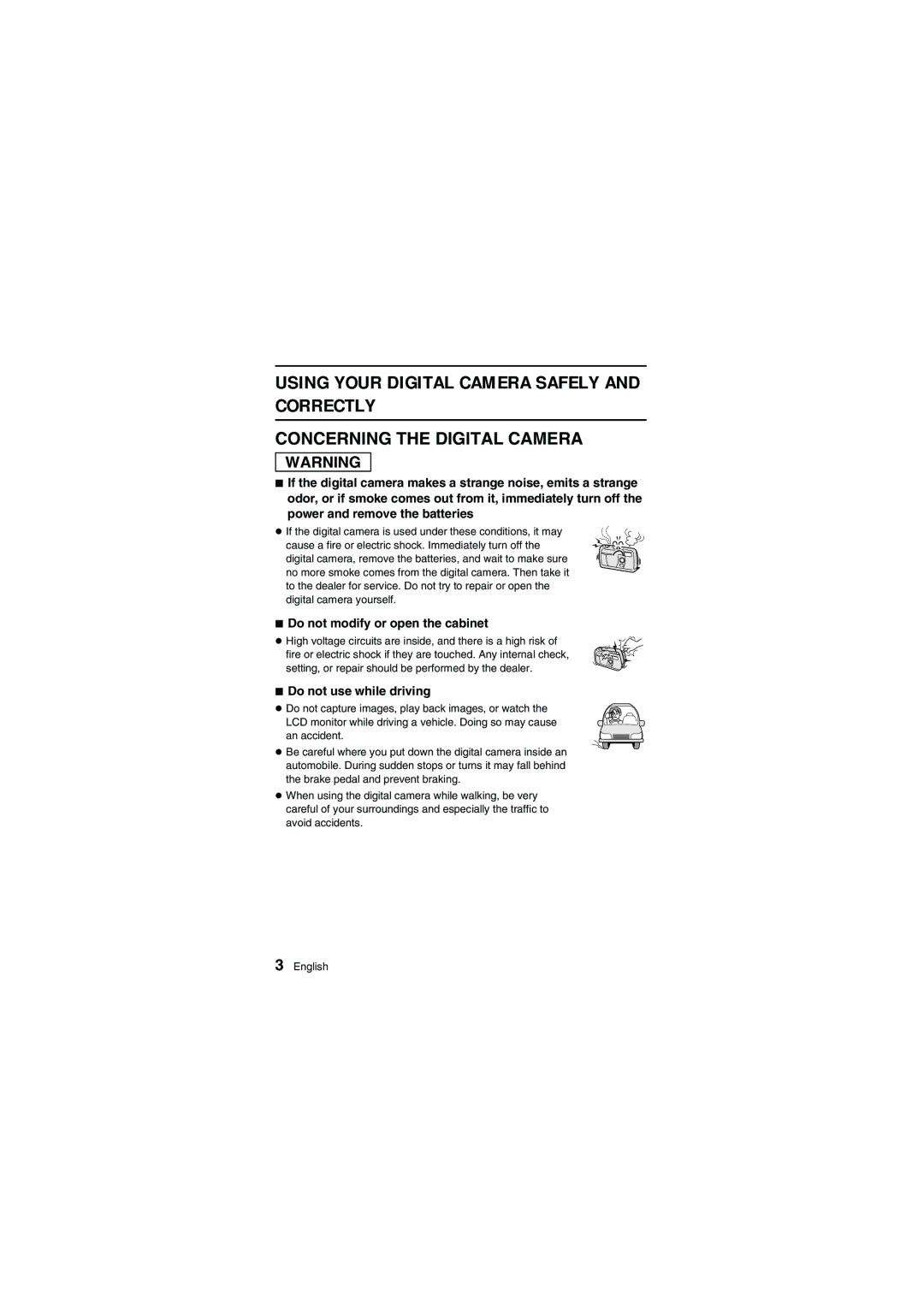VPC-R1EX VPC-R1E VPC-R1
For American Users
Declaration of Conformity
Sanyo Fisher Company
Before Reading the Manual
Regarding the data storage media
Symbols used in this manual
Contents
Playback Applications
Do not use while driving
Using Your Digital Camera Safely and Correctly
Do not modify or open the cabinet
Be aware of your surroundings when using the digital camera
Do not get the digital camera wet
Do not use during a storm
Do not place on an unstable surface
Keep the digital camera out of the reach of children
Do not use where there is risk of explosion
Do not use the flash close to a person’s face
Concerning the Batteries
Concerning the supplied alkaline batteries
General precautions for the batteries
Page
Concerning the Accessories
For correct use of your digital camera
When not using the digital camera for a long period
Be careful of condensation under the following conditions
If condensation seems likely to form
Page
Checking the Included Accessories
Other separately sold devices
Rear
Part Names
Front
Insert the batteries
Installing the Batteries
Close the battery compartment cover
To use other batteries
Do not open battery cover while camera is turned on
Do not use manganese batteries
Installing the Card
Installing the Card
Do not remove the card when the camera is on
To remove the card
Options screen
Reformatting a card
Press l to select Reformat
Reformatting with the main switch set to Ô
To cancel the Reformat operation
Press j to select REFORMAT, and then press the SET button
Reformatting a memory card will erase all data
Turning the Power ON/OFF
Turning the power On
Turning the power Off
When taking pictures
To protect your camera’s lens
Turning the power on when the power save function is active
When in the playback mode, you can also
Shooting Modes
Shooting Still Images
Press the shutter release button
Important points when capturing images
Sequential Shots
Sequential Shots
Capture the pictures
Take a video clip
Set the shooting mode to the video clip shooting mode see
Video Clips
Playback Settings Screen
Playback Modes
Playback Mode menu
100-0046 2001/06/15
Playing Back Still Images
Playing back still images one by one
When the 9-image display is shown in step
Playing Back Sequential Shots
Set the playback mode to the video clip playback mode see
Playing Back Video Clips
Frame-by-frame playback
Fast playback
Is sound playback possible?
Example of button operation
If the full-screen display appears in step
Flash menu
Shooting Settings Screen
Set the shooting mode see Press the Mode button
Resolution menu
Sequential shot mode menu
Self-timer menu
To change the shooting mode in the Shooting Settings screen
Adjusting the Image Quality
Set the image resolution v x w
To exit the Shooting Settings screen, press the Mode button
Changing the data size compression rate v
Video clip shooting mode
Press the shutter release button Still image shooting mode
Sequential shot shooting mode
Set the main switch to Õ
Set the macro switch to £
Macro indicator ¢ appears on the LCD
If the main switch is set to Monitor OFF
Take the picture
To stop the self-timer
To cancel the self-timer mode
Using the Flash
If the shutter button does not work
Press d or c on the arrow button to adjust the exposure
Exposure Correction v x w
Shortcut for setting the exposure correction
Zoom rate
Press d or c on the arrow button to adjust
Shortcut for setting the zoom
Select the still image playback mode see
To stop the slide show
Magnifying Zooming in the Image v x w
Image
Play back a sequential shot or video clip,
YES Saves the displayed image as a still
PROTECTING/ERASING Image Data
Image data protect
Select YES, and press the SET button
To continue setting the protect mode for other image data
To cancel the protect mode for an image
Erase unneeded data
Select the erase icon q Press the SET button
To erase still images
To erase sequential shots
To continue erasing other image data
To erase video clips
If Group Erase was selected
Copying to the Card
Using with a Computer
Open the camera lens cover
Data formats
Preserving the Recorded Images
Saving images
About video clip data recorded with the digital camera
Directory configuration of recorded data
Do not modify card data using your computer
Requesting Printing
About the Dpof standard
To clear the print settings
Select STD PRINT, and press the SET button
Select Clock SET, and press the SET button
Setting the Date and Time
Display the Shooting Settings screen
Set the date
Set the time
Set the date display
Select EXIT, and press the SET button
Check the clock after changing the batteries
To correct the date and time setting
If the date and time are not set
Select BEEP, and press the SET button
Setting the Operation Sound
Select the beep sound setting, and press the SET button
Hint
Changing the Display Language
Select LANGUAGE, and press the SET button
Select the language, and press the SET button
Checking the Remaining Battery Charge
Set the main switch to Ô or Õ
Select any shooting or playback mode other than Ø
Battery indication Remaining charge
If the LCD monitor suddenly turns off
Set the main switch to Õ Open the lens cover
Checking the Remaining Number of Images and Recording Time
Troubleshooting
Problem Cause & Solution
Troubleshooting
Shooting LCD monitor Problem Cause & Solution
Viewing images Problem Cause & Solution
Memory
Other
Specifications
Digital Camera
Second delay
Digital Camera Connectors
Battery Operation
Possible No. of Images/Possible Shooting Time
One Total
Shooting mode display
Playback mode display
Camera condition indicators
Icon Index