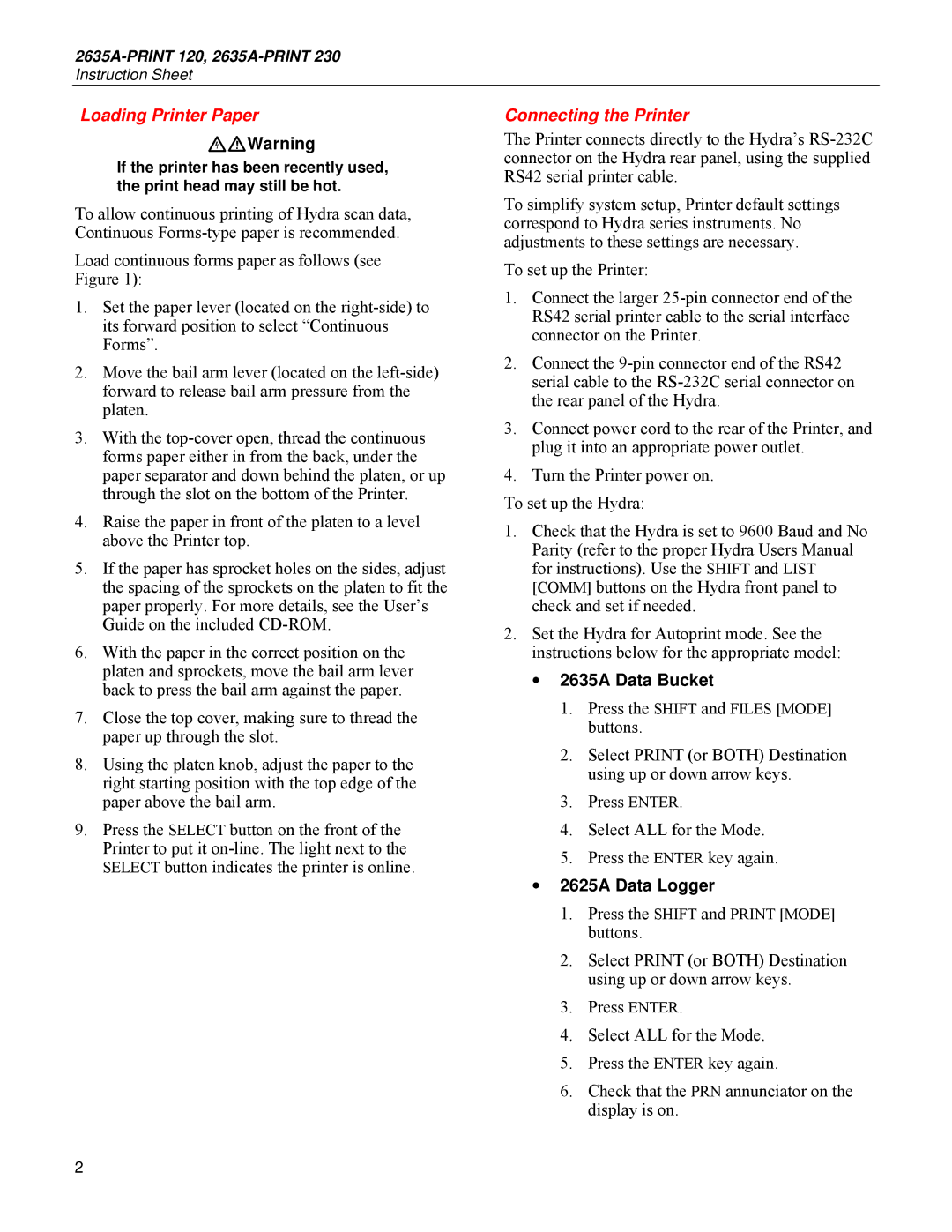2635A-PRINT 120, 2635A-PRINT 230 specifications
The Fluke 2635A-PRINT 230 and 2635A-PRINT 120 are advanced data loggers designed for professionals who need to monitor, record, and analyze temperature and voltage data with exceptional accuracy and reliability. These instruments are built to cater to a wide range of applications including environmental monitoring, equipment testing, and automation processes in labs, industries, and research facilities.One of the standout features of the Fluke 2635A-PRINT models is their high-precision measurement capability. They offer a measurement resolution of up to 0.1°C for temperature and 0.01 mV for voltage, enabling users to detect even the smallest deviations in their measurements. This level of precision is essential in quality control processes and scientific research where even minor fluctuations can lead to significant consequences.
Both models come equipped with multiple channels for simultaneous data acquisition. The 2635A-PRINT 230 supports up to 30 channels, while the 2635A-PRINT 120 provides 12 channels. This flexibility allows users to monitor multiple points in their system concurrently, significantly improving the efficiency of data collection and analysis.
Data storage is another critical feature of the Fluke 2635A-PRINT series. The units offer a large internal memory capacity, capable of storing thousands of data points, making it easier for users to log extensive datasets over long periods. The intuitive interface and built-in printing capabilities enable users to generate immediate hard copies of their data, facilitating quick assessments and decision-making.
The Fluke 2635A-PRINT instruments also incorporate advanced connectivity options, including USB and RS-232 interfaces, allowing for straightforward integration with computers and other devices. Furthermore, their compatibility with Fluke’s software solutions enables in-depth data analysis, reporting, and visualization, which are vital for comprehensive assessments and recommendations.
Durability is a hallmark of Fluke products, and the 2635A-PRINT series is no exception. The rugged design and build quality ensure that the instruments can withstand industrial environments, minimizing the risk of damage during use.
In summary, the Fluke 2635A-PRINT 230 and 2635A-PRINT 120 are powerful, reliable, and versatile data loggers suited for various industrial and laboratory applications. With their high measurement precision, multi-channel capability, substantial data storage, advanced connectivity, and robust design, these instruments are engineered to meet the demanding requirements of modern data monitoring and analysis, providing users with confidence and accuracy in their measurements.