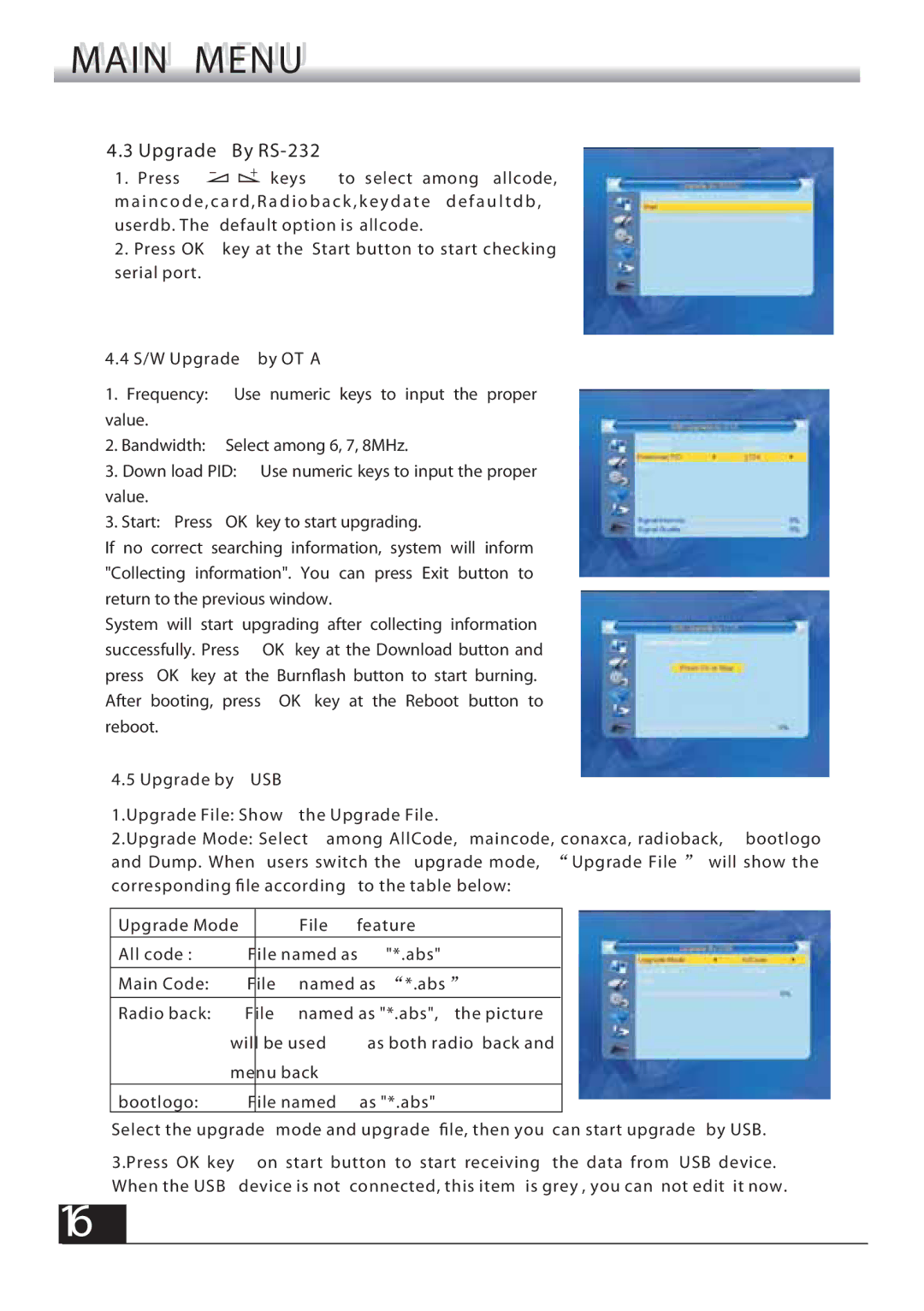FSHDT-3300 specifications
The Fortec FSHDT-3300 is a cutting-edge satellite receiver that brings a wealth of features and technologies to the home entertainment experience. Designed for users seeking a robust high-definition viewing option, the FSHDT-3300 excels in versatility and functionality.At the forefront of its features is its ability to decode a wide range of digital satellite television signals, including DVB-S2 standards. This allows users to access numerous channels in crisp HD quality, ensuring optimum viewing with minimal signal interruption. With its 1080p resolution capability, the device enhances the visual experience with clear, vibrant imagery that brings television shows and movies to life.
The Fortec FSHDT-3300 also integrates advanced HDMI output, facilitating easy connection to modern TVs and providing the best possible audio-visual experience. In addition to HDMI, it offers multiple connections, including composite and component video outputs, ensuring compatibility with older television models as well.
A significant feature of the FSHDT-3300 is its built-in USB port, enabling users to record live TV shows directly onto an external drive. This time-shifting capability allows viewers to pause, rewind, and record their favorite content, giving them greater control over their viewing schedule.
The user interface of the Fortec FSHDT-3300 is intuitively designed, making it easy for users of all tech backgrounds to navigate. With a large number of channel options and the ability to create personalized favorites lists, users can tailor their viewing experience according to their preferences.
Furthermore, the device supports multiple languages, catering to a global audience and ensuring accessibility for non-English speakers. The built-in parental controls provide an extra layer of security for families, enabling parents to restrict access to certain types of content.
Another noteworthy characteristic is the FSHDT-3300’s energy efficiency, which is increasingly important to environmentally conscious consumers. It includes a low-power standby mode, further reducing energy consumption when the device is not in active use.
Overall, the Fortec FSHDT-3300 stands out in the market of satellite receivers through its combination of advanced features, user-friendly design, and high-definition capabilities. It is a versatile solution for those looking to enhance their home entertainment setup with a reliable and powerful device.