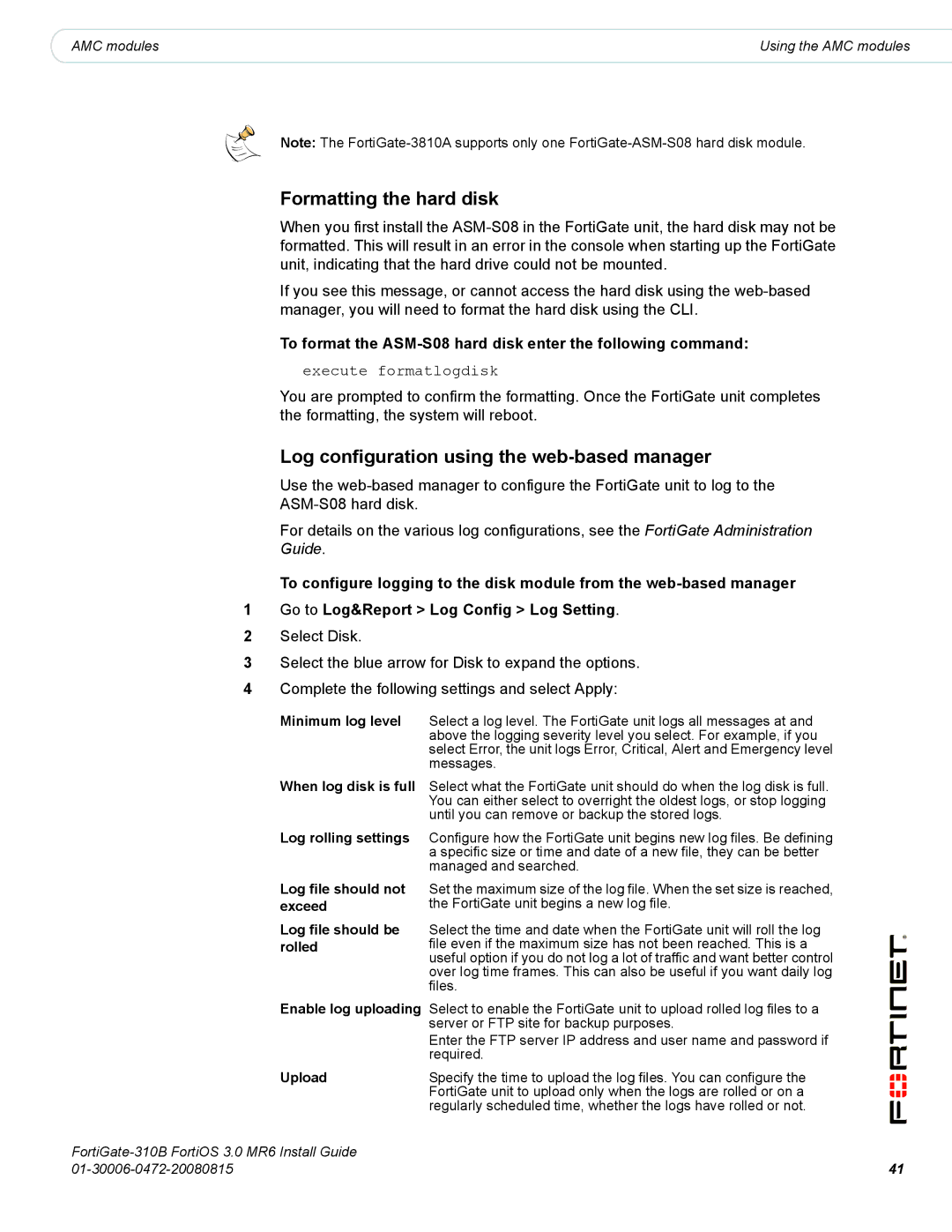310B specifications
The Fortinet 310B is a powerful next-generation firewall (NGFW) designed to meet the evolving needs of modern enterprises. As part of Fortinet's Security Fabric, the 310B offers robust security features combined with high performance, enhancing network security while maintaining ease of use.One of the standout features of the Fortinet 310B is its high throughput capability. With up to 10 Gbps of firewall throughput and an impressive IPS throughput of 3.5 Gbps, the device is optimized for handling heavy network traffic with minimal latency. This makes it suitable for both medium and large-scale environments, where performance and speed are critical.
The Fortinet 310B integrates a comprehensive suite of security technologies. At its core is FortiOS, the operating system that powers Fortinet’s security appliances. FortiOS includes advanced threat protection capabilities such as intrusion prevention system (IPS), deep packet inspection, and antivirus scanning. These features help protect against a wide range of threats, including malware, ransomware, and zero-day attacks, ensuring that networks are resilient against various cyber threats.
Another key characteristic of the Fortinet 310B is its multi-layered security architecture. The device supports a range of technologies such as SSL inspection, web filtering, and application control. By leveraging these functionalities, organizations can enforce granular security policies across different applications and users, improving overall visibility and control over the network environment.
The Fortinet 310B also incorporates FortiGate's unique Security Fabric technology, which enables seamless integration with other Fortinet products and third-party solutions. This interoperability allows for centralized management, simplified security operations, and enhanced threat intelligence sharing, creating a holistic security approach.
In addition to its security capabilities, the Fortinet 310B offers a variety of connectivity options, including multiple Ethernet ports and support for FortiLink, which allows for easy integration with FortiAP access points and FortiSwitches. This flexibility facilitates the deployment of secure network segments and wireless solutions.
The device also supports advanced features such as VPN capabilities for secure remote access, SD-WAN for optimizing network performance, and extensive reporting and logging for compliance and accountability. All these attributes make the Fortinet 310B a formidable choice for organizations looking to bolster their network security posture while maximizing operational efficiency. Overall, the Fortinet 310B stands out as a reliable and versatile solution in the realm of network security appliances.