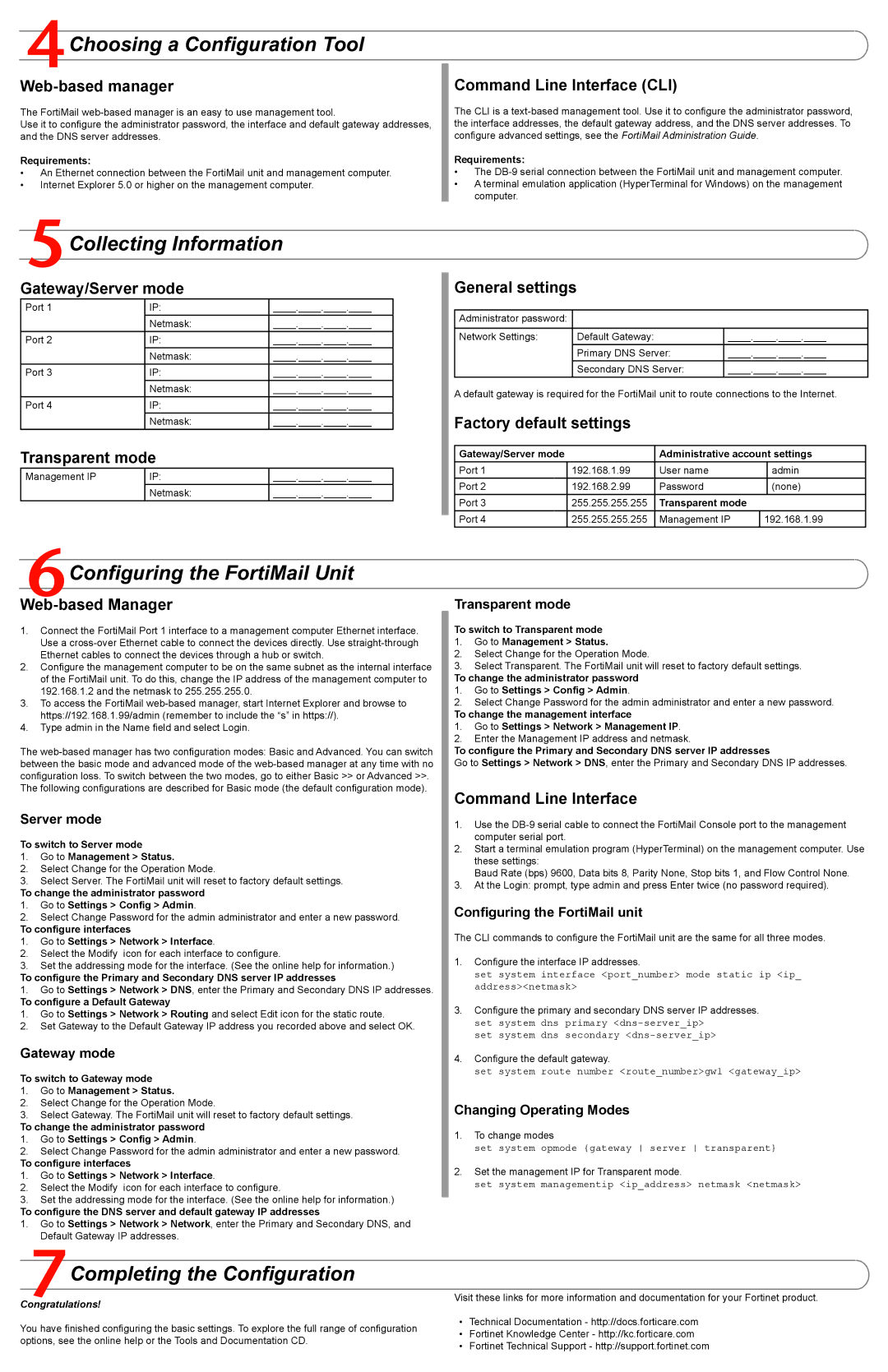FortiMail-2000A specifications
Fortinet FortiMail-2000A is a robust email security solution designed for organizations that require comprehensive protection against email-based threats. As cyber threats become increasingly sophisticated, the need for a reliable email security system is more critical than ever. FortiMail-2000A stands out with its advanced features, cutting-edge technologies, and exemplary performance characteristics.At the core of FortiMail-2000A is its multi-layered security architecture that provides protection against various email threats, including spam, phishing attacks, malware, and data loss. The unit utilizes Fortinet's FortiGuard Labs threat intelligence database, which offers real-time updates on emerging threats. This integration ensures that the system can effectively identify and mitigate risks before they affect organizational systems.
One of the key features of FortiMail-2000A is its advanced threat protection capabilities. It uses a combination of techniques such as artificial intelligence and machine learning to analyze email behavior and detect anomalies. This proactive approach helps in identifying zero-day attacks and sophisticated phishing attempts that traditional systems might miss.
The FortiMail-2000A also offers robust content filtering, allowing organizations to enforce policies to protect sensitive data. The ability to classify and block unwanted content ensures compliance with regulatory standards and protects against data breaches. Moreover, the system supports email encryption, which safeguards sensitive communications and enhances overall user trust in email transactions.
Another notable characteristic of FortiMail-2000A is its easy integration and management. The solution can be deployed as a physical appliance or as a virtual instance, providing flexibility to meet various operational environments. Its user-friendly interface allows administrators to configure and manage security policies with ease, simplifying the overall management process.
In terms of scalability, FortiMail-2000A is designed to support growing organizations. With its high performance and capacity to handle thousands of users and emails simultaneously, it makes it suitable for enterprises of all sizes. Additionally, the system supports deployment in hybrid cloud environments, enabling seamless scalability without compromising security.
FortiMail-2000A also provides excellent reporting and analytics features. Administrators can access detailed logs and reports, giving insights into email traffic patterns, threat detections, and user behavior. This comprehensive visibility helps organizations make informed decisions regarding their email security strategies.
In summary, Fortinet FortiMail-2000A is a powerful email security solution that combines advanced threat protection, extensible configuration options, and real-time analytics. With its emphasis on security, compliance, and usability, it is an invaluable asset for organizations looking to bolster their email defenses and protect against evolving threats.