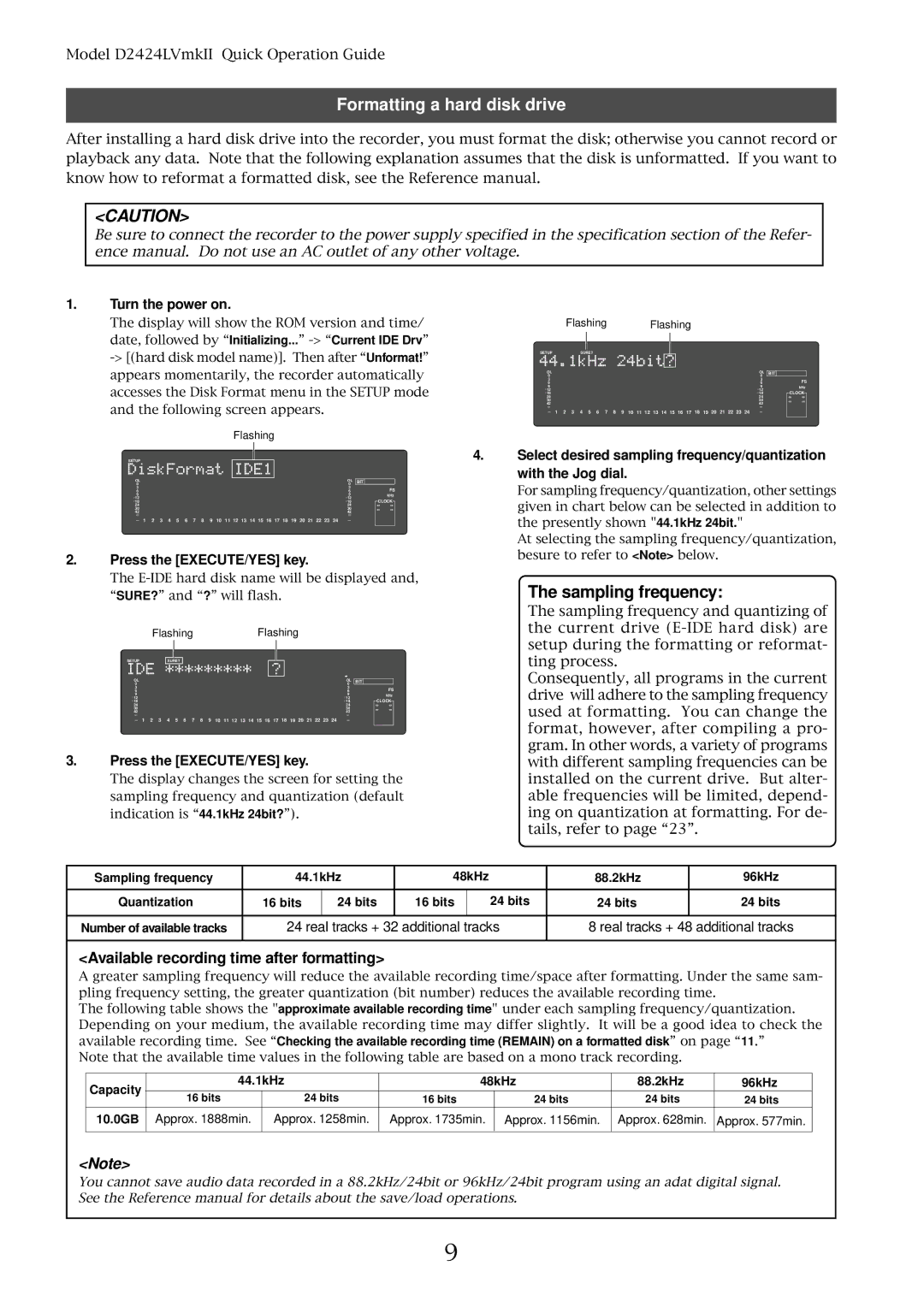D2424LVMKII specifications
The Fostex D2424LVMKII is a high-performance digital audio workstation designed to meet the demands of professional recording and production environments. This versatile device offers an array of features, technologies, and characteristics that cater to both seasoned musicians and audio engineers.One of the standout features of the D2424LVMKII is its ability to record and playback up to 24 tracks simultaneously, with impressive audio resolution of 24-bit and sampling rates up to 96 kHz. This capability ensures that it can capture every nuance of sound, making it ideal for complex projects requiring multi-track recording. The machine is equipped with a built-in hard disk drive, providing ample storage space for extensive sessions.
The D2424LVMKII uses a robust and intuitive user interface that allows for easy navigation through its various functions. The color LCD display provides clear visibility of track levels, mix parameters, and editing functions, allowing users to make real-time adjustments and monitor performances with ease. Furthermore, the device supports a range of file formats, ensuring compatibility with different digital audio software and systems.
Another notable technology incorporated in the D2424LVMKII is its advanced mixing capabilities. With an onboard mixer featuring 24 channels, users can incorporate effects and adjust levels for each track seamlessly. Additionally, it offers extensive routing options and the ability to use external effects processors, enhancing the creative possibilities for any audio project.
The unit also includes built-in MIDI functionality, allowing for synchronization with other musical instruments and equipment. This feature is particularly beneficial for composers and producers looking to integrate MIDI-driven elements into their recordings or live performances.
In terms of connectivity, the D2424LVMKII comes equipped with multiple digital and analog I/O options, including ADAT, S/PDIF, and analog outputs, ensuring it can easily be integrated into existing studio setups. Its comprehensive feature set combined with expandability through networking capabilities positions it as a central hub for any modern audio production.
Overall, the Fostex D2424LVMKII represents a powerful tool for professionals seeking a reliable and flexible digital audio workstation. Its combination of high-quality audio recording, intuitive interfaces, and diverse features makes it a worthy investment for anyone serious about their audio production needs.