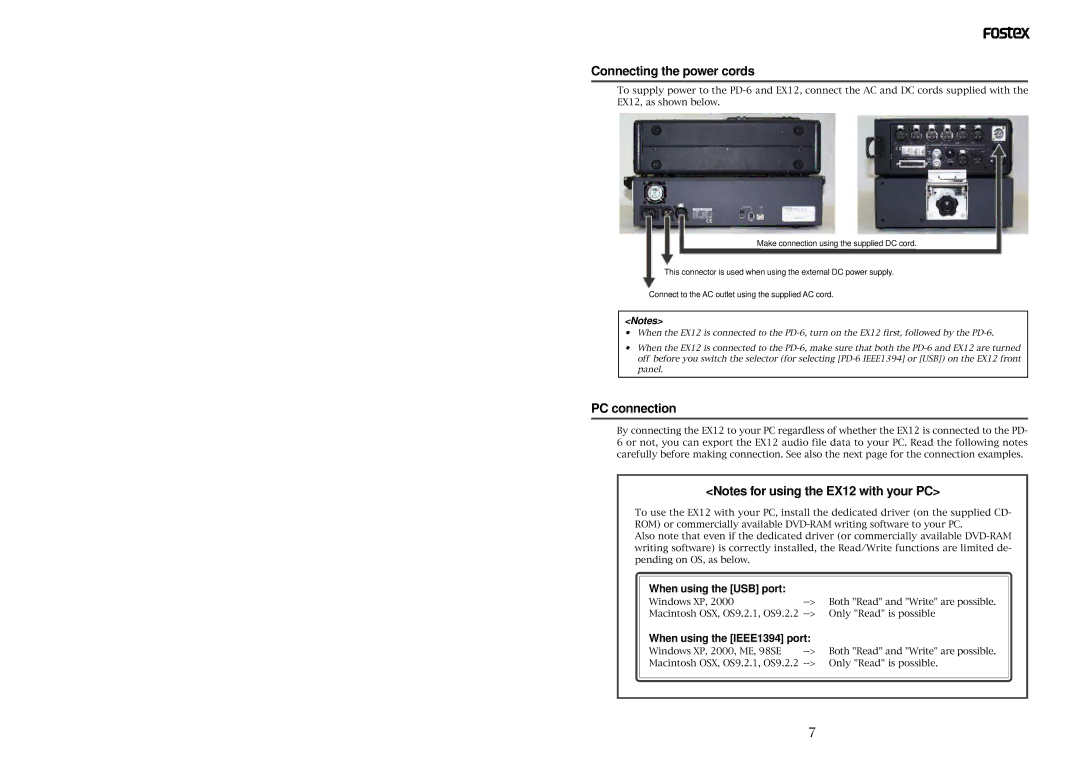EX12 specifications
The Fostex EX12 is a compact yet powerful speaker designed specifically for studio monitoring and high-fidelity audio applications. It is part of Fostex's reputation for delivering exceptional sound quality and performance in their audio equipment. One of the standout features of the EX12 is its high-efficiency design, which allows for a wide dynamic range and clear audio reproduction. This capability makes it suitable for various environments, from professional studios to home setups.At the heart of the EX12 lies a custom-designed 12-inch woofer that optimizes low-frequency response while minimizing distortion. This woofer is engineered with advanced materials that enhance its durability and performance, ensuring that the speaker maintains its integrity even at high output levels. In addition to delivering powerful bass, the woofer is complemented by a precision tweeter that ensures high-frequency sounds are crisp and well-defined.
The EX12 features an innovative bass reflex design that enhances overall acoustic performance. This design allows the speaker to produce a deeper, more resonant bass response without sacrificing clarity in the mid and high frequencies. The cabinet is constructed from high-quality materials that focus on reducing resonance, resulting in a more accurate sound reproduction.
Moreover, the EX12 incorporates cutting-edge technologies, such as a built-in power amplifier that provides efficiency and ample output power for consistent sound delivery. This amplifier is finely tuned to match the characteristics of the speaker drivers, ensuring an optimal performance curve across the frequency range.
The Fostex EX12 also offers versatile connectivity options, including balanced XLR and TRS inputs, making it easy to integrate into various audio setups. The rear panel features controls for adjusting the high-frequency and low-frequency response, allowing users to tailor the sound to their specific acoustic environment.
In summary, the Fostex EX12 is a notable addition to the world of studio monitors. Its combination of high-quality materials, cutting-edge technology, and customizable features makes it an excellent choice for audio professionals and enthusiasts alike. Whether for mixing, mastering, or casual listening, the EX12 delivers an impressive audio experience that meets the high standards expected from Fostex products.