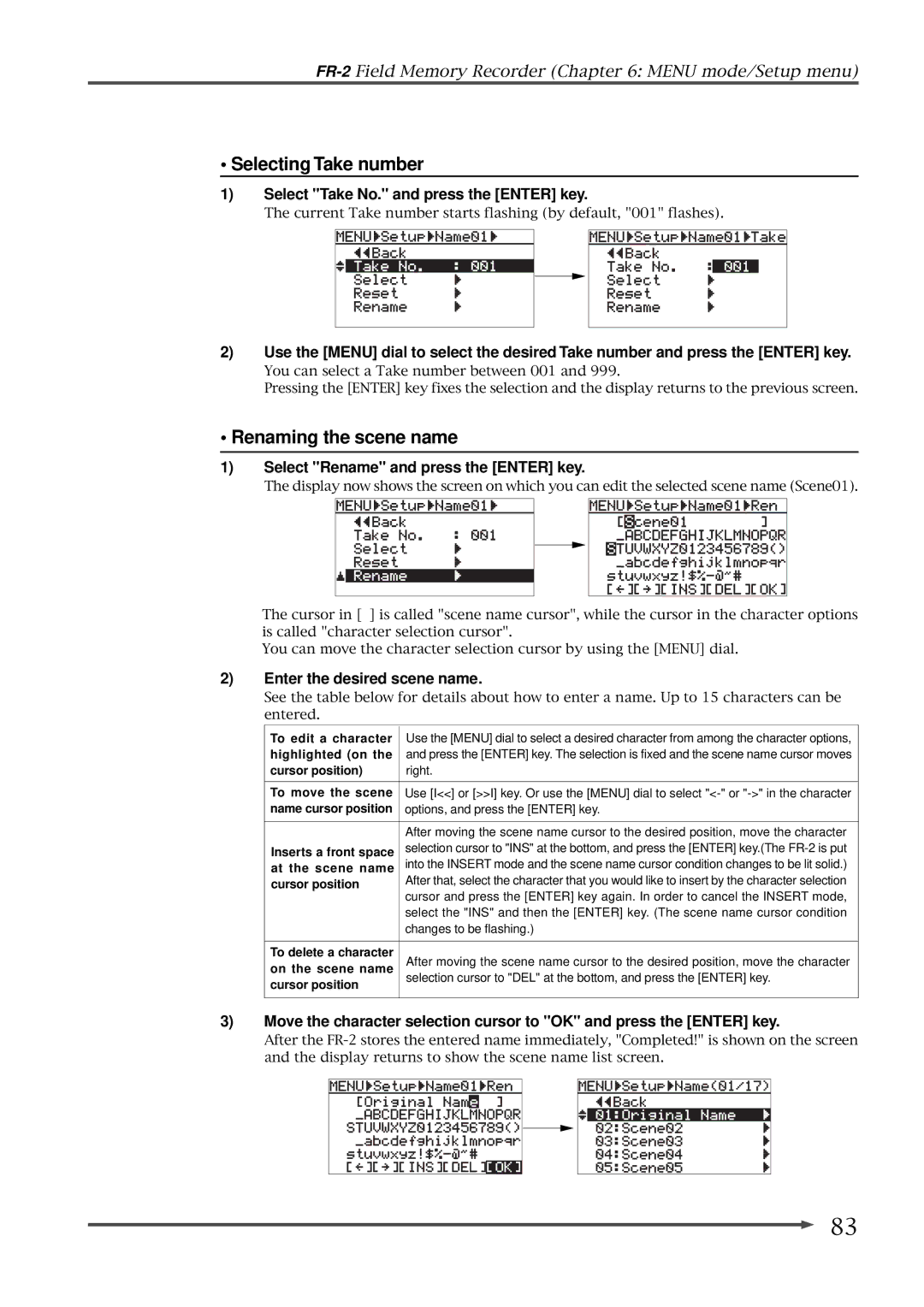FR-2 specifications
The Fostex FR-2 is a highly regarded portable field recorder designed for professional audio engineers, musicians, filmmakers, and sound recordists. Known for its robust build quality, versatile features, and high-quality sound capture, the FR-2 has earned a solid reputation in various recording scenarios.One of the standout features of the Fostex FR-2 is its ability to record in multiple formats, including Broadcast WAV and MP3, offering flexibility to meet different production standards. It supports 24-bit/192 kHz recording, providing exceptional audio quality that is particularly appreciated in high-fidelity applications. The dual-channel recording capability allows users to capture stereo sound with clarity and precision, making it perfect for capturing live performances, interviews, and ambient sounds.
The FR-2 is equipped with two built-in phantom-powered XLR microphone inputs, which enable the connection of professional-grade microphones without the need for external power sources. This greatly enhances the recorder's utility in field settings where mobility and equipment management are crucial. Furthermore, the unit features a high-performance preamp that ensures low noise levels and superb dynamic range, contributing to the overall sound quality.
An intuitive interface with a large, backlit LCD screen makes navigating the device easy, even in low-light conditions. Users can quickly access settings, track information, and levels, facilitating a smooth recording experience. The FR-2 also offers multiple recording modes, including the ability to create backup tracks, which enhances reliability during critical sessions.
On the connectivity front, the Fostex FR-2 includes Audio Output and Input options, USB support for data transfer, and a headphone output for monitoring. It’s powered by either an internal rechargeable battery or external AC power, providing flexibility for various recording environments.
The rugged design of the FR-2 ensures durability, essential for fieldwork in challenging conditions. Its compact size maximizes portability while maintaining a solid feel, making it a reliable companion for professionals on the go.
In conclusion, the Fostex FR-2 is a versatile and feature-rich field recorder that combines portability with professional audio quality. Its advanced technologies, user-friendly interface, and robust design make it an excellent choice for anyone looking to capture high-quality sound in the field. Whether for music, film, or immersive soundscapes, the FR-2 stands out as a leading tool in the realm of portable audio recording.