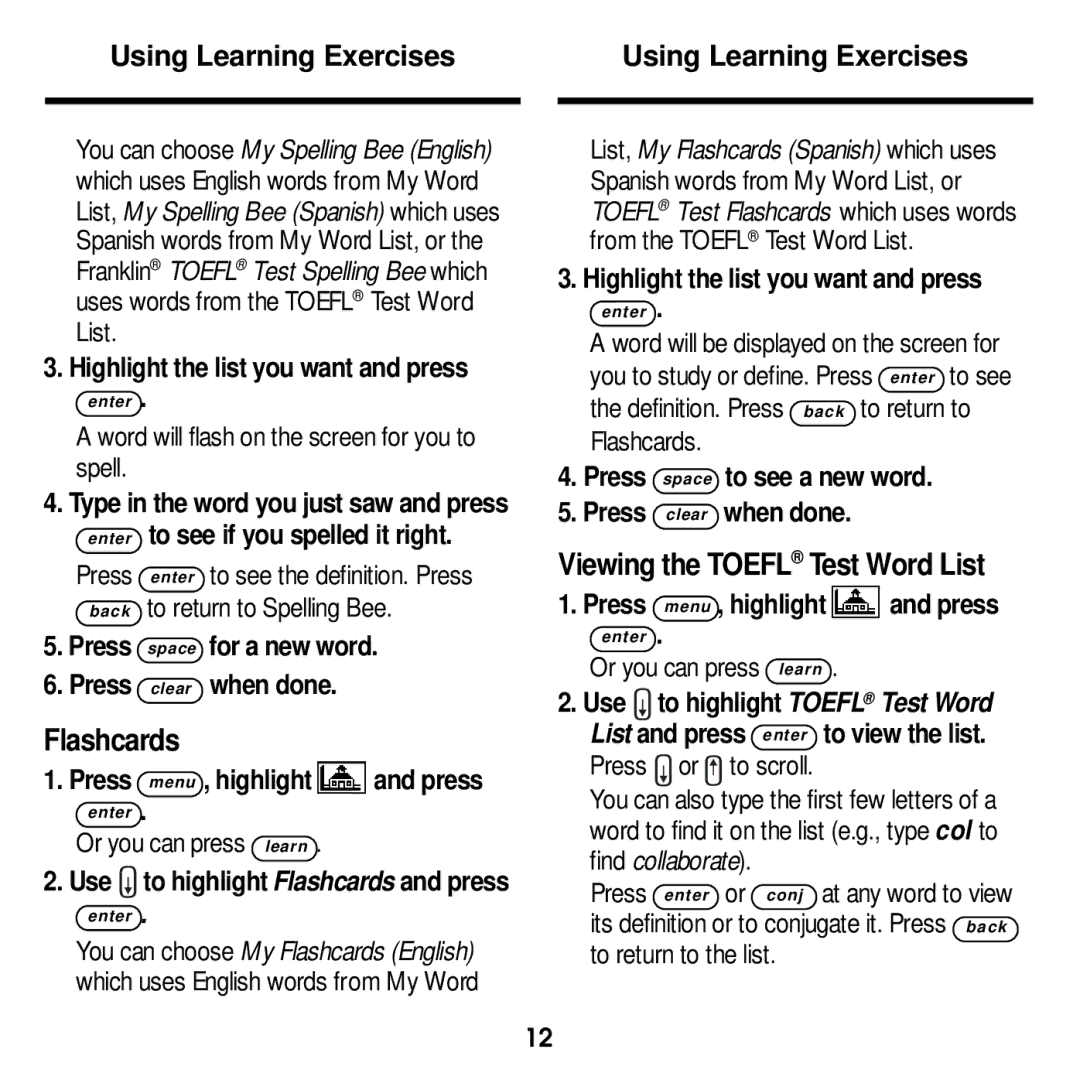Using Learning Exercises
You can choose My Spelling Bee (English) which uses English words from My Word List, My Spelling Bee (Spanish) which uses Spanish words from My Word List, or the Franklin® TOEFL® Test Spelling Bee which uses words from the TOEFL® Test Word List.
3. Highlight the list you want and press
enter .
A word will flash on the screen for you to spell.
4.Type in the word you just saw and press enter to see if you spelled it right.
Using Learning Exercises
List, My Flashcards (Spanish) which uses Spanish words from My Word List, or TOEFL® Test Flashcards which uses words from the TOEFL® Test Word List.
3. Highlight the list you want and press
enter .
A word will be displayed on the screen for you to study or define. Press enter to see the definition. Press back to return to Flashcards.
4.Press space to see a new word.
5.Press clear when done.
Press
back
5.Press
6.Press
enter to see the definition. Press to return to Spelling Bee.
space for a new word. clear when done.
Viewing the TOEFL® Test Word List
1. Press menu , highlight ![]() and press
and press
enter .
Or you can press learn .
2. Use to highlight TOEFL® Test Word |
Flashcards
1. Press menu , highlight ![]() and press
and press
enter .
Or you can press learn .
2. Use ![]() to highlight Flashcards and press
to highlight Flashcards and press
enter .
You can choose My Flashcards (English) which uses English words from My Word
List and press enter to view the list. |
Press or to scroll. |
You can also type the first few letters of a |
word to find it on the list (e.g., type col to |
find collaborate). |
Press enter or conj at any word to view its definition or to conjugate it. Press back to return to the list.
12