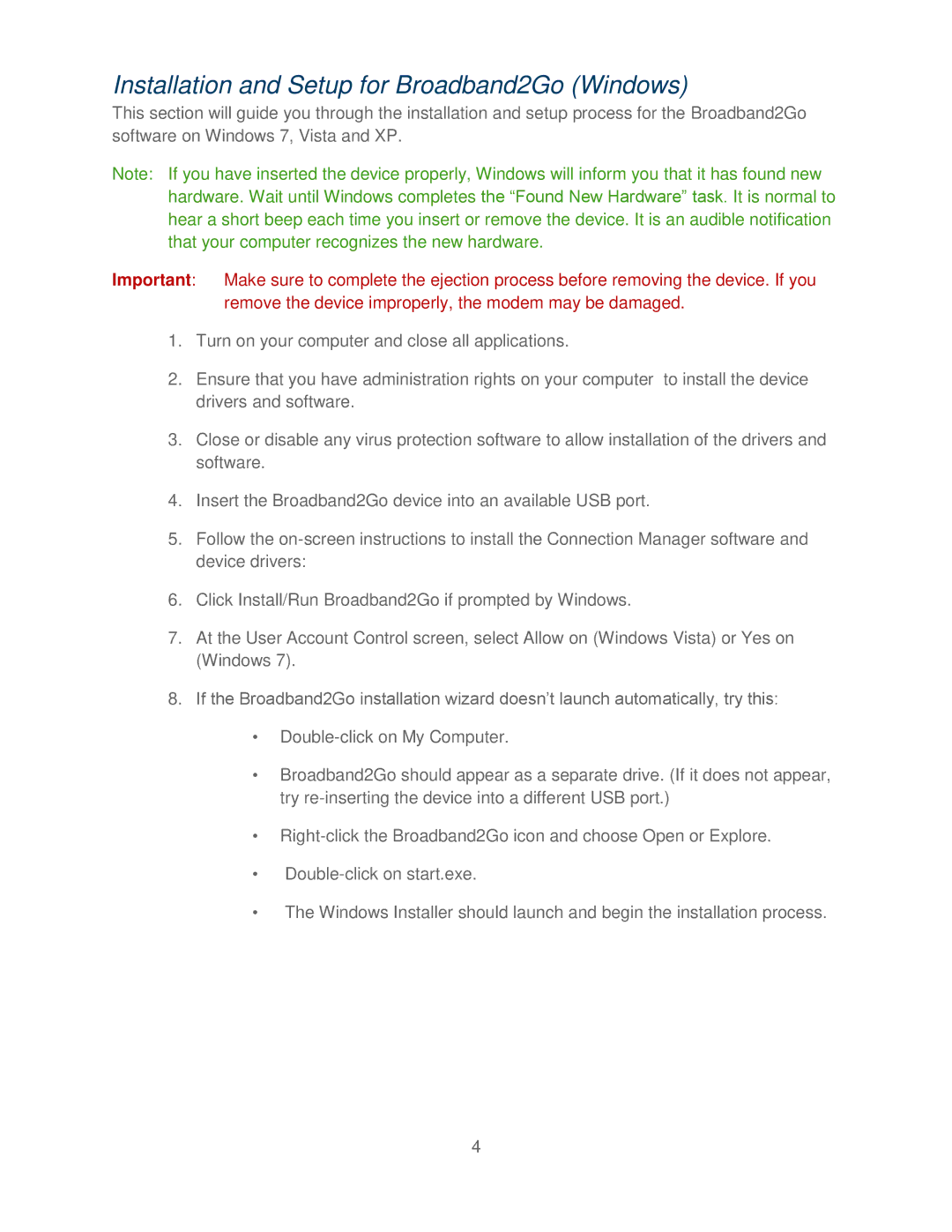Installation and Setup for Broadband2Go (Windows)
This section will guide you through the installation and setup process for the Broadband2Go software on Windows 7, Vista and XP.
Note: If you have inserted the device properly, Windows will inform you that it has found new hardware. Wait until Windows completes the “Found New Hardware” task. It is normal to hear a short beep each time you insert or remove the device. It is an audible notification that your computer recognizes the new hardware.
Important: Make sure to complete the ejection process before removing the device. If you remove the device improperly, the modem may be damaged.
1.Turn on your computer and close all applications.
2.Ensure that you have administration rights on your computer to install the device drivers and software.
3.Close or disable any virus protection software to allow installation of the drivers and software.
4.Insert the Broadband2Go device into an available USB port.
5.Follow the
6.Click Install/Run Broadband2Go if prompted by Windows.
7.At the User Account Control screen, select Allow on (Windows Vista) or Yes on (Windows 7).
8.If the Broadband2Go installation wizard doesn’t launch automatically, try this:
•
•Broadband2Go should appear as a separate drive. (If it does not appear, try
•
•
•The Windows Installer should launch and begin the installation process.
4