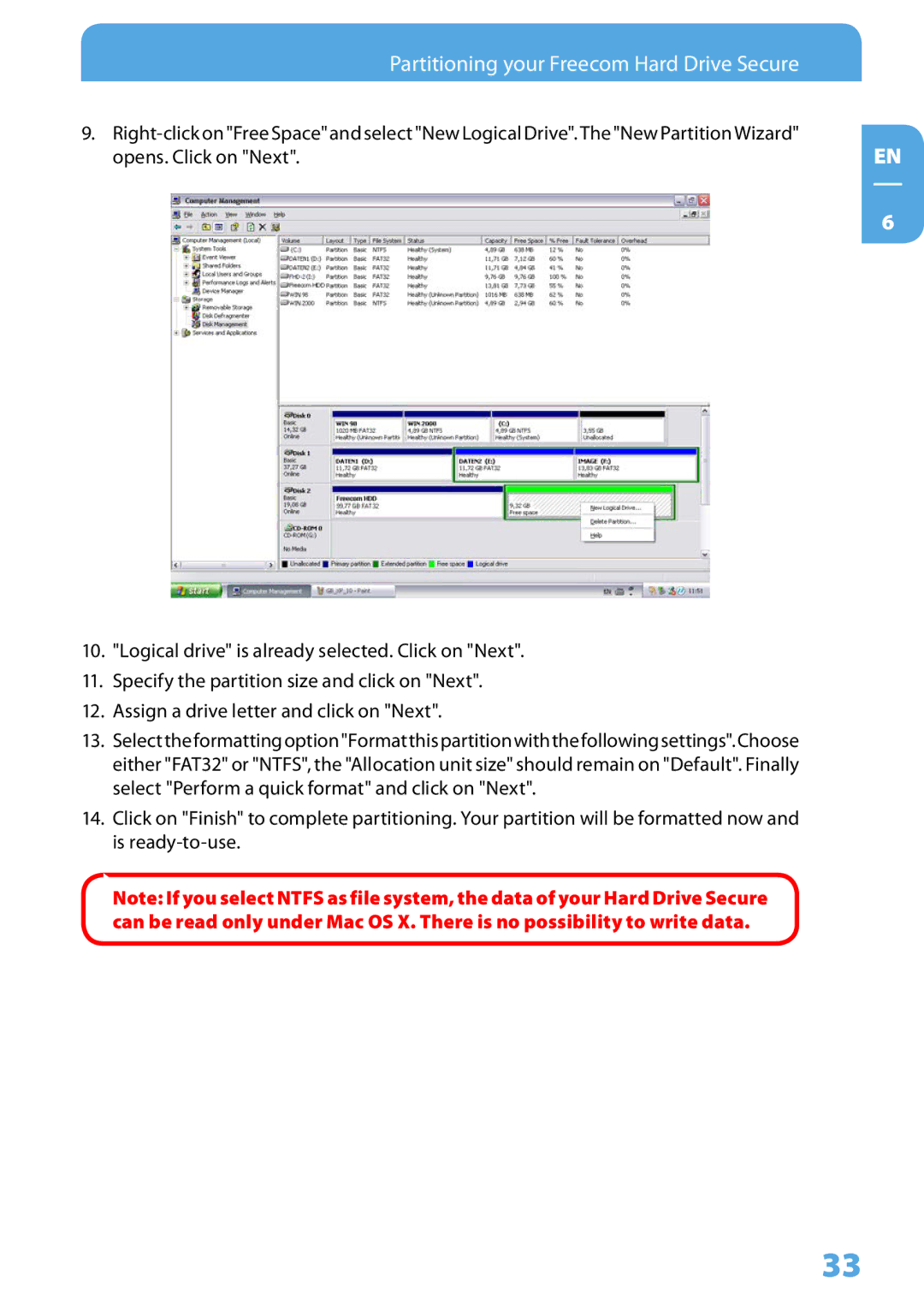Partitioning your Freecom Hard Drive Secure |
|
9. | EN |
opens. Click on "Next". |
6
10."Logical drive" is already selected. Click on "Next".
11.Specify the partition size and click on "Next".
12.Assign a drive letter and click on "Next".
13.Selecttheformattingoption"Formatthispartitionwiththefollowingsettings".Choose either "FAT32" or "NTFS", the "Allocation unit size" should remain on "Default". Finally select "Perform a quick format" and click on "Next".
14.Click on "Finish" to complete partitioning. Your partition will be formatted now and is
Note: If you select NTFS as file system, the data of your Hard Drive Secure can be read only under Mac OS X. There is no possibility to write data.
33