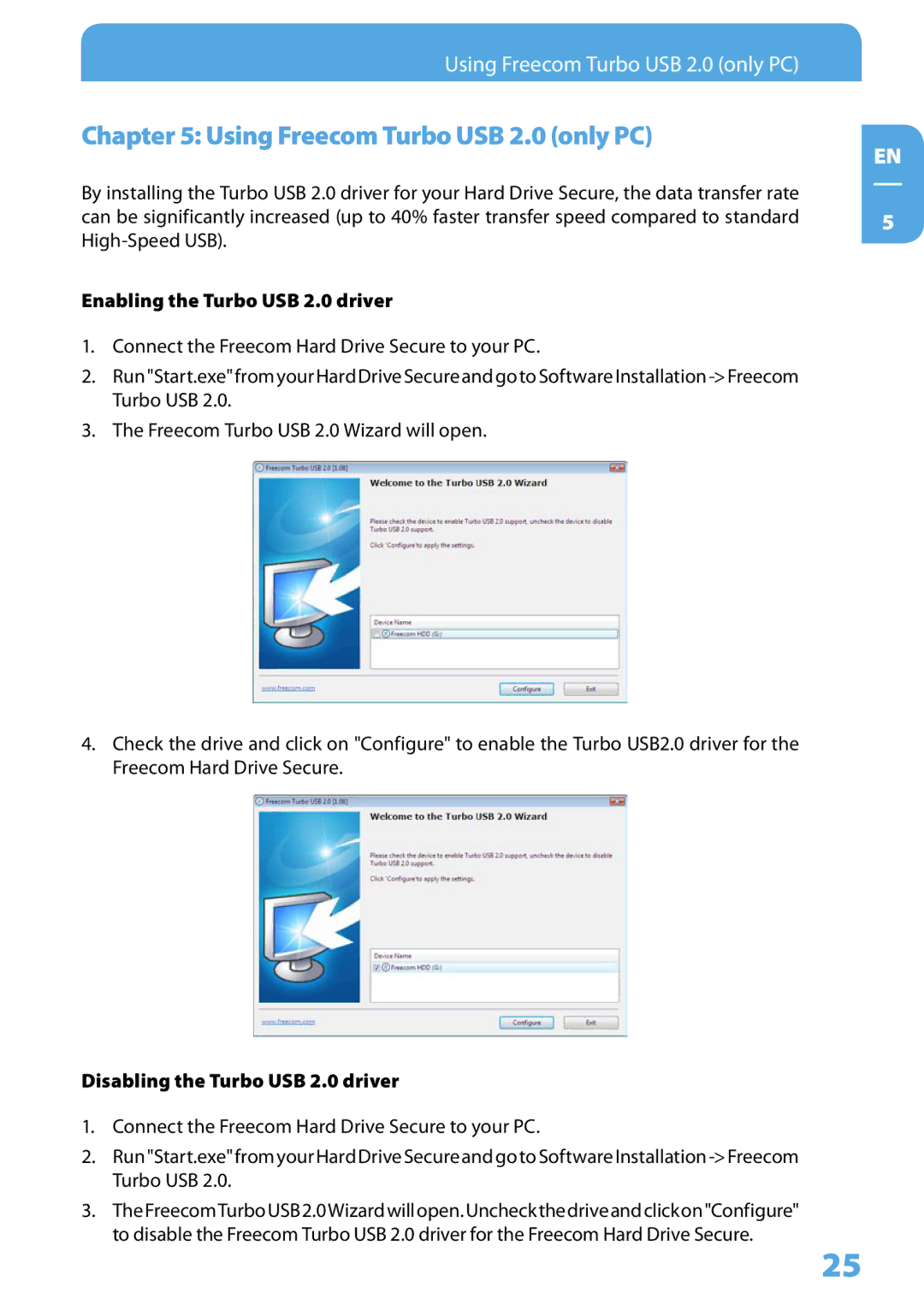Using Freecom Turbo USB 2.0 (only PC)
Chapter 5: Using Freecom Turbo USB 2.0 (only PC)
By installing the Turbo USB 2.0 driver for your Hard Drive Secure, the data transfer rate can be significantly increased (up to 40% faster transfer speed compared to standard
Enabling the Turbo USB 2.0 driver
1.Connect the Freecom Hard Drive Secure to your PC.
2.
3.The Freecom Turbo USB 2.0 Wizard will open.
4.Check the drive and click on "Configure" to enable the Turbo USB2.0 driver for the Freecom Hard Drive Secure.
EN
5
Disabling the Turbo USB 2.0 driver
1.Connect the Freecom Hard Drive Secure to your PC.
2.
3.TheFreecomTurboUSB2.0Wizardwillopen.Uncheckthedriveandclickon"Configure" to disable the Freecom Turbo USB 2.0 driver for the Freecom Hard Drive Secure.
25