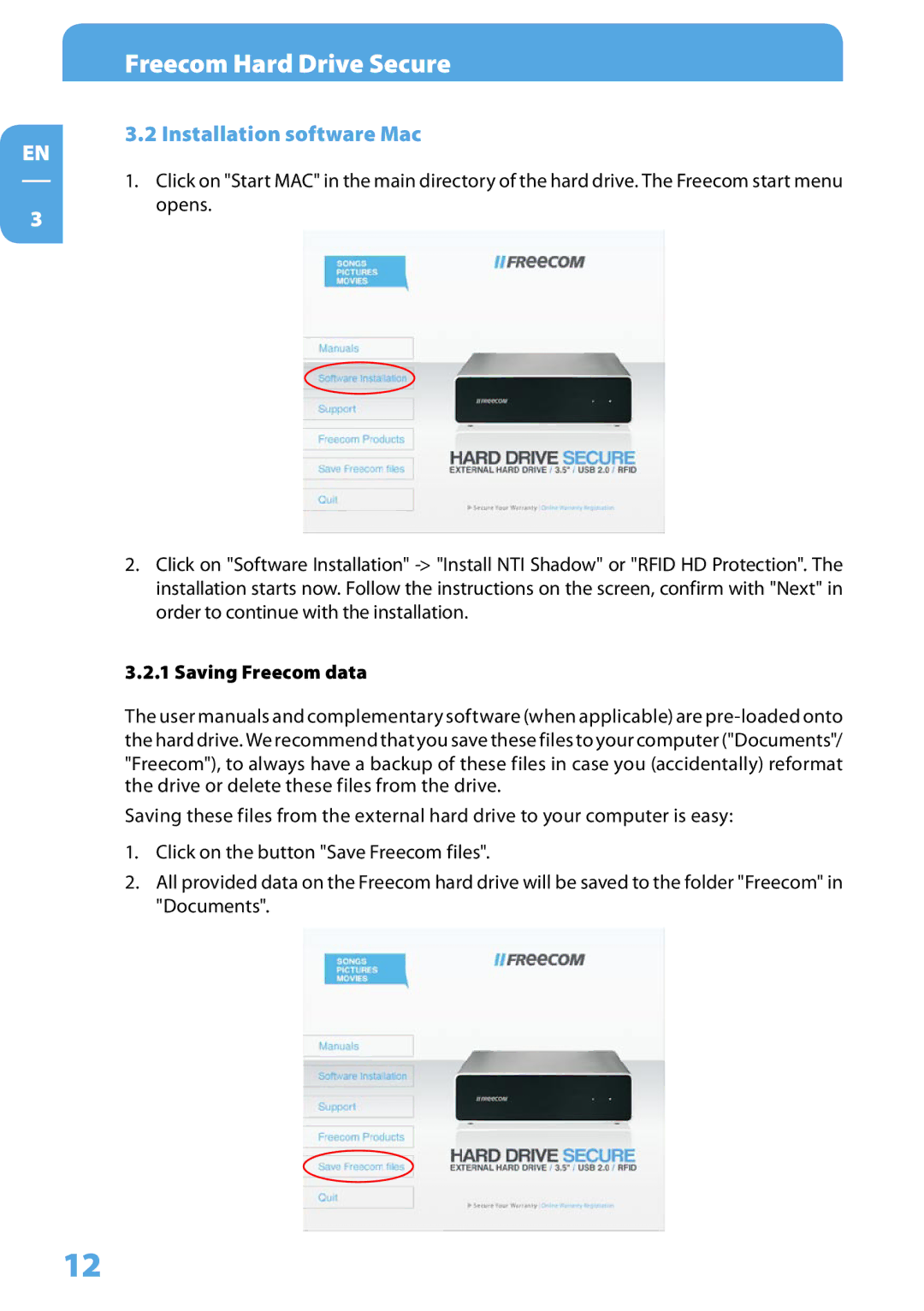EN
3
Freecom Hard Drive Secure
3.2 Installation software Mac
1.Click on "Start MAC" in the main directory of the hard drive. The Freecom start menu opens.
2.Click on "Software Installation"
3.2.1 Saving Freecom data
The user manuals and complementary software (when applicable) are
"Freecom"), to always have a backup of these files in case you (accidentally) reformat the drive or delete these files from the drive.
Saving these files from the external hard drive to your computer is easy:
1.Click on the button "Save Freecom files".
2.All provided data on the Freecom hard drive will be saved to the folder "Freecom" in "Documents".
12