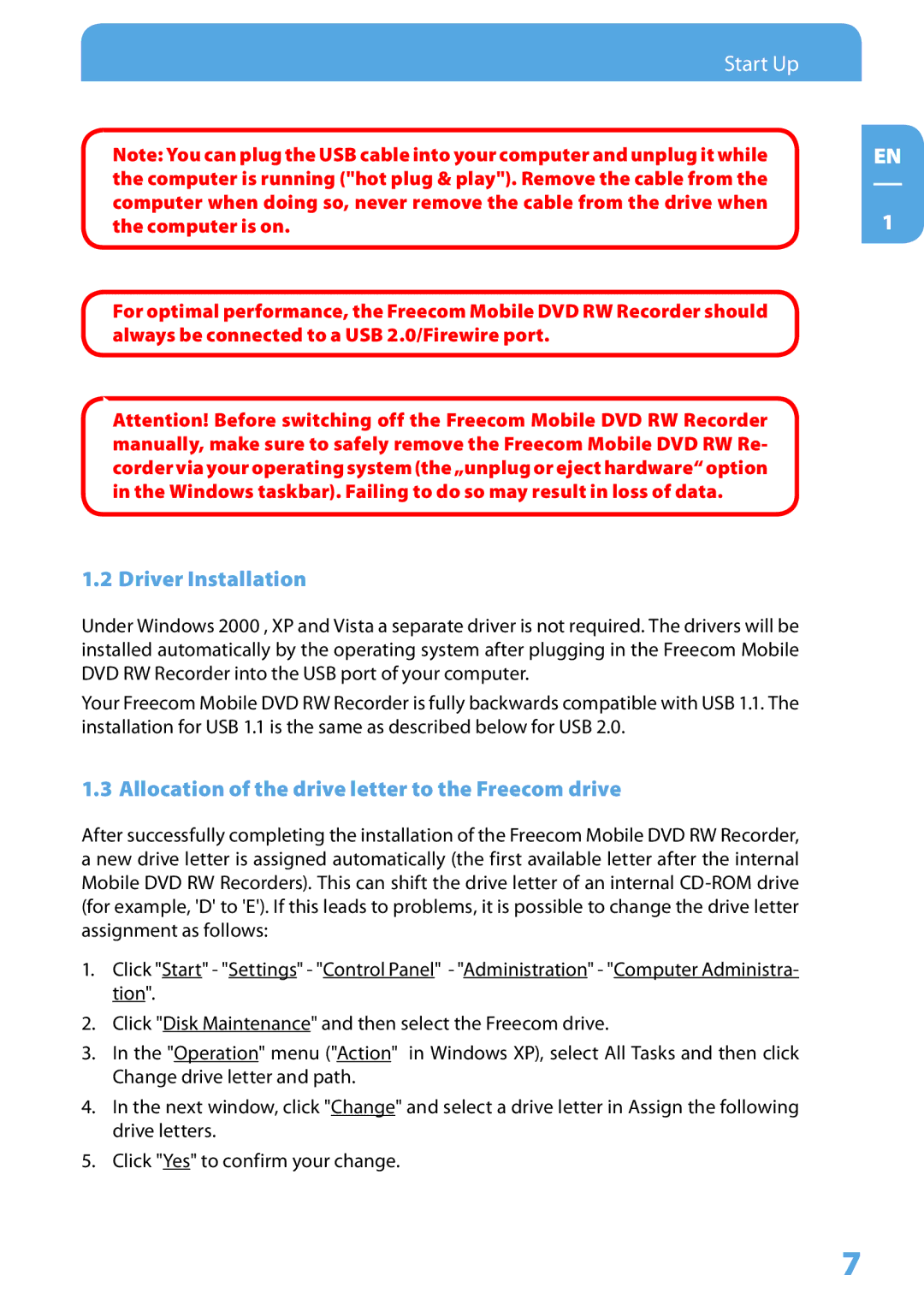Mobile DVD RW Recorder LS PRO specifications
The Freecom Technologies Mobile DVD RW Recorder LS PRO stands out in the realm of portable optical drives, catering to users who require reliability, portability, and a blend of advanced features. This device is perfect for individuals and professionals alike who often need to read and write data on CDs and DVDs while on the move.One of the prominent features of the LS PRO is its lightweight and compact design. Weighing only a few hundred grams, it easily fits into a laptop bag, making it an ideal companion for travelers, students, and business professionals. Despite its portability, the drive does not compromise on functionality; it offers a robust performance, allowing users to access and back up data seamlessly.
The LS PRO utilizes USB 3.0 technology, ensuring fast data transfer rates. This significantly reduces the time it takes to burn discs or transfer files, making it a time-efficient option for users handling large amounts of data. Additionally, the device is backward compatible with USB 2.0, ensuring versatility and ease of use with various systems.
Another standout feature of the Freecom Mobile DVD RW Recorder is its Dual Layer support. This allows users to burn DVDs with a higher data capacity, holding up to 8.5GB of information on a single disc. This is particularly beneficial for those who work with large files like videos, images, and software applications. Furthermore, the drive supports various disc formats, including DVD-R, DVD+R, CD-R, and CD-RW, offering flexibility in media management.
The sleek housing of the LS PRO not only adds to its aesthetic appeal but also includes a protective inner compartment that safeguards the drive during transport. This thoughtful design ensures longevity and durability, essential for users constantly on the move.
In terms of compatibility, the Freecom Technologies Mobile DVD RW Recorder is designed to work with various operating systems, including Windows and macOS, making it a versatile solution for a wide range of users. It also comes with user-friendly software for disc burning and recovery, further enhancing its functionality.
In summary, the Freecom Technologies Mobile DVD RW Recorder LS PRO combines portability, speed, and multifunctionality. Its advanced features, including USB 3.0 connectivity, Dual Layer support, and broad compatibility, make it an essential tool for anyone needing reliable optical media support in a compact, mobile format.