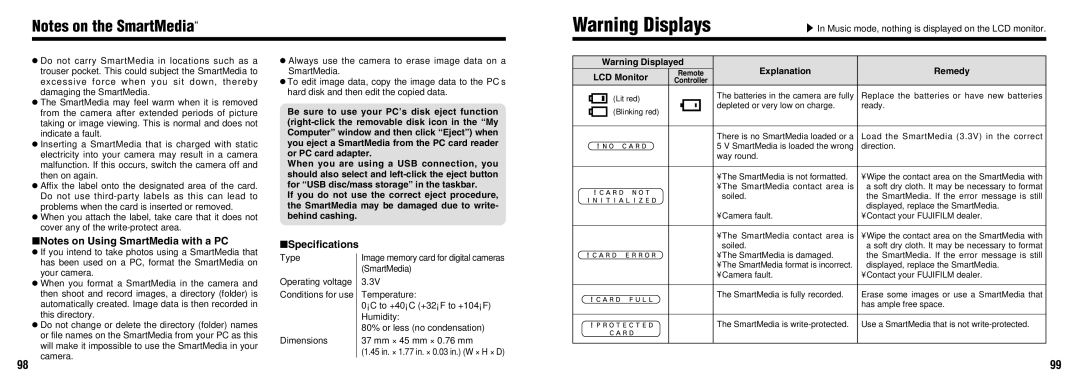FinePix30i specifications
The Fujifilm FinePix 30i is a compact digital camera that debuted at the turn of the millennium, designed to empower both amateur photographers and advanced users alike. This camera is recognized for its user-friendly interface, innovative features, and impressive image quality for its time.One of the standout characteristics of the FinePix 30i is its 3.2-megapixel sensor, which allows for high-resolution image capture. This megapixel count offered substantial detail for users, making it a popular choice among those who desired prints or digital images without compromising on quality.
The FinePix 30i is equipped with a 3x optical zoom lens that enhances versatility, enabling users to capture wide-angle shots as well as close-ups with impressive clarity. This lens, combined with the camera's digital zoom capability, offers a broader range for creative photography.
Fujifilm's commitment to innovative technology is showcased in the FinePix 30i through its unique Super CCD sensor. This technology enhances light sensitivity and offers improved dynamic range, helping to reduce noise in images and providing clearer pictures even in challenging lighting conditions.
Another noteworthy feature of the FinePix 30i is its digital image stabilization, which plays a pivotal role in achieving sharp images by compensating for shaky hands during shooting. This is particularly beneficial for low-light scenarios or when using the zoom, where the risk of motion blur is significantly increased.
The camera also includes a variety of shooting modes catering to different photographic conditions, such as night mode, portrait, landscape, and macro settings. This versatility allows photographers to select the most appropriate setting for their environment, ensuring optimal results.
In addition to its impressive imaging capabilities, the FinePix 30i features a straightforward LCD display, making it easy for users to compose shots, review images, and navigate through the camera's menu. This simplicity is paired with a robust build quality, giving users confidence in handling the camera in various situations.
Overall, the Fujifilm FinePix 30i represents a harmonious blend of innovative technology, user-friendly features, and exceptional image quality. It remains a favored choice among those seeking to explore the world of digital photography without the steep learning curve often associated with more complex models.