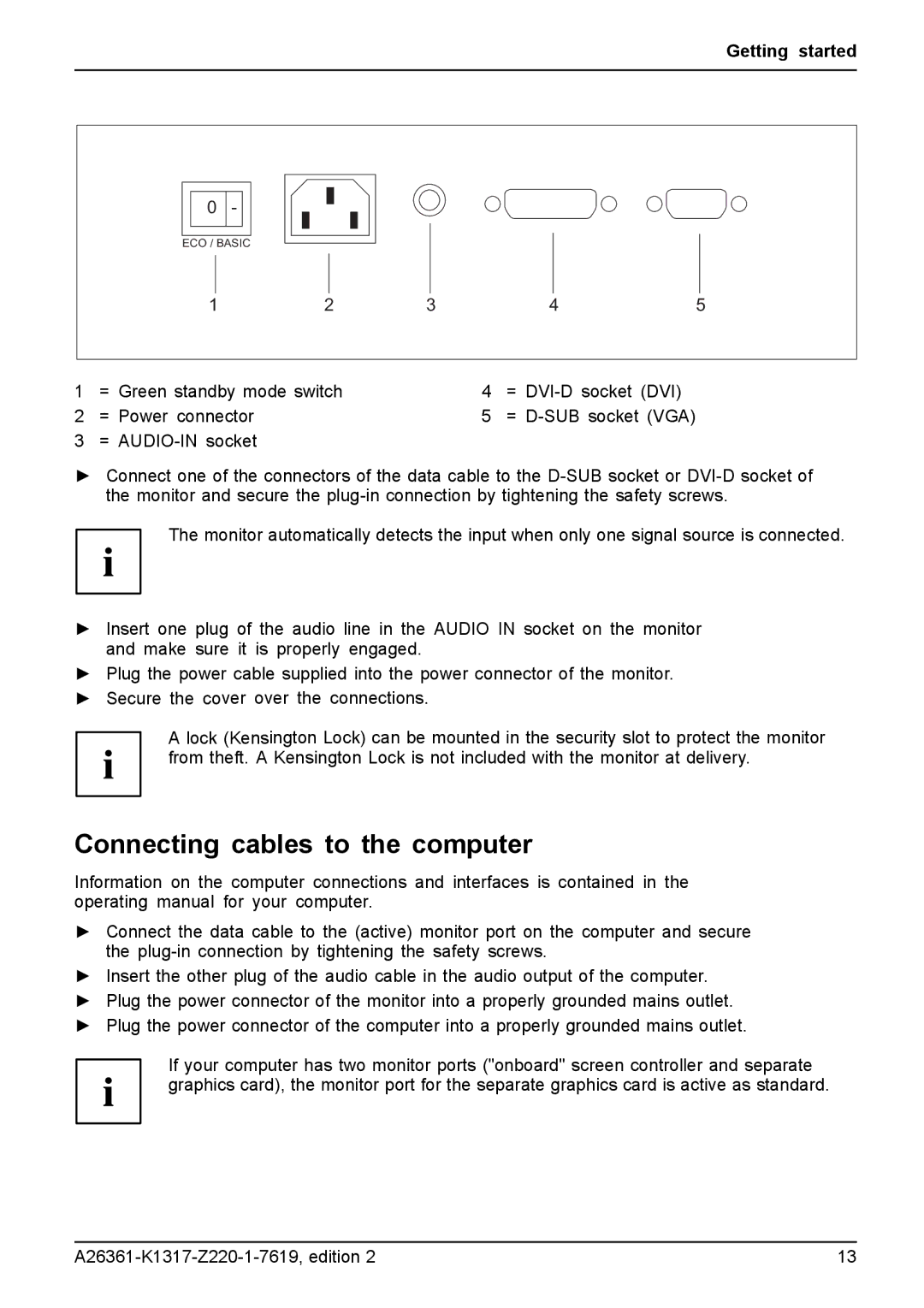Getting started
| 0 | - |
|
|
|
|
|
|
|
|
|
|
|
|
|
|
|
|
|
|
| ||
|
|
|
|
|
|
|
| ||||
|
|
|
|
|
|
|
|
| |||
| ECO / BASIC |
|
|
|
|
| |||||
|
|
|
|
|
| ||||||
|
|
|
|
|
|
|
|
|
|
|
|
|
|
|
|
|
|
|
|
|
|
|
|
| 1 | 2 | 3 | 4 | 5 | ||||||
|
|
|
|
|
| ||||||
1 | = Green standby mode switch | 4 | = |
| |||||||
2 | = Power connector | 5 | = |
| |||||||
3 | = |
|
|
|
|
| |||||
►Connect one of the connectors of the data cable to the
The monitor automatically detects the input when only one signal source is connected.
►Insert one plug of the audio line in the AUDIO IN socket on the monitor and make sure it is properly engaged.
►Plug the power cable supplied into the power connector of the monitor.
►Secure the cover over the connections.
A lock (Kensington Lock) can be mounted in the security slot to protect the monitor from theft. A Kensington Lock is not included with the monitor at delivery.
Connecting cables to the computer
Information on the computer connections and interfaces is contained in the operating manual for your computer.
►Connect the data cable to the (active) monitor port on the computer and secure the
►Insert the other plug of the audio cable in the audio output of the computer.
►Plug the power connector of the monitor into a properly grounded mains outlet.
►Plug the power connector of the computer into a properly grounded mains outlet.
If your computer has two monitor ports ("onboard" screen controller and separate graphics card), the monitor port for the separate graphics card is active as standard.
13 |