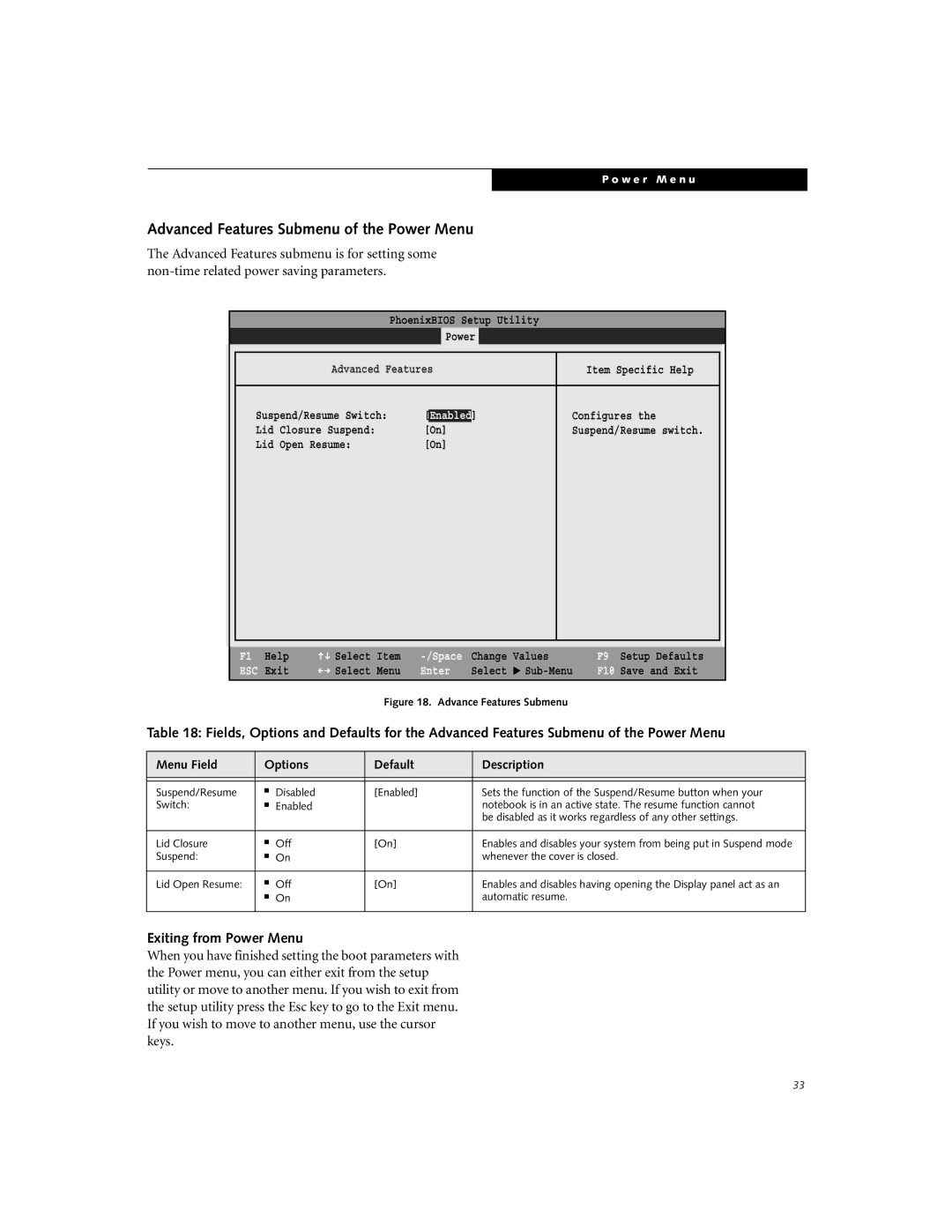P o w e r M e n u
Advanced Features Submenu of the Power Menu
The Advanced Features submenu is for setting some
PhoenixBIOS Setup Utility
Power
|
|
|
|
|
|
|
|
| Advanced Features | Item Specific Help |
| ||
|
|
|
|
|
| |
| Suspend/Resume Switch: | [Enabled] | Configures the |
|
| |
| Lid | Closure Suspend: | [On] | Suspend/Resume | switch. |
|
| Lid | Open Resume: | [On] |
|
|
|
|
|
|
|
|
|
|
|
|
|
|
|
|
|
F1 | Help | Select | Item | Change | Values | |
ESC | Exit | Select | Menu | Enter | Select | ▲ |
Figure 18. Advance Features Submenu
F9 Setup Defaults
F10 Save and Exit
Table 18: Fields, Options and Defaults for the Advanced Features Submenu of the Power Menu
Menu Field | Options | Default | Description | |
|
|
|
|
|
|
|
|
|
|
Suspend/Resume | ■ | Disabled | [Enabled] | Sets the function of the Suspend/Resume button when your |
Switch: | ■ | Enabled |
| notebook is in an active state. The resume function cannot |
|
|
|
| be disabled as it works regardless of any other settings. |
|
|
|
|
|
Lid Closure | ■ | Off | [On] | Enables and disables your system from being put in Suspend mode |
Suspend: | ■ | On |
| whenever the cover is closed. |
|
|
|
|
|
Lid Open Resume: | ■ | Off | [On] | Enables and disables having opening the Display panel act as an |
| ■ | On |
| automatic resume. |
|
|
|
|
|
Exiting from Power Menu
When you have finished setting the boot parameters with the Power menu, you can either exit from the setup utility or move to another menu. If you wish to exit from the setup utility press the Esc key to go to the Exit menu. If you wish to move to another menu, use the cursor keys.
33